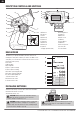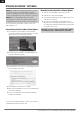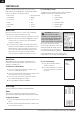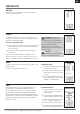DX5 Pro 2021 Manual
6
SPEKTRUM DX5 PRO • TRANSMITTER INSTRUCTION MANUAL
EN
NOTICE: The orange LED Spektrum bars ash and a status
bar appears on the screen when RaceWare™ software
updates are installing. Never power off the transmitter when
updates are installing. Doing so may damage the system les.
NOTICE: Before installing any RaceWare les, always
Export All Models to an SD Card separate from the SD Card
containing the update. The update may erase all model les.
For more information on RaceWare software updates, visit
www.spektrumrc.com
Automatically Installing RaceWare Software Updates
1. In your favorite browser navigate to www.spektrumrc.
com and nd the Firmware Updates link inside the Setups/
Updates tab on the top of the page as shown.
2. Find your registered transmitter in the MY PRODUCTS list
and click on Download Updates.
3. Follow directions on the screen for downloading the update
to your computer and SD card.
4. Eject the Micro SD Card from the computer.
5. Make sure the transmitter is powered off and install the SD
card into the transmitter.
6. Power on the transmitter and the update automatically
installs in the transmitter.
Manually Installing RaceWare Software Updates
1. Save the desired RaceWare version to the SD Card.
2. Install the SD card into the transmitter.
3. Select Update Firmware in the SD Card Menu options. The
Select File screen appears.
4. Select the desired RaceWare version from the File List.
When updates are installing, the transmitter screen is dark.
The orange LED Spektrum bars ash and the update status
bar appears on the screen.
NOTICE: Do not power off the transmitter when updates
are installing. Doing so will damage the transmitter.
Screen shots from www.spektrumrc.com are correct at time of
printing but may change at a future date.
UPDATING RACEWARE
™
SOFTWARE