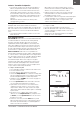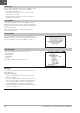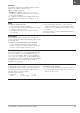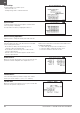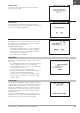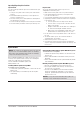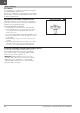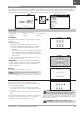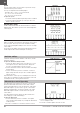NX10 2.4GHz DSMX 10-Channel Radio System Manual
27SPEKTRUM NX10 • TRANSMITTER INSTRUCTION MANUAL
EN
Importing/Exporting Color Palettes
Import Palette
You can use the Import Palette option to load a Palette from your
memory card.
1. Load your color palette onto a memory card or the internal
memory.
2. In the Transfer Memory Card menu, scroll to Options and
press the scroll wheel once.
3. Select the memory card location (Internal or external) where
your Palette has been loaded.
4. Scroll to Palette Import/Export and select Import Color Palette.
5. Select the Palette you want to load from your memory card.
Export Palette
You can use the Export Palette option to export a color
configuration to the memory card.
1. Make sure the active palette is the one you wish to Export.
2. In the Transfer Memory Card menu, scroll to Options and
press the scroll wheel once.
3. Scroll to Palette Import/Export and select Export Color Palette.
4. (Optional) If you wish to rename the Palette before exporting it
to the memory card:
a. Scroll to “Options” and select Export Color Palette
b. Scroll to “Save to:” and press the scroll wheel. The File
Name screen appears.
c. Assign a new file name. The file name can contain up to
25 characters including the .SPM file extension.
d. When you are done assigning the new file name, press
the Back button to return to the Export to SD screen.
5. Use the Folder selection if you want to save to a sub-folder on
the card
6. The Volume enables you to choose from the internal or
external memory card locations.
7. Status informs you if the card is ready to use.
8. Select Export to save the file to the memory card. When the
export is complete, the transmitter returns to the memory card
menu screen.
Update AirWare
NOTICE: The orange LED Spektrum bars flash and a status bar
appears on the screen when AirWare updates are installing.
Never power off the transmitter when updates are installing.
Doing so may damage the system files.
Before installing any AirWare files, always export all models to
a memory card separate from the memory card containing the
update. The update may erase all model files.
For more information on AirWare updates, visit
www.spektrumrc.com.
Installing AirWare Updates through WiFi
To install the most recent update:
1. Download the update from spektrumrc.com and save it to the
Memory card.
2. The system allows you to install the update directly after
downloading.
Automatically Installing Airware Updates With Memory Card
To install the most recent update:
1. Download the update from spektrumrc.com and save it to the
memory card.
2. Power off the transmitter and install the memory card in the
transmitter.
3. Power on the transmitter and the update automatically installs
in the transmitter.
Manually Installing Airware Updates With Memory Card
1. Save the desired AirWare version to the memory card.
2. Select Update Firmware in the memory card menu options.
The Select File screen appears.
3. Select the desired AirWare version from the file list. When
updates are installing, the transmitter screen is dark. The
orange LED Spektrum bars flash and the update status bar
appears on the screen.
NOTICE: Do not power off the transmitter when updates are
installing. Doing so will damage the transmitter.