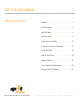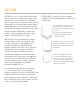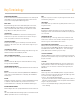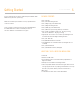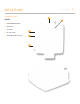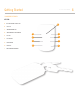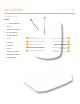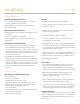User's Manual
Getting Started 10
INSTALLING THE BATTERIES
INSTALLING THE BATTERIES ON THE KEY FOB
• Access the battery compartment by removing the 4 screws on the
back plate of the FOB. Insert coin cell battery.
• Replace FOB cover and screw tightly for secure waterproofness.
• Repeat for second FOB.
INSTALLING THE BATTERIES ON THE KEYPAD
• Remove Keypad back plate cover using a small screwdriver to loosen
the six screws.
• Insert the coin cell batteries into the Keypad.
• Replace the Keypad cover and screw all 6 screws tightly to ensure
waterproofness.
INSTALLING THE BATTERIES ON THE TRACKER
• Loosen screws of the back plate of the Tracker and insert four AA
Energizer Ultimate Lithium (L91) batteries. The batteries can be
used if line power not connected or as a back-up if line power becomes
unavailable. If battery mode is chosen, periodically check for the low
battery indicator and replace batteries when required. See Care and
Support section for battery life.
• The ESN (Electronic Serial Number) and Authentication code are
printed in the battery compartment of the Tracker. Write down the ESN
and Authentication code for use during the online activation process.
Carefully seat the O-ring into place before replacing the cover. Tighten
screws with a screwdriver. It is important to tighten the cover to keep
the Tracker waterproof. Do not over tighten or you may damage
the plastic.
SERVICE ACTIVATION
WHAT YOU NEED TO ACTIVATE YOUR ACCOUNT ONLINE
- Personal information
- Emergency contact information
- SMS (Text) and e-mail contacts for messaging.
Note: Customers activating service in North America will need to
know the cellular service carrier of each contact that are entered
in Message Profiles (E.g. ATT, Verizon, Rogers, etc.).
- Credit card information
- Tracker ESN and Authentication code. These numbers are found inside
of the Tracker battery compartment.
- Details of property to be monitored
ACTIVATION
1. Visit findmeSPOT.com and click on “Activate Your SPOT”.
2. Choose set up New Account or sign in to your existing account to add
HUG to your list of devices.
3. For New customers you will need to create an account. Complete the
required fields and then click “Next”.
4. Complete the “About You” section and click “Next”.
5. Select services, HUG Basic Service and additional services such as
Sensor Alert Bundle and Track Progress.
6. Enter your Emergency contact info, including the Name, Country and
Phone number for your Primary and Secondary Emergency Contacts.
Please note that these contacts must be different from those provided
in the previous Billing information section.
7. You will also need to enter contact information if an Unauthorized
Movement situation occurs as the Asset Monitoring Center will need to
validate the alert. This could be yourself and an additional contact.
8. Payment will then be requested.
MY SPOT DEVICES
1. Once you have activated your HUG unit, you can come back at any
time and edit your device settings on the My SPOT Devices tab.
Choose the HUG unit and click on View/Edit under Contact Details.
Complete this section to ensure that contact information is accurate.
2. When entering contact information, add your own email or phone
number to Check-in/OK contact list for use in the system test.
This can be changed at a later time.
3. Be sure to complete the fields describing your boat in the Additional
Information section to assist authorities in recovery efforts.
4. If Sensor Alerts are to be used to monitor additional boat equipment,
click the Sensor Alert Tab. You will need to assign a sensor from the
drop down list and add contacts who will receive the Sensor Alerts.
PURCHASE SENSOR ALERTS
To monitor additional onboard statuses, such as high water, low battery,
cabin door, motor theft or power status, purchase the Sensor Alert Bundle
at findmeSPOT.com. (Note: Sensor Alerts can be purchased on an a la
Carte basis also.)
SPOT HUG USER MANUAL