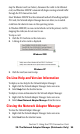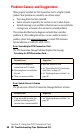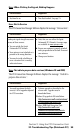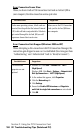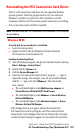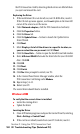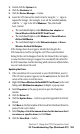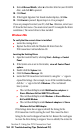- Sprint PCS Connection Card User's Guide 550
Table Of Contents
- Table of Contents
- Welcome to Sprint
- Introduction to this User’s Guide
- PCS Connection Card Basics
- Installing the PCS Connection Card
- Using the PCS Connection Card
- The PCS Connection ManagerSM Window and Indicators
- Data Connections
- Voice Connections
- Menu Options
- The Network Adapter Manager (Notebooks Only)
- Troubleshooting Tips (Notebook PC)
- Troubleshooting Tips (Handheld / Pocket PC)
- PCS Vision
- Technical Specifications and Regulatory Information
- Safety Information and Terms & Conditions
- Index
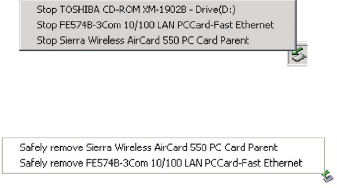
Section 3: Using the PCS Connection Card
3E: The Network Adapter Manager (Notebooks Only) 95
stop the Ethernet card (see below), disconnect the cable to the Ethernet
card, and Windows 2000/XP automatically begins routing network traffic
through the PCS Connection Card.
Since Windows 2000/XP has this enhanced method of handling multiple
PC Cards, the Network Adapter Manager does not allow you to switch
cards from the shortcut menu in this operating system.
In Windows 2000/XP you can control which card is the primary card by
stopping the cards you do not want to use.
To stop a card:
1.
Click the PC Card icon in the status area.
2.
A listing of active cards is displayed.
Windows 2000
Windows XP
3.
Click the card you want to stop.
On-Line Help and Version Information
To display on-line help for the Network Adapter Manager:
1.
Right click the Network Adapter Manager status area icon.
2.
Select
Help
from the shortcut menu.
To display version information for the Network Adapter Manager:
1.
Right click the Network Adapter Manager status area icon.
2.
Select
About Network Adapter Manager
from the menu.
Closing the Network Adapter Manager
To close the Network Adapter Manager:
1.
Right click the Network Adapter Manager status area icon.
2.
Select
Exit
from the shortcut menu.