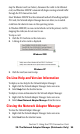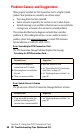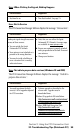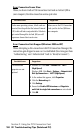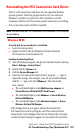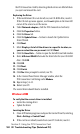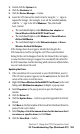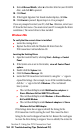- Sprint PCS Connection Card User's Guide 550
Table Of Contents
- Table of Contents
- Welcome to Sprint
- Introduction to this User’s Guide
- PCS Connection Card Basics
- Installing the PCS Connection Card
- Using the PCS Connection Card
- The PCS Connection ManagerSM Window and Indicators
- Data Connections
- Voice Connections
- Menu Options
- The Network Adapter Manager (Notebooks Only)
- Troubleshooting Tips (Notebook PC)
- Troubleshooting Tips (Handheld / Pocket PC)
- PCS Vision
- Technical Specifications and Regulatory Information
- Safety Information and Terms & Conditions
- Index
Section 3: Using the PCS Connection Card
3F: Troubleshooting Tips (Notebook PC) 103
3.
Double click the
System
icon.
4.
Click the
Hardware
tab.
5.
Click the
Device Manager…
button.
6.
Locate the PCS Connection Card entries by using the “+” signs to
expand the listings. (For example, to see all the installed modems,
click the “+” sign to the left of
Modems
.) The card should
have 3 entries:
䊳
The card should display under
Multifunction adapters
as
Sierra Wireless AirCard 550 PC Card Parent
.
䊳
The card should display under
Modems
as
Sierra Wireless
AirCard 550 Modem
.
䊳
The card should display under
Network adapters
as
Sierra
Wireless AirCard 550 Adapter
.
If the listings above do not appear, identify the listing for the
PCS Connection Card by ejecting the card. This causes the driver
listing for the card to disappear from the list. Reinsert the card again
to cause the driver listing to reappear. You can identify the entries for
the PCS Connection Card by observing which entries are affected when
you eject and reinsert the card.
Updating the Driver
1.
If the installation CD is not already in your CD-ROM drive, insert it.
If the CD start-up menu appears, use the
exit
option in the lower left
corner of the screen to exit the menu.
2.
Right click
Sierra Wireless AirCard 550 PC Card Parent
(or the card
listing under
Multifunction adapters
) to display a pop-up menu.
3.
Select
Properties
in the pop-up menu to open the Properties
window.
4.
Click the
Driver
tab.
5.
Click the
Update Driver…
button to open the Upgrade Device Driver
Wizard.
6.
Click
Next
on the first window of the Found New Hardware Wizard to
proceed to the next window.
7.
Select
Display a list of the known drivers for this device so that I
can choose a specific driver
and click
Next
.
8.
Click the
Have Disk…
button.