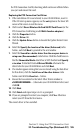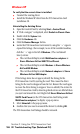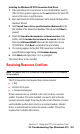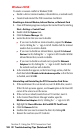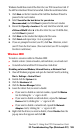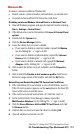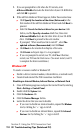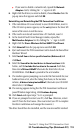- Sprint PCS Connection Card User's Guide 550
Table Of Contents
- Table of Contents
- Welcome to Sprint
- Introduction to this User’s Guide
- PCS Connection Card Basics
- Installing the PCS Connection Card
- Using the PCS Connection Card
- The PCS Connection ManagerSM Window and Indicators
- Data Connections
- Voice Connections
- Menu Options
- The Network Adapter Manager (Notebooks Only)
- Troubleshooting Tips (Notebook PC)
- Troubleshooting Tips (Handheld / Pocket PC)
- PCS Vision
- Technical Specifications and Regulatory Information
- Safety Information and Terms & Conditions
- Index
Section 3: Using the PCS Connection Card
110 3F: Troubleshooting Tips (Notebook PC)
Updating the Driver
1.
If the installation CD is not already in your CD-ROM drive, insert it.
If the CD start-up menu appears, use the
exit
option in the lower left
corner of the screen to exit the menu.
2.
If the card is not already inserted into your PC Card slot, insert it.
3.
In the Control Panel Device Manager window, expand the
Multifunction adapters tree by clicking the “+” sign to its left.
4.
Right click
Sierra Wireless AirCard 550 PC Card Parent
.
5.
Select
Properties
in the pop-up menu to open the Properties
window.
6.
Click the
Driver
tab.
7.
Click the
Update Driver…
button to open the Upgrade Device Driver
Wizard.
8.
Click
Next
on the first window of the Found New Hardware Wizard to
proceed to the next window.
9.
Select
Display a list of the known drivers for this device so that I
can choose a specific driver
and click
Next
.
10.
Click the
Have Disk…
button.
11.
Enter
d:\Drivers\Win2k
, where
d
is the drive letter for your CD-ROM
drive, and click
OK
to proceed.
12.
Click
Next
.
13.
If the Digital Signature Not Found window appears, click
Yes
.
14.
Click
Finish
to proceed. Repeat steps 8 to 13 as prompted.
If you are prompted to restart your PC, click
Yes
. Otherwise, restart your
PC from the Start menu. (You must restart your PC to complete the driver
installation and reassign the resources.)