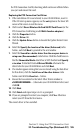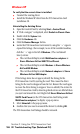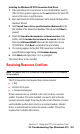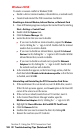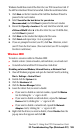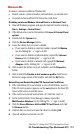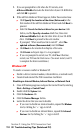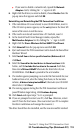- Sprint PCS Connection Card User's Guide 550
Table Of Contents
- Table of Contents
- Welcome to Sprint
- Introduction to this User’s Guide
- PCS Connection Card Basics
- Installing the PCS Connection Card
- Using the PCS Connection Card
- The PCS Connection ManagerSM Window and Indicators
- Data Connections
- Voice Connections
- Menu Options
- The Network Adapter Manager (Notebooks Only)
- Troubleshooting Tips (Notebook PC)
- Troubleshooting Tips (Handheld / Pocket PC)
- PCS Vision
- Technical Specifications and Regulatory Information
- Safety Information and Terms & Conditions
- Index
Section 3: Using the PCS Connection Card
112 3F: Troubleshooting Tips (Notebook PC)
7.
If you are prompted for a file when the PC restarts, enter
d:\Drivers\WinMe
where
d
is the drive letter of your CD-ROM drive
and click
OK
to proceed.
8.
If the Add New Hardware Wizard appears, follow these instructions:
䊳
Click
Specify the location of the driver (Advanced)
on the
first window of the Add New Hardware Wizard and click
Next
to
proceed.
䊳
Select the
Search for the best driver for your device
radio
button, and the
Specify a location
check box, then enter
d:\Drivers\WinMe
where
d
is the drive letter of your CD-ROM
drive. Click
Next
to proceed to the next window.
䊳
If prompted, “What would you like to install?”, select
The
updated software (Recommended)
and click
Next
.
䊳
Click
Next
on the window that displays a file name.
䊳
Click
Finish
and repeat steps 1 to 4 as prompted.
䊳
If you are prompted to restart your PC, click
Yes
. Otherwise,
restart your PC from the Start menu. (You must restart your PC
to complete the driver installation.)
Windows XP
To resolve a resource conflict in Windows XP:
䊳
Disable a device (internal modem, infrared device, or network card)
䊳
Uninstall and reinstall the PCS Connection Card driver
Disabling an Internal Modem, Infrared Device, or Network Card
1.
Close all Windows programs and open the Control Panel by selecting
Start > Settings > Control Panel
.
2.
Double click the
System
icon.
3.
Click the
Hardware
tab.
4.
Click the
Device Manager
button.
5.
Locate the device that you want to disable:
䊳
If you want to disable an internal modem, expand the
Modem
tree by clicking the “+” sign to its left.
䊳
If you want to disable an infrared device, expand the
Infrared
Devices
tree by clicking the “+” sign to its left.