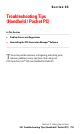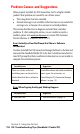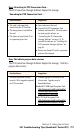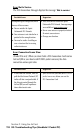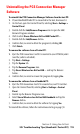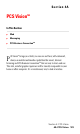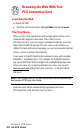- Sprint PCS Connection Card User's Guide 550
Table Of Contents
- Table of Contents
- Welcome to Sprint
- Introduction to this User’s Guide
- PCS Connection Card Basics
- Installing the PCS Connection Card
- Using the PCS Connection Card
- The PCS Connection ManagerSM Window and Indicators
- Data Connections
- Voice Connections
- Menu Options
- The Network Adapter Manager (Notebooks Only)
- Troubleshooting Tips (Notebook PC)
- Troubleshooting Tips (Handheld / Pocket PC)
- PCS Vision
- Technical Specifications and Regulatory Information
- Safety Information and Terms & Conditions
- Index
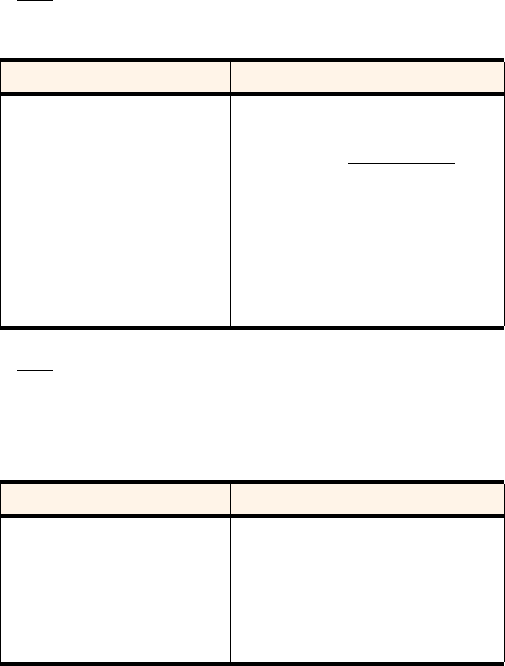
Section 3: Using the AirCard
118 3G: Troubleshooting Tips (Handheld / Pocket PC)
Error: Not In Service
The PCS Connection Manager displays the message “
Not in service
”.
Error: Connection Seems Slow
(Pocket PCs only:) When you have both a PCS Connection Card and an
AirCard 300 in your dual-card PCMCIA jacket accessory, the data
connection seems quite slow.
Possible Causes Suggestions
Inadequate signal strength may occur
for any of these reasons:
a.
You are outside the Sprint
Nationwide PCS Network.
b.
Your antenna is not attached or is
pointed in the wrong direction.
c.
You may be inside a building or
near a structure that is causing
radio interference.
a.
Verify that you are within the Sprint
Nationwide PCS Network. Coverage maps
are available at
www.sprintpcs.com
.
b.
Ensure your antenna is properly attached.
Re-orient your antenna.
c.
Change your location.
Possible Causes Suggestions
•
If both cards are inserted, then the
path that the Internet Protocol (IP)
traffic will take is not predictable. If
the data gets routed through the
AirCard 300, you will experience
slower data transfer rates.
•
Eject the AirCard 300 from your PCMCIA
jacket accessory before you use the
PCS Connection Card.