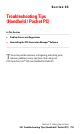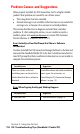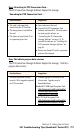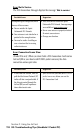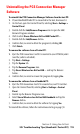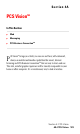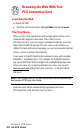- Sprint PCS Connection Card User's Guide 550
Table Of Contents
- Table of Contents
- Welcome to Sprint
- Introduction to this User’s Guide
- PCS Connection Card Basics
- Installing the PCS Connection Card
- Using the PCS Connection Card
- The PCS Connection ManagerSM Window and Indicators
- Data Connections
- Voice Connections
- Menu Options
- The Network Adapter Manager (Notebooks Only)
- Troubleshooting Tips (Notebook PC)
- Troubleshooting Tips (Handheld / Pocket PC)
- PCS Vision
- Technical Specifications and Regulatory Information
- Safety Information and Terms & Conditions
- Index
Section 3: Using the AirCard
3G: Troubleshooting Tips (Handheld / Pocket PC) 119
Uninstalling the PCS Connection Manager
Software
To uninstall the PCS Connection Manager Software from the host PC:
1.
If your Handheld/Pocket PC is connected to the host, disconnect it.
2. On the host, open the Control Panel by selecting
Start > Settings >
Control Panel
.
3. Double click the
Add/Remove Programs
icon to open the Add/
Remove Programs window.
4. Click to select
Sierra Wireless AirCard 550 Pocket PC…
.
5. Double click the
Add/Remove
button.
6. Confirm that you want to delete the program by clicking
OK
.
7. Click
Finish
.
To remove the software from a Pocket PC:
1.
Eject the PCS Connection Card if it is inserted in your PCMCIA jacket
(and the jacket is attached).
2. Tap
Start > Settings
.
3. Tap the
System
tab.
4. Tap the
Remove Programs
icon.
5. Tap
Sierra Wireless Inc AirCard 550…
and tap the Remove
button.
6. Confirm that you want to remove the program by tapping
Yes
.
To remove the software from a Handheld PC:
1.
Eject the PCS Connection Card if it is inserted in your PC Card slot.
2. Open the Control Panel by selecting
Start > Settings > Control
Panel
.
3. Double tap the Remove Programs icon.
4. Select
Sierra Wireless Inc AirCard 550 Handheld
and tap the
Remove
button.
5. Confirm that you want to delete the software by tapping
Yes
.
To reinstall the software, follow the instructions starting on page 30.