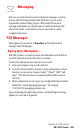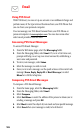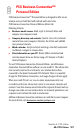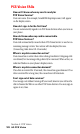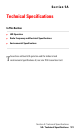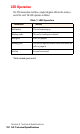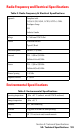- Sprint PCS Connection Card User's Guide 550
Table Of Contents
- Table of Contents
- Welcome to Sprint
- Introduction to this User’s Guide
- PCS Connection Card Basics
- Installing the PCS Connection Card
- Using the PCS Connection Card
- The PCS Connection ManagerSM Window and Indicators
- Data Connections
- Voice Connections
- Menu Options
- The Network Adapter Manager (Notebooks Only)
- Troubleshooting Tips (Notebook PC)
- Troubleshooting Tips (Handheld / Pocket PC)
- PCS Vision
- Technical Specifications and Regulatory Information
- Safety Information and Terms & Conditions
- Index
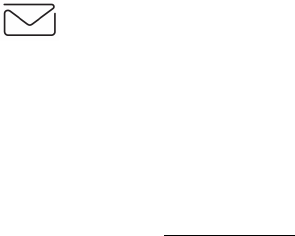
126
Email
Using PCS Email
With PCS Email, you can set up an account at no additional charge and
perform many of the typical email functions from your PCS Phone that
you can from your personal computer.
You can manage your PCS Email Account from your PCS Phone or
personal computer at
www.sprintpcs.com
. You can also access other
select email providers from the Web.
Accessing PCS Email Messages
To access PCS Email Messages:
1.
From the Web home page, select the
Messaging
folder.
2.
From the Messaging folder, select
Email
. If you’re a first-time user,
prompts will help you set up your email account by establishing a
user name and password.
3.
To view your messages, select
Inbox
.
4.
Select the message you wish to read.
5.
Once you’ve read a message, use the quick actions at the end of each
message (
Erase
,
Reply
,
Reply All
or
Next Message
) or select
Menu
for a full list of options.
Composing PCS Email Messages
To compose a PCS Email Message:
1.
From the home page, select the
Messaging
folder.
2.
From the Messaging folder, select
Email
.
3.
Select
Compose
.
4.
Select
Add Name
to enter the address of the person to whom you’re
sending a message and press
OK
.
5.
Select
Next
to enter the subject of your email and your specific message.
6.
Select
Send
when your message is ready to be delivered.