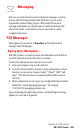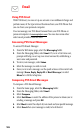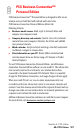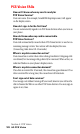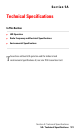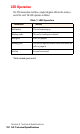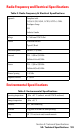- Sprint PCS Connection Card User's Guide 550
Table Of Contents
- Table of Contents
- Welcome to Sprint
- Introduction to this User’s Guide
- PCS Connection Card Basics
- Installing the PCS Connection Card
- Using the PCS Connection Card
- The PCS Connection ManagerSM Window and Indicators
- Data Connections
- Voice Connections
- Menu Options
- The Network Adapter Manager (Notebooks Only)
- Troubleshooting Tips (Notebook PC)
- Troubleshooting Tips (Handheld / Pocket PC)
- PCS Vision
- Technical Specifications and Regulatory Information
- Safety Information and Terms & Conditions
- Index
Section 4: PCS Vision
128 4A: PCS Vision
PCS Vision FAQs
How will I know when my card is ready for
PCS Vision Service?
Your user name (for example, bsmith001@sprintpcs.com) will appear
on the display screen.
How do I sign-in for the first time?
You are automatically signed in to PCS Vision Services when you turn on
your phone.
How do I know when my card is connected to
PCS Vision Services?
Your card automatically connects when PCS Vision Service is used or an
incoming message arrives. Your screen will also display the icon.
(Connecting takes about 10-12 seconds.)
When is my data connection active?
Your connection is active when data is being transferred. Outgoing calls
are allowed, but incoming calls go directly to voicemail. When active, an
indicator flashes on your phone’s display screen.
When is my data connection dormant?
If no data is received for 10 seconds, the connection goes dormant. If no
data is received for a long time, the connection will terminate.
Can I sign out of data services?
You can sign out without turning off your card, however you will not be
able to browse the Web or use other PCS Vision Services. You may sign in
again at any time.