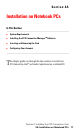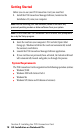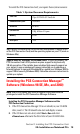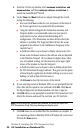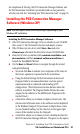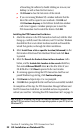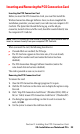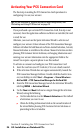- Sprint PCS Connection Card User's Guide 550
Table Of Contents
- Table of Contents
- Welcome to Sprint
- Introduction to this User’s Guide
- PCS Connection Card Basics
- Installing the PCS Connection Card
- Using the PCS Connection Card
- The PCS Connection ManagerSM Window and Indicators
- Data Connections
- Voice Connections
- Menu Options
- The Network Adapter Manager (Notebooks Only)
- Troubleshooting Tips (Notebook PC)
- Troubleshooting Tips (Handheld / Pocket PC)
- PCS Vision
- Technical Specifications and Regulatory Information
- Safety Information and Terms & Conditions
- Index

Section 2: Installing the PCS Connection Card
24 2A: Installation on Notebook PCs
Activating Your PCS Connection Card
The final step to making the PCS Connection Card operational is
configuring it to use your account.
Tip: For an overview of account activation and configuration, see
"Activating and Using PCS Service" on page 12.
If you purchased a pre-activated PCS Connection Card, this step is not
necessary. Once the application software and driver are installed, the card
is ready for use.
Otherwise, you must use the Sprint Activation Wizard to activate and
configure your account. Future releases of the PCS Connection Manager
Software will allow for both Manual and Voice-Assisted Activation, but only
Manual Activation is available in this release. Manual Activation involves
phoning PCS Customer Service Solutions, exchanging information and
entering your account information into the appropriate fields in the
wizard. You require a separate phone to use this method.
To activate an account and configure your PCS Connection Card:
1.
Insert the card into your PC Card slot, if it is not already inserted.
2.
If the Activation Wizard does not appear automatically, launch the
PCS Connection Manager Software. Double-click the shortcut icon
on your desktop or select
Start
>
Programs
>
Sierra Wireless
>
AirCard 550
>
PCS Connection Manager for AirCard 550
.
3.
From the PCS Connection Manager, launch the Activation Wizard by
selecting
MENU
>
Activation Wizard
.
4.
Use the
Next
and
Back
buttons to navigate through the Activation
Wizard, noting the following:
䊳
Use the radio button to select
Manual Activation
as the method
of activation you want to use.
䊳
Obtain the billing information listed on the second window of
the wizard before phoning PCS Customer Service Solutions or
proceeding to the next window.