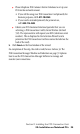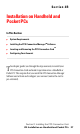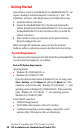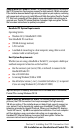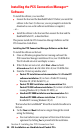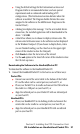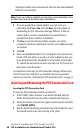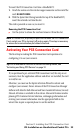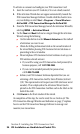- Sprint PCS Connection Card User's Guide 550
Table Of Contents
- Table of Contents
- Welcome to Sprint
- Introduction to this User’s Guide
- PCS Connection Card Basics
- Installing the PCS Connection Card
- Using the PCS Connection Card
- The PCS Connection ManagerSM Window and Indicators
- Data Connections
- Voice Connections
- Menu Options
- The Network Adapter Manager (Notebooks Only)
- Troubleshooting Tips (Notebook PC)
- Troubleshooting Tips (Handheld / Pocket PC)
- PCS Vision
- Technical Specifications and Regulatory Information
- Safety Information and Terms & Conditions
- Index
Section 2: Installing the PCS Connection Card
2B: Installation on Handheld and Pocket PCs 31
䊳
Using the default settings for the Destination Location and
Program Folder is recommended unless you have special
requirements and an advanced understanding of PC
configuration. (The Destination Location dictates where the
software is installed. The Program Folder dictates the name
assigned to the software in the Add/Remove Programs in the
Control Panel.)
䊳
A dialog box displays this message, “On the next mobile device
connection, the installed application will be downloaded to the
device.” Click
OK
.
䊳
A check box allows you to choose to display release notes. The
release notes list known issues in the software and are displayed
in the Windows Notepad. (If you choose to display them, when
you are finished reading, use the close box in the upper right
corner of the window to close the Notepad.)
䊳
Click
Finish
to close the last screen of the wizard.
䊳
Use the
exit
option in the lower left corner of the window to close
the CD start-up menu.
Downloading the Software to the Handheld/Pocket PC
To download the software to the Handheld/Pocket PC:
1.
Connect the Handheld/Pocket PC to the host in one of these ways:
Pocket PCs:
䊳
Connect one end of the serial cable to the bottom of the Pocket
PC and the other end to a serial port on your host PC, or
䊳
Place your Pocket PC in its cradle and connect the USB cable on
the cradle to a USB port on your host PC, or
䊳
Align the infrared port on your Pocket PC with an infrared port
on your host PC.
Handheld PCs:
䊳
Place your Handheld PC in its docking cradle and connect the
serial cable on the cradle to a serial port on your host PC, or
䊳
Align the infrared port on your Handheld PC with an infrared
port on your host PC.