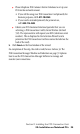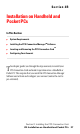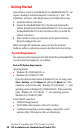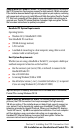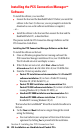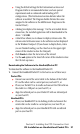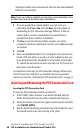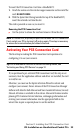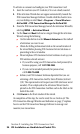- Sprint PCS Connection Card User's Guide 550
Table Of Contents
- Table of Contents
- Welcome to Sprint
- Introduction to this User’s Guide
- PCS Connection Card Basics
- Installing the PCS Connection Card
- Using the PCS Connection Card
- The PCS Connection ManagerSM Window and Indicators
- Data Connections
- Voice Connections
- Menu Options
- The Network Adapter Manager (Notebooks Only)
- Troubleshooting Tips (Notebook PC)
- Troubleshooting Tips (Handheld / Pocket PC)
- PCS Vision
- Technical Specifications and Regulatory Information
- Safety Information and Terms & Conditions
- Index
Section 2: Installing the PCS Connection Card
34 2B: Installation on Handheld and Pocket PCs
To activate an account and configure your PCS Connection Card:
1.
Insert the card into your PC Card slot, if it is not already inserted.
2.
If the Activation Wizard does not appear automatically, launch the
PCS Connection Manager Software. Double-click the shortcut icon
on your desktop or select
Start
>
Programs
>
Sierra Wireless
>
AirCard 550
>
PCS Connection Manager for AirCard 550
.
3.
From the PCS Connection Manager, launch the Activation Wizard by
selecting
MENU
>
Activation Wizard
.
4.
Use the
Next
and
Back
buttons to navigate through the Activation
Wizard, noting the following:
䊳
Use the radio button to select
Manual Activation
as the method
of activation you want to use.
䊳
Obtain the billing information listed on the second window of
the wizard before phoning PCS Customer Service Solutions or
proceeding to the next window.
䊳
Please telephone PCS Customer Service Solutions to set up your
PCS wireless network account.
• If you will be using your PCS Connection Card primarily for
business purposes, call
1-877-789-3969
.
• If your card is intended primarily for personal use,
call
1-888-715-4588
.
䊳
Inform your PCS Customer Solutions Specialist that you are
activating a PCS Connection Card by Sierra Wireless (AirCard
550). The representative will request your ESN (electronic serial
number). This is displayed in the Activation Wizard (and is
printed on the PCS Connection Card box and on the label on the
back of the card).
5.
Click
Finish
on the final window of the wizard.
On completion of this step, the card is ready for use. Section 3A: The
PCS Connection Manager Window and Indicators on page 37 explains
how to use the PCS Connection Manager Software to manage and
monitor your connections