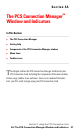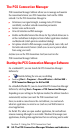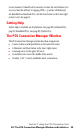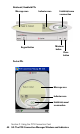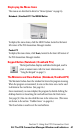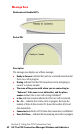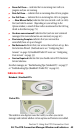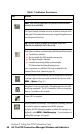- Sprint PCS Connection Card User's Guide 550
Table Of Contents
- Table of Contents
- Welcome to Sprint
- Introduction to this User’s Guide
- PCS Connection Card Basics
- Installing the PCS Connection Card
- Using the PCS Connection Card
- The PCS Connection ManagerSM Window and Indicators
- Data Connections
- Voice Connections
- Menu Options
- The Network Adapter Manager (Notebooks Only)
- Troubleshooting Tips (Notebook PC)
- Troubleshooting Tips (Handheld / Pocket PC)
- PCS Vision
- Technical Specifications and Regulatory Information
- Safety Information and Terms & Conditions
- Index
Section 3: Using the PCS Connection Card
3A: The PCS Connection Manager Window and Indicators 39
to save memory. It should not be necessary to close the card software, but
you can close the software by tapping CTRL + Q on the soft keyboard.
On Handheld and notebook PCs, use the Close button in the lower right
corner to exit. See page 41.
Getting Help
Online Help is available on all platforms. See page 88 (notebook PCs),
page 89 (Handheld PCs), and page 89 (Pocket PCs).
The PCS Connection Manager Window
The PCS Connection Manager window has these components:
䊳
A menu button and keypad button in the lower left corner
䊳
A Minimize and Close button in the lower right corner
䊳
A message area (in the upper left area)
䊳
An indicator area (near the middle of the screen)
䊳
A button (“GO”) used to establish/cancel a connection