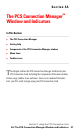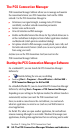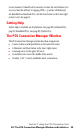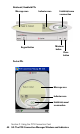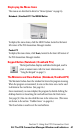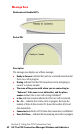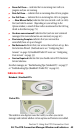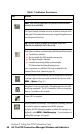- Sprint PCS Connection Card User's Guide 550
Table Of Contents
- Table of Contents
- Welcome to Sprint
- Introduction to this User’s Guide
- PCS Connection Card Basics
- Installing the PCS Connection Card
- Using the PCS Connection Card
- The PCS Connection ManagerSM Window and Indicators
- Data Connections
- Voice Connections
- Menu Options
- The Network Adapter Manager (Notebooks Only)
- Troubleshooting Tips (Notebook PC)
- Troubleshooting Tips (Handheld / Pocket PC)
- PCS Vision
- Technical Specifications and Regulatory Information
- Safety Information and Terms & Conditions
- Index
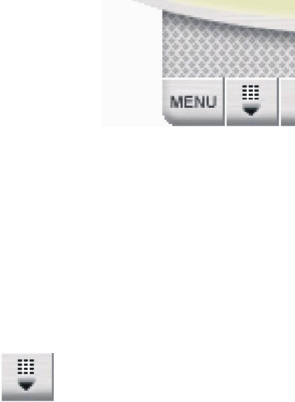
Section 3: Using the PCS Connection Card
3A: The PCS Connection Manager Window and Indicators 41
Displaying the Menu Items
The menus are described in detail in "Menu Options" on page 63.
Notebook / Handheld PC: The MENU Button
To display the menu items, click the MENU button located in the lower
left corner of the PCS Connection Manager window.
Pocket PC
To display the menu items, click
Tools
, located in the lower left corner of
the PCS Connection Manager window.
Keypad Button (Notebook / Handheld PCs)
The keypad button displays and hides the keypad, used to
place or answer voice calls. For more information, see
"Using the Keypad" on page 55.
The Minimize and Close Buttons (Notebook / Handheld PC)
The Minimize button closes the window but leaves the program running.
When the program is minimized, its icon in the status area can be used
to determine the card status. (See page 46.)
Once minimized, you can redisplay the program by double clicking the
desktop shortcut or launching the card software from the Start menu.
(See page 38.) You can also click the icon in the status area. (The icons
are shown in the section “Taskbar Icons” on page 46.)
The Close button is used to exit the card software.