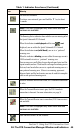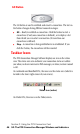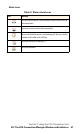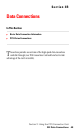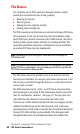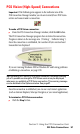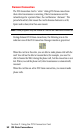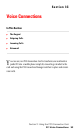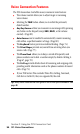- Sprint PCS Connection Card User's Guide 550
Table Of Contents
- Table of Contents
- Welcome to Sprint
- Introduction to this User’s Guide
- PCS Connection Card Basics
- Installing the PCS Connection Card
- Using the PCS Connection Card
- The PCS Connection ManagerSM Window and Indicators
- Data Connections
- Voice Connections
- Menu Options
- The Network Adapter Manager (Notebooks Only)
- Troubleshooting Tips (Notebook PC)
- Troubleshooting Tips (Handheld / Pocket PC)
- PCS Vision
- Technical Specifications and Regulatory Information
- Safety Information and Terms & Conditions
- Index

Section 3: Using the PCS Connection Card
54 3C: Voice Connections
Voice Connection Features
The PCS Connection Card offers many convenient voice features:
䊳
The volume control allows you to adjust ringer or incoming
voice volume.
䊳
Selecting the
TALK
button allows you to redial the previously
dialed number.
䊳 Any-Key Answer
allows you to answer an incoming call by pressing
any button on the keypad (except
END
,
BACK
, or the volume
control). (Page 80.)
䊳 Auto-Answer
can be enabled to automatically answer incoming
calls within a specified number of rings. (Page 80.)
䊳
The
KeyGuard
feature prevents accidental dialing. (Page 74.)
䊳
The
Silent Ringer
prevents any sound from occurring when you
receive calls. (Page 77.)
䊳
The
Phone Book
allows you to keep a record of frequently used
phone numbers and to dial a number simply by double clicking it.
(Page 67, page 70.)
䊳
The
Call Log
records details about all incoming and outgoing calls,
providing useful information such as the phone numbers of missed
calls. (Page 71.)
䊳
If your PCS Service Plan includes Three-Way Calling, Voicemail,
Call Alert or Caller ID, they are supported by the card.
Tip: Many voice features are configured in the Voice Options window. See
page 80.