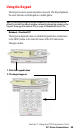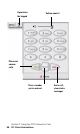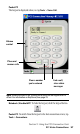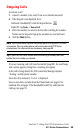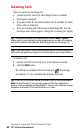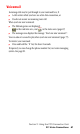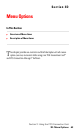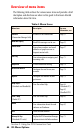- Sprint PCS Connection Card User's Guide 550
Table Of Contents
- Table of Contents
- Welcome to Sprint
- Introduction to this User’s Guide
- PCS Connection Card Basics
- Installing the PCS Connection Card
- Using the PCS Connection Card
- The PCS Connection ManagerSM Window and Indicators
- Data Connections
- Voice Connections
- Menu Options
- The Network Adapter Manager (Notebooks Only)
- Troubleshooting Tips (Notebook PC)
- Troubleshooting Tips (Handheld / Pocket PC)
- PCS Vision
- Technical Specifications and Regulatory Information
- Safety Information and Terms & Conditions
- Index
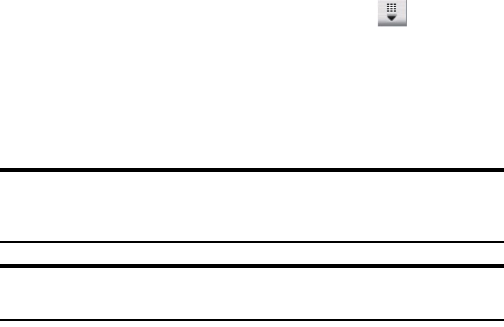
Section 3: Using the PCS Connection Card
3C: Voice Connections 59
Outgoing Calls
To initiate a call:
1.
Connect a headset to the card, if one is not already connected.
2.
If the keypad is not displayed, then:
Notebook / Handheld PC: click the keypad button.
Pocket PC: tap
Tools
>
Voice Call
.
3.
Enter the number you want to dial by either clicking the number
buttons on the keypad or typing the numbers on your keyboard.
4.
Click the
TALK
button.
Note: You cannot make a phone call when there is an active PCS Vision
connection. You can make phone calls during dormant PCS Vision
connections. For information on dormancy, see page 52.
Tip: If you click the TALK button without entering a number, the card
redials the last number you dialed.
If you are roaming and Call Guard is enabled (page 88), the card beeps
and a screen appears stating that a roaming rate applies.
As the call is being dialed, the PCS Connection Manager displays
“Dialing” and the phone number.
Once the call is answered, “In Use” is displayed.
You can also dial a number from the Phone Book (see page 67 for
notebook PCs and page 70 for Handheld/Pocket PCs) and from the
Call Log (see page 71).