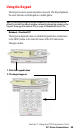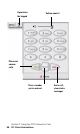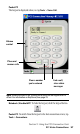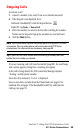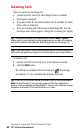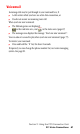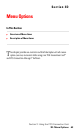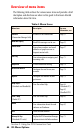- Sprint PCS Connection Card User's Guide 550
Table Of Contents
- Table of Contents
- Welcome to Sprint
- Introduction to this User’s Guide
- PCS Connection Card Basics
- Installing the PCS Connection Card
- Using the PCS Connection Card
- The PCS Connection ManagerSM Window and Indicators
- Data Connections
- Voice Connections
- Menu Options
- The Network Adapter Manager (Notebooks Only)
- Troubleshooting Tips (Notebook PC)
- Troubleshooting Tips (Handheld / Pocket PC)
- PCS Vision
- Technical Specifications and Regulatory Information
- Safety Information and Terms & Conditions
- Index
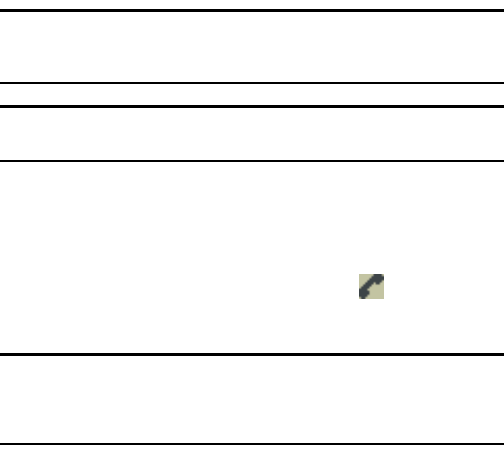
Section 3: Using the PCS Connection Card
60 3C: Voice Connections
Incoming Calls
When you receive an incoming call:
䊳
A sound is played, unless the Silent Ringer feature is enabled.
䊳
The keypad is displayed.
䊳
If you have Caller ID, the phone number and, if available, the name
of the caller are displayed.
䊳
If you are roaming and Call Guard is enabled (page 88), then the
card beeps and a screen appears, stating that a roaming rate applies.
Tip: The Options window, displayed when you select
MENU
>
Options
,
allows you to customize the sound played when you receive an incoming
call and to enable and disable the Silent Ringer feature. (See page 77.)
Note: If an incoming call occurs while you have an active data connection,
your caller will get a busy signal or be put through to your voicemail box.
To answer a call:
1.
Connect a headset to the card, if one is not already connected.
2.
Click the
TALK
button.
The indicator area displays the connection icon ; the message
area displays “In Use” and shows the duration of the call.
Tip: If the Any-Key Answer feature is enabled, tap any key except
END
or
BACK
. On the Pocket PC, you can also use any of the four application
buttons. On the notebook and Handheld PC, you can also use keys on your
keyboard: A through Z, 0 through 9 and the
*
or # key.