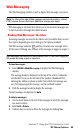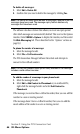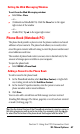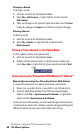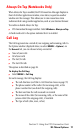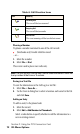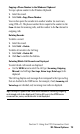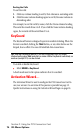- Sprint PCS Connection Card User's Guide 550
Table Of Contents
- Table of Contents
- Welcome to Sprint
- Introduction to this User’s Guide
- PCS Connection Card Basics
- Installing the PCS Connection Card
- Using the PCS Connection Card
- The PCS Connection ManagerSM Window and Indicators
- Data Connections
- Voice Connections
- Menu Options
- The Network Adapter Manager (Notebooks Only)
- Troubleshooting Tips (Notebook PC)
- Troubleshooting Tips (Handheld / Pocket PC)
- PCS Vision
- Technical Specifications and Regulatory Information
- Safety Information and Terms & Conditions
- Index
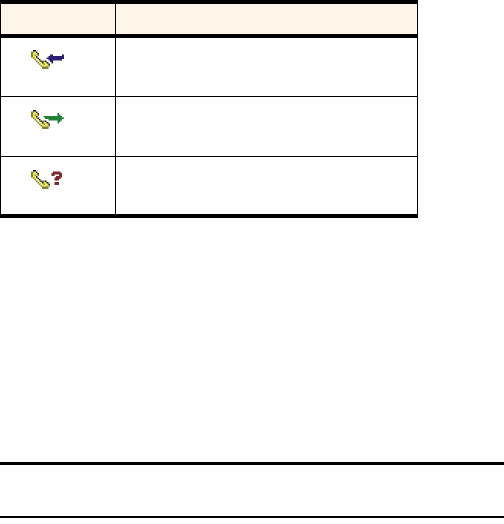
Section 3: Using the PCS Connection Card
72 3D: Menu Options
Phoning a Number
To phone a number contained in one of the call records:
䊳
(Notebooks only) Double click the record.
– or –
1.
Select the number.
2.
Select
File
>
Dial
.
This can be used to place voice calls only.
Note: The Dial option in the File menu can be used to establish a voice call
to any number in the From or To column.
Saving to a Text File
To save the information in the Call Log to a text file:
1.
Select
File
>
Save As…
.
2.
Use the Save As dialog box to select a location and name for the file
and click
Save
.
Adding an Entry
To add an entry to the phone book:
1.
Select the record.
2.
Select
Edit > Add Number to Phonebook
.
Select a radio button to specify whether to add the information to a
new or existing contact.
Table 6: Call Direction Icons
Icon Meaning
Incoming Call
This is a call that you answered.
Outgoing Call
This is a call that you made.
Missed Call
This is an incoming call that you did not answer.