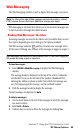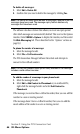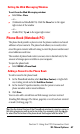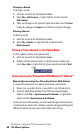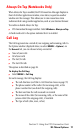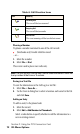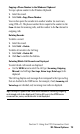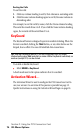- Sprint PCS Connection Card User's Guide 550
Table Of Contents
- Table of Contents
- Welcome to Sprint
- Introduction to this User’s Guide
- PCS Connection Card Basics
- Installing the PCS Connection Card
- Using the PCS Connection Card
- The PCS Connection ManagerSM Window and Indicators
- Data Connections
- Voice Connections
- Menu Options
- The Network Adapter Manager (Notebooks Only)
- Troubleshooting Tips (Notebook PC)
- Troubleshooting Tips (Handheld / Pocket PC)
- PCS Vision
- Technical Specifications and Regulatory Information
- Safety Information and Terms & Conditions
- Index

Section 3: Using the PCS Connection Card
3D: Menu Options 73
Copying a Phone Number to the Windows Clipboard
To copy a phone number to the Windows Clipboard:
1.
Select the record.
2.
Select
Edit > Copy Phone Number
.
You can then paste the number into another window (in most cases,
using CTRL+V). The phone number that is copied is the number in the
From
column for incoming calls, and the number in the
To
column for
outgoing calls.
Deleting Records
To delete a record:
1.
Select the record.
2.
Select
Edit
>
Delete
.
To delete all records in the Call Log:
1.
Select
Edit
>
Delete All
2.
Click
Yes
to confirm the deletion.
Selecting Which Call Records are Displayed
To select which call records are displayed:
䊳
Use the
VIEW
menu to select the call type (
Incoming
,
Outgoing
,
Missed
) and call logs (
Fax Logs
,
Voice Logs
,
Data Logs
) to be
displayed.
The Call Log displays only messages that correspond to the type and log
that are checked in the VIEW menu. For example, if only
Incoming
and
Voice Logs
are checked, only incoming voice calls are displayed.
Tip: Clicking All Types in the VIEW menu causes all incoming, outgoing,
and missed calls to be displayed. Clicking All Logs in the VIEW menu
causes all fax, voice, and data calls to be displayed.