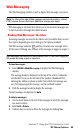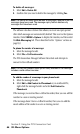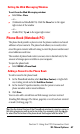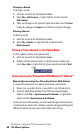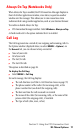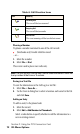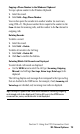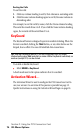- Sprint PCS Connection Card User's Guide 550
Table Of Contents
- Table of Contents
- Welcome to Sprint
- Introduction to this User’s Guide
- PCS Connection Card Basics
- Installing the PCS Connection Card
- Using the PCS Connection Card
- The PCS Connection ManagerSM Window and Indicators
- Data Connections
- Voice Connections
- Menu Options
- The Network Adapter Manager (Notebooks Only)
- Troubleshooting Tips (Notebook PC)
- Troubleshooting Tips (Handheld / Pocket PC)
- PCS Vision
- Technical Specifications and Regulatory Information
- Safety Information and Terms & Conditions
- Index

Section 3: Using the PCS Connection Card
74 3D: Menu Options
Sorting the Calls
To sort the calls:
1.
Click any column heading to sort by that column in ascending order.
2.
Click the same column heading again to sort by the same column in
descending order.
For example, to sort the calls by name, click the Name column heading.
This sorts the records from A to Z. If you click the Name column heading
again, the records will be sorted from Z to A.
KeyGuard
The KeyGuard feature is designed to prevent accidental dialing. When the
feature is enabled, clicking the
TALK
button, or any other button on the
keypad, has no effect. You can still establish data connections.
Tip: Use the KeyGuard feature if you are concerned that you might
inadvertently press
TALK
and dial a number. While KeyGuard is enabled, no
number (except 911) can be dialed.
To enable or disable KeyGuard:
䊳
Select
MENU > KeyGuard
.
A check mark next to the option indicates that it is enabled.
Activation Wizard…
The Activation Wizard is used to configure the PCS Connection Card to
use your account. An overview of this process is provided on page 12.
Specific instructions on using the Activation Wizard begin on page 24.