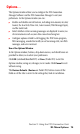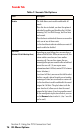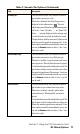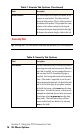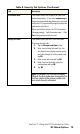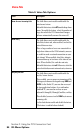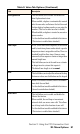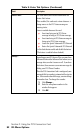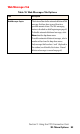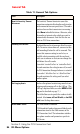- Sprint PCS Connection Card User's Guide 550
Table Of Contents
- Table of Contents
- Welcome to Sprint
- Introduction to this User’s Guide
- PCS Connection Card Basics
- Installing the PCS Connection Card
- Using the PCS Connection Card
- The PCS Connection ManagerSM Window and Indicators
- Data Connections
- Voice Connections
- Menu Options
- The Network Adapter Manager (Notebooks Only)
- Troubleshooting Tips (Notebook PC)
- Troubleshooting Tips (Handheld / Pocket PC)
- PCS Vision
- Technical Specifications and Regulatory Information
- Safety Information and Terms & Conditions
- Index
Section 3: Using the PCS Connection Card
3D: Menu Options 75
Options…
The Options window allows you to configure the PCS Connection
Manager Software and the PCS Connection Manager to suit your
preferences. In the Options window you can:
䊳
Enable and disable several features, including Auto-Answer, Any-Key
Answer, the Inactivity Time-Out, Auto-Connect, Web Message Expiry,
and the Lock Code.
䊳
Select whether certain warning messages are displayed to warn you
of circumstances such as your data connection being lost.
䊳
Configure options related to call logging, the PCS Vision program,
Web messaging, sounds that notify you of incoming calls, new Web
messages, and new voicemail.
Use of the Options Window
In the Options window, buttons, drop-down menus, and check boxes are
provided to allow you to select your preferences.
Click
OK
(notebook/Handheld PC) or
Save
(Pocket PC) to exit the
Options window, saving any changes you’ve made. Click
Cancel
to exit
without saving.
The
Restore Defaults
(
Restore
on Pocket PC) button causes all the
fields on all the tabs to revert to the settings they had at installation.