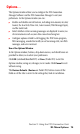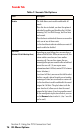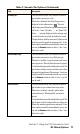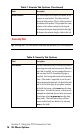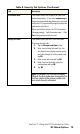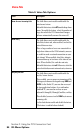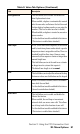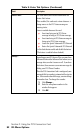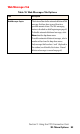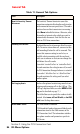- Sprint PCS Connection Card User's Guide 550
Table Of Contents
- Table of Contents
- Welcome to Sprint
- Introduction to this User’s Guide
- PCS Connection Card Basics
- Installing the PCS Connection Card
- Using the PCS Connection Card
- The PCS Connection ManagerSM Window and Indicators
- Data Connections
- Voice Connections
- Menu Options
- The Network Adapter Manager (Notebooks Only)
- Troubleshooting Tips (Notebook PC)
- Troubleshooting Tips (Handheld / Pocket PC)
- PCS Vision
- Technical Specifications and Regulatory Information
- Safety Information and Terms & Conditions
- Index
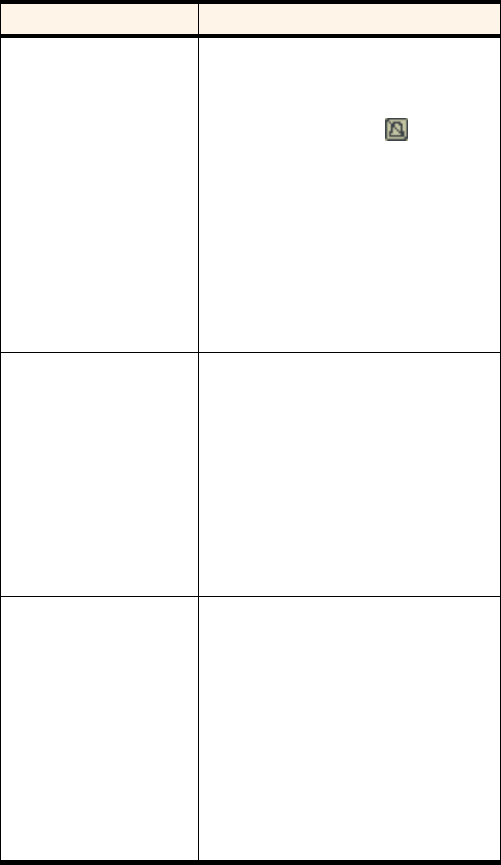
Section 3: Using the PCS Connection Card
3D: Menu Options 77
Incoming Call
This field allows you to select whether a sound is
played when you receive a call.
When this is disabled, the Silent Ringer icon is
displayed in the indicator area . The only
notification you will then have of an incoming voice
call is the “Voice Call From …” or “Roam Call
From …” message displayed in the message area.
Use the check box to enable or disable the sound.
The play button (with the arrow on it) allows you to
hear the sound assigned to incoming calls. If you
have another sound file you would prefer to use, you
can use the
Browse
button to select it. (Any *.wav
file can be used.)
New Web Message
This field allows you to select whether a sound is
played when you receive a new Web message.
When this is enabled, a sound is played each time a
message arrives. When disabled no sound is played.
Use the check box to enable or disable the sound. The
play button (with the arrow on it) allows you to hear
the sound assigned to new Web messages. If you have
another sound file you would prefer to use, you can
use the
Browse
button to select it. (Any *.wav file
can be used.)
New Voicemail
This field allows you to select whether a sound is
played when a new voicemail message arrives.
When this is enabled, a sound is played when
voicemail arrives. When disabled, no sound is
played.
Use the check box to enable or disable the sound. The
play button (with the arrow head on it) allows you
to hear the sound assigned to new voicemail. If you
have another sound file you would prefer to use, you
can use the
Browse
button to select it. (Any *.wav
file can be used.)
Table 7: Sounds Tab Options (Continued)
Field Description