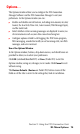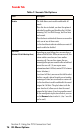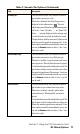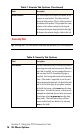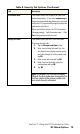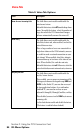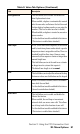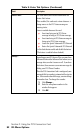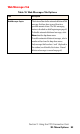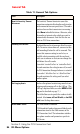- Sprint PCS Connection Card User's Guide 550
Table Of Contents
- Table of Contents
- Welcome to Sprint
- Introduction to this User’s Guide
- PCS Connection Card Basics
- Installing the PCS Connection Card
- Using the PCS Connection Card
- The PCS Connection ManagerSM Window and Indicators
- Data Connections
- Voice Connections
- Menu Options
- The Network Adapter Manager (Notebooks Only)
- Troubleshooting Tips (Notebook PC)
- Troubleshooting Tips (Handheld / Pocket PC)
- PCS Vision
- Technical Specifications and Regulatory Information
- Safety Information and Terms & Conditions
- Index
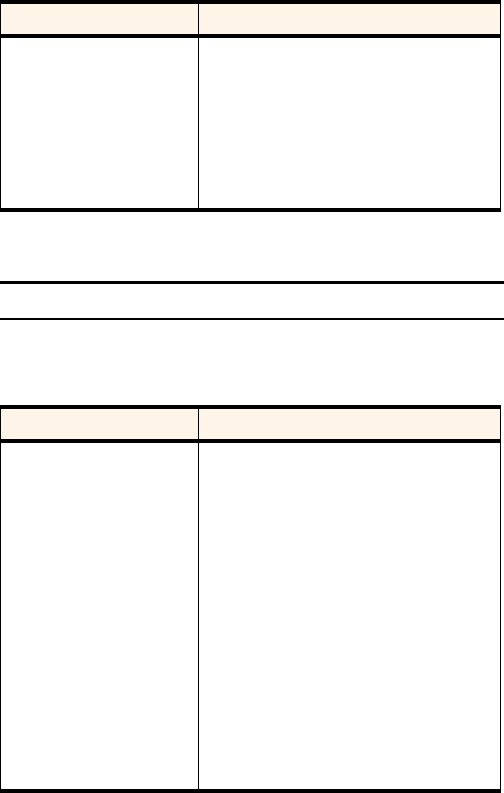
Section 3: Using the PCS Connection Card
78 3D: Menu Options
Security Tab
Tip: Locking the PCS Connection Card does not prevent you from dialing 911.
Headset Volume
This slider allows you to adjust the volume of the
earpiece on your headset. This affects only the
volume of what you hear. (That is, it does not adjust
the volume of the speaker.) This performs the same
function as the volume controls on the keypad.
To increase the volume, drag the slider to the right.
To decrease the volume, drag the slider to the left.
Table 8: Security Tab Options
Field Description
Lock modem
The Lock Code feature can be used to prevent others
from using your card and your account. When the
Lock Code is enabled, you are prompted to enter a
code any time the PCS Connection Manager is
launched. If the wrong code is entered, the software
closes. (This makes it impossible to use the card
without knowing the lock code.) By default the lock
code is the last four digits of your phone number.
To disable the feature, select
never
from the drop-
down menu. To enable the feature, so that you are
prompted for a lock code the next time you launch
the manager, select
on power up
from the drop-
down menu. (The Lock Code feature will then
remain enabled until you disable it by selecting
never
in this field.)
Table 7: Sounds Tab Options (Continued)
Field Description