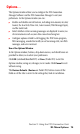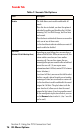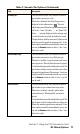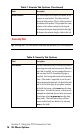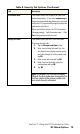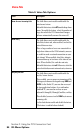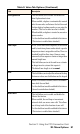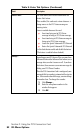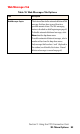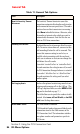- Sprint PCS Connection Card User's Guide 550
Table Of Contents
- Table of Contents
- Welcome to Sprint
- Introduction to this User’s Guide
- PCS Connection Card Basics
- Installing the PCS Connection Card
- Using the PCS Connection Card
- The PCS Connection ManagerSM Window and Indicators
- Data Connections
- Voice Connections
- Menu Options
- The Network Adapter Manager (Notebooks Only)
- Troubleshooting Tips (Notebook PC)
- Troubleshooting Tips (Handheld / Pocket PC)
- PCS Vision
- Technical Specifications and Regulatory Information
- Safety Information and Terms & Conditions
- Index
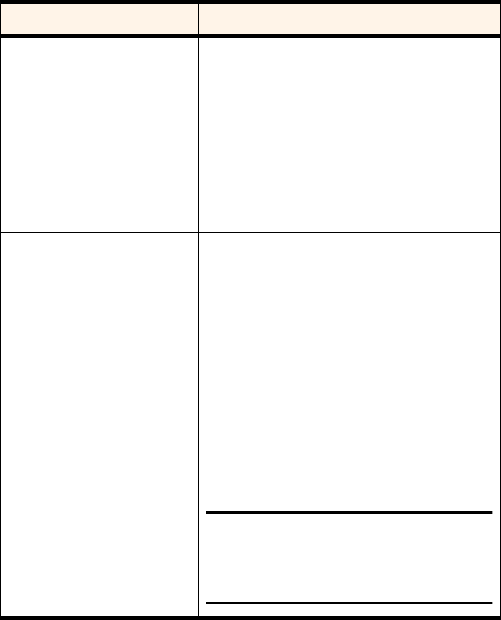
Section 3: Using the PCS Connection Card
3D: Menu Options 79
Lock Modem Now
This button allows you to enable the Lock Code
feature immediately. (If you select
on power up
in
the previously described drop-down menu, you need
to close the PCS Connection Manager before the lock
code comes into effect.)
When you click the button, the PCS Connection
Manager prompts, “Lock the modem now?”. Click
Yes
at this prompt to lock the card.
Change Lock Code
This button allows you to set a new lock code.
To change the lock code:
1. Tap the
Change Lock Code
button.
2. Enter your existing lock code (the last
four digits of your phone number unless
you have changed it) at the prompt and
tap
OK
.
3. Enter a new lock code and tap
OK
.
4. Enter your new lock code again for
confirmation and tap
OK
.
5. Tap
OK
.
Note: Whenever you run the Activation
Wizard, the lock code gets changed to the
last four digits of the phone number that
was most recently activated.
Table 8: Security Tab Options (Continued)
Field Description