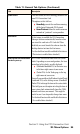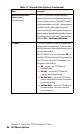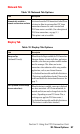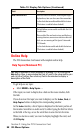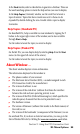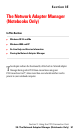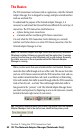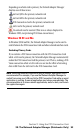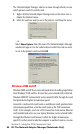- Sprint PCS Connection Card User's Guide 550
Table Of Contents
- Table of Contents
- Welcome to Sprint
- Introduction to this User’s Guide
- PCS Connection Card Basics
- Installing the PCS Connection Card
- Using the PCS Connection Card
- The PCS Connection ManagerSM Window and Indicators
- Data Connections
- Voice Connections
- Menu Options
- The Network Adapter Manager (Notebooks Only)
- Troubleshooting Tips (Notebook PC)
- Troubleshooting Tips (Handheld / Pocket PC)
- PCS Vision
- Technical Specifications and Regulatory Information
- Safety Information and Terms & Conditions
- Index
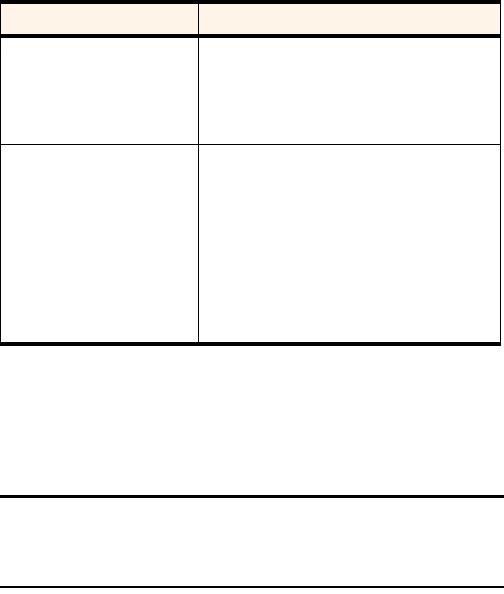
Section 3: Using the PCS Connection Card
88 3D: Menu Options
Online Help
The PCS Connection Card comes with complete online help.
Help Topics (Notebook PC)
Tip: Help is available in most windows by pressing <F1> or clicking the
Help
button. Also, in any window that has a
?
next to the close button, you
can click the
?
button, then click any field in the window to display a
description of the field.
To get help on any topic:
䊳
Select
MENU > Help Topics…
.
If the topic you want to display has a link on the main window, click
the link.
If you do not see the topic you want to display, use the
Index
,
Find
, or
Help Topics
buttons to display the corresponding window:
In the
Index
window, a list of topics is displayed in the lower portion of
the window. Search for an index entry by either typing the first few letters
in the field at the top, or use the scroll bars to scan the list of entries.
When you locate an entry you want to display, highlight the entry and
click
Display
.
Data connection lost
When this feature is enabled, a warning message is
displayed any time you lose your data connection.
Use the check box to enable and disable this feature.
(The feature is enabled when checked.)
Call Guard
The field allows you to enable and disable the Call
Guard feature.
When enabled, the card emits a tone and displays a
warning whenever you receive or initiate a voice call
while you are roaming off the Sprint Nationwide
PCS Network.
Use the check box to enable and disable the feature.
(The feature is enabled when checked.)
Table 13: Display Tab Options (Continued)
Field Description