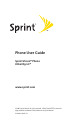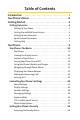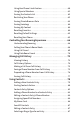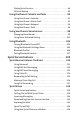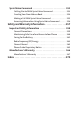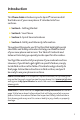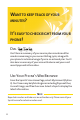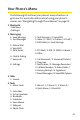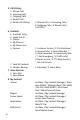Phone User Guide Sprint Vision® Phone LX160 by LG® www.sprint.com © 2007 Sprint Nextel. All rights reserved. SPRINT, the NEXTEL name and logo, and other trademarks are trademarks of Sprint Nextel. Printed in the U.S.A.
Table of Contents Introduction . . . . . . . . . . . . . . . . . . . . . . . . . . . . . . . . . . . . . .i Your Phone’s Menu . . . . . . . . . . . . . . . . . . . . . . . . . . . . . . .iii Getting Started . . . . . . . . . . . . . . . . . . . . . . . . . . . . . . . . . . .1 Setting Up Service . . . . . . . . . . . . . . . . . . . . . . . . . . . . . . . . . . . . .2 Setting Up Your Phone . . . . . . . . . . . . . . . . . . . . . . . . . . . . . . . . . . . . . . .3 Getting Started With Sprint Service . .
Using Your Phone’s Lock Feature . . . . . . . . . . . . . . . . . . . . . . . . . . . . .60 Using Special Numbers . . . . . . . . . . . . . . . . . . . . . . . . . . . . . . . . . . . . .61 Erasing the Contacts List . . . . . . . . . . . . . . . . . . . . . . . . . . . . . . . . . . . .62 Restricting Your Phone . . . . . . . . . . . . . . . . . . . . . . . . . . . . . . . . . . . . .62 Erasing Private Browser Data . . . . . . . . . . . . . . . . . . . . . . . . . . . . . . .63 Erasing Voicetags . . . . . .
Dialing Sprint Services . . . . . . . . . . . . . . . . . . . . . . . . . . . . . . . . . . . . . .88 Wireless Backup . . . . . . . . . . . . . . . . . . . . . . . . . . . . . . . . . . . . . . . . . . .89 Using the Phone’s Calendar and Tools . . . . . . . . . . . . . . . . . . .90 Using Your Phone’s Calendar . . . . . . . . . . . . . . . . . . . . . . . . . . . . . . . .91 Using Your Phone’s Alarm Clock . . . . . . . . . . . . . . . . . . . . . . . . . . . . .95 Using Your Phone’s Notepad . . . . . . . .
Sprint Voice Command . . . . . . . . . . . . . . . . . . . . . . . . . . . . . . .152 Getting Started With Sprint Voice Command . . . . . . . . . . . . . . .153 Creating Your Own Address Book . . . . . . . . . . . . . . . . . . . . . . . . . .154 Making a Call With Sprint Voice Command . . . . . . . . . . . . . . . . .155 Accessing Information Using Sprint Voice Command . . . . . . . .156 Safety and Warranty Information . . . . . . . . . . . . . . . . .157 Important Safety Information . . . . . . . . . . .
Introduction This Phone Guide introduces you to Sprint® Service and all the features of your new phone. It’s divided into four sections: Section 1: Getting Started Section 2: Your Phone Section 3: Sprint Service Features Section 4: Safety and Warranty Information Throughout this guide, you’ll find tips that highlight special shortcuts and timely reminders to help you make the most of your new phone and service. The Table of Contents and Index will also help you quickly locate specific information.
WANT TO KEEP TRACK OF YOUR MINUTES? IT’S EASY TO CHECK RIGHT FROM YOUR PHONE! DIAL You’ll hear a summary of your service plan minutes and the minutes remaining in your current billing cycle, along with your phone’s individual usage if you’re on a shared plan. You’ll also hear a summary of your account balance and your most recent payment information. USE YOUR PHONE’S WEB BROWSER From the Sprint V ision Home Page, select My Account (Option 0).
Your Phone’s Menu The following list outlines your phone’s menu structure in grid view. For more information about using your phone’s menus, see “Navigating Through Phone Menus”on page 22. 1. Bluetooth 2. Messaging 1. Send Message 2. Text Messages 3. Picture Mail 4. VoiceSMS 5. IM & Email 6. Chat & Dating 7. Voicemail 8. Settings 1. Text Message / 2. VoiceSMS 1. Inbox / 2. Sent / 3. Outbox / 4. Draft / 5. Edit Folder/ 6. Send Message 1. PCS Mail / 2. AOL / 3. MSN / 4. Yahoo! / 5.
5. Call History 1. 2. 3. 4. 5. Missed Calls Incoming Calls Outgoing Calls Recent Calls Delete Call History 1. Missed Calls / 2. Incoming Calls / 3. Outgoing Calls / 4. Recent Calls / 5. All Calls 6. Contacts 1. 2. 3. 4. 5. 6. Find/Add Entry Speed Dial #'s Groups My Phone # My Name Card Services 7. Send All Contacts 8. Wireless Backup 1. Customer Service / 2. Dir Assistance / 3. Account Info / 4. Sprint Operator / 5. Voice Command / 6. Community Info / 7. Non Emergency / 8. Traffic Info / 9.
Call Tones Memory Status / Get New / My Content Manager 9. Settings 1. Display 1. Main Screen 2. Outer Screen 3. Font Size 4. Keypad Light 5. Language 6. Status Light 2. Sounds 1. Volume 2. Ringer Type 3. Alerts 4. Keytones 3. Bluetooth 1. On/Off 2. Visibility 3. Device Name 4. Device Info 4. Messaging 1. Notification 2. Message Reminder 3. Callback Number 4. Auto-Delete 5. Delivery Receipt 6. Signature 7. Preset Messages 8. VoiceSMS Options 1. Screen Saver / 2. Backlight / 3. Skins / 4.
5. Text Entry 1. Auto-Capital 2. Auto-Space 3. Word Choice List 4. Word Prediction 5. Word Completion 6. Use My Words 7. My Words 8. Help 6. Phone Information 7. More... 1. Accessibility 2. Airplane Mode 3. Call Setup 4. Data 5. Location 6. Navigation Keys 7. Restrict and Lock 8. Roaming 9. Security 0. Update Phone S/W *. Wireless Backup vi On / Off On / Off On / Off On / Off On / Off On / Off 1. Phone Number / 2. Icon Glossary / 3. Version / 4. My Account / 5. Advanced 1. TTY / 2.
Section 1 Getting Started
Section 1A Setting Up Service In This Section Setting Up Your Phone (page 3) Getting Started With Sprint Service (page 4) Setting Up Your Voicemail (page 5) Sprint Account Passwords (page 6) Getting Help (page 7) Setting up service on your new phone is quick and easy.This section walks you through the necessary steps to unlock your phone, set up your voicemail, establish passwords, and contact Sprint for assistance with your Sprint service.
Setting Up Service Setting Up Your Phone 1. Install the battery (if necessary). Press the release button and remove the battery cover from the back of the phone. Insert the battery into the opening, making sure the connectors align. Gently press down to secure the battery. Replace the battery cover and press down until you hear a click. 2. Press to turn the phone on. Your phone will turn on, search for Sprint service, and enter standby mode.
Getting Started With Sprint Service Determining if Your Phone is Already Activated If you purchased your phone at a Sprint Store, it is probably activated, unlocked, and ready to use. If you received your phone in the mail, it probably has been activated; all you need to do is unlock it. If your phone is not activated, please refer to the activation card included with your phone. Unlocking Your Phone To unlock your phone, follow these easy steps: 1. Press and hold to turn the phone on. 2.
Setting Up Service Setting UpYour Voicemail All unanswered calls to your phone are automatically transferred to your voicemail, even if your phone is in use or turned off. Therefore, you will want to set up your voicemail and personal greeting as soon as your phone is activated. To set up your voicemail: 1. From standby mode, press and hold . 2. Follow the system prompts to: Create your passcode. Record your name announcement. Record your greeting.
Sprint Account Passwords As a Sprint customer, you enjoy unlimited access to your personal account information, your voicemail account, and your Sprint Vision® account. To ensure that no one else has access to your information, you will need to create passwords to protect your privacy. Account Password If you are the account owner, you’ll have an account password to sign on to www.sprint.com and to use when calling Sprint Customer Service.
Setting Up Service Getting Help Visit www.sprint.com. You can go online to: Access your account information. Check your minutes used (depending on your Sprint service plan). View and pay your bill. Make your life easier by enrolling in Sprint online billing and automatic payment. Purchase accessories. Shop for the latest phones. View available Sprint service plans and options.
Receiving Automated Billing Information For your convenience, your phone gives you access to invoicing information on your Sprint account. This information includes balance due, payment received, invoicing cycle, and an estimate of the number of minutes used since your last invoicing cycle. To access automated billing information: Press . Note: This service may not be available in all Affiliate areas.
Section 2 Your Phone
Section 2A Your Phone: The Basics In This Section Your Phone (page 11) Viewing the Display Screen (page 14) Features of Your Phone (page 16) Turning Your Phone On and Off (page 18) Using Your Phone’s Battery and Charger (page 19) Navigating Through Phone Menus (page 22) Displaying Your Phone Number (page 23) Making and Answering Calls (page 24) Entering Text (page 35) Your phone is packed with features that simplify your life and expand your ability to stay connected to the people and in
Your Phone 1. Signal Strength Indicator 2. Softkey Buttons 16. Battery Strength Indicator Phone Basics 17. Earpiece 15. Display Screen 3. Headset Jack 4. Speaker Key 14. MENU/OK 5. Volume Control 13. TEXT 6. TALK 12. END (Power) 11. Navigation Key 7. Voice Services Key 10. Charger Jack 8. BACK (Clear) 9.
Key Functions 1. Signal Strength Indicator indicates the signal strength by displaying bars. The more bars displayed, the stronger the signal. 2. Softkey Buttons let you select softkey actions or menu items corresponding to the bottom left and right lines on the display screen. You can access Favorites and Contacts in standby mode using the Softkey Buttons. 3. Headset Jack allows you to plug in an optional headset for convenient, hands-free conversations.
10. Charger Jack connects the phone to the battery charger. 11. Navigation Key scrolls through the phone’s menu options Phone Basics and acts as a shortcut key from standby mode. You may also customize the navigation shortcuts in the Settings menu (see “Shortcuts”on page 57). Press Up to access Messaging. Press Down to access My Content. Press Right to access Web. Press Left to view your Scheduler. 12. END (Power) ends a call. Press and hold this key for two seconds to turn your phone on or off.
Viewing the Display Screen Your phone’s display screen provides a wealth of information about your phone’s status and options. This list identifies the symbols you’ll see on your phone’s display screen: Note: To view a list of your phone’s icons and descriptions, from the main menu select Settings > Phone Information > Icon Glossary. indicates your current signal strength. (The more lines you have, the stronger your signal.) indicates that a call is in progress. indicates your phone cannot find a signal.
indicates you have new Picture Mail. indicates you have new Voice SMS message. indicates your phone’s location feature is on. indicates your phone’s location feature is off. indicates your phone is using SSL (Secure Sockets Layer) protocol for client/server communication. Phone Basics indicates you have voicemail messages. (Press and hold to call your voicemail box.) indicates your phone is operating in TTY mode. indicates speaker is activated. indicates Bluetooth is enabled (Hidden).
Features of Your Phone Congratulations on the purchase of your phone. The LX160 by LG is lightweight, easy-to-use, and reliable, and it also offers many significant features and service options.
Your phone’s external LCD display allows you to monitor the phone’s status and to see who’s calling without opening the phone. T9 Text Input lets you quickly type messages with one keypress per letter (page 35). Speed dial lets you dial phone numbers with one or two keypresses (page 34). You can wirelessly pair your Bluetooth-enabled phone to other Bluetooth devices, including headsets and handsfree devices.
Turning Your Phone On and Off Turning Your Phone On To turn your phone on: Press and hold for approximately two seconds. Once your phone is on, it may display “Looking for Service,” which indicates that your phone is searching for a signal. When your phone finds a signal, it automatically enters standby mode – the phone’s idle state. At this point, you are ready to begin making and receiving calls.
Using Your Phone’s Battery and Charger WARNING: Use only Sprint-approved or manufacturer-approved Sprint- or manufacturer-approved batteries and accessories can be found at Sprint Stores or through your phone’s manufacturer, or call 1-866-343-1114 to order. They’re also available at www.sprint.com. – click the Accessories tab. Phone Basics batteries and chargers with your phone.
Installing the Battery To install the Li-Ion battery: To install, insert the battery into the opening on the back of the phone (1) and gently press down until the latch snaps into place (2). Removing the Battery WARNING: Do not handle a damaged or leaking Li-Ion battery as you can be burned. To remove your battery: 1. Make sure the power is off so that you don’t lose any stored numbers or messages. 2. Push and slide the cover upward until it comes free from the phone. 3.
Charging the Battery Your phone’s Li-Ion battery is rechargeable and should be charged as soon as possible so you can begin using your phone. Phone Basics Keeping track of your battery’s charge is important. If its battery level becomes too low, your phone automatically turns off and you will lose all the information you were just working on. For a quick check of your phone’s battery level, glance at the battery charge indicator located in the upper-right corner of your phone’s display screen.
Navigating Through Phone Menus The navigation key on your phone allows you to scroll through menus quickly and easily. The scroll bar at the right of the menu keeps track of your position in the menu at all times. To navigate through a menu, simply press the navigation key up or down. If you are in a first-level menu, such as Settings, you may also navigate to the next or previous first-level menu by pressing the navigation key right or left.
Backing Up Within a Menu To go to the previous menu: Press . Press . DisplayingYour Phone Number Phone Basics To return to standby mode: Just in case you forget your phone number, your phone can remind you. To display your phone number: Press Menu > Settings > Phone Information > Phone Number. (Your phone number and other information about your phone and account will be displayed.) Note: To select Menu, press .
Making and Answering Calls Making Calls Placing a call from your phone is as easy as making a call from any landline phone. Just enter the number and press , and you’re on your way to clear calls. To make a call using your keypad: 1. Make sure your phone is on. 2. Enter a phone number from standby mode. (If you make a mistake while dialing, press to erase one digit at a time. Press and hold to erase the entire number.) 3. Press .
Dialing Options When you enter numbers in standby mode, you will see a variety of dialing options appear on the phone’s display screen. Call dials the displayed phone number. Send Message allows you to send a text message to the number being dialed. Save allows you to enter a seven- or ten-digit number (phone number and area code) and press Save to save the phone number in your Contacts. (See “Saving a Phone Number”on page 30.) Find allows you to enter a digit or string of digits.
Answering Calls To answer an incoming call: 1. Make sure your phone is on. (If your phone is off, incoming calls go to voicemail.) 2. Press to answer an incoming call. (Depending on your phone’s settings, you may also answer incoming calls by opening the phone or by pressing any number key. See “Call Answer Mode”on page 57 for more information.) Your phone notifies you of incoming calls in the following ways: The phone rings or vibrates. The indicator light flashes. The backlight illuminates.
Answering a Roam Call With Call Guard Enabled To answer a call when you are roaming and Call Guard is enabled: Select Answer to answer the call. (See “Call Guard”on page 70 for additional information.) Phone Basics Call Guard is an option that helps you manage your roaming charges when making or receiving calls while outside the Sprint National Network. Please see Section 2D: Controlling Your Roaming Experience for more information about roaming.
Calling Emergency Numbers You can place calls to 911 (dial ), even if your phone is locked or your account is restricted. Note: When you place an emergency call, your phone automatically enters Emergency mode. During an emergency call, a list of menu options is displayed onscreen. To select an option, highlight the desired option and press . The following options are available. Speaker On or Speaker Off to route the phone's audio through the speaker or through the earpiece.
IMPORTANT: Always report your location to the 911 operator when placing an emergency call. Some designated emergency call takers, known as Public Safety Answering Points (PSAPs) may not be equipped to receive GPS location information from your phone. Phone Basics When you place an emergency 911 call, the GPS feature of your phone begins to seek information to calculate your approximate location.
Notepad to display the phone’s electronic notepad. Menu to display the phone’s main menu. End-of-Call Options After receiving a call from or making a call to a phone number that is not in your Contacts, the phone number and the duration of the call are displayed. Select this option if you wish to add the new number to your Contacts. (See “Saving a Phone Number” below.
3. Select New Entry for a new contact or Existing Entry to add a number to an existing contact and press Scroll to the desired phone label. Mobile/Home/Office/Pager/Fax/None . 4. Use the numeric keypad to enter the new contact name to save the new entry. – or – Search for an existing contact name and press save the new number. to 5. Press Done (left softkey) to save the new entry.
Dialing and Saving Phone Numbers With Pauses You can dial or save phone numbers with pauses for use with automated systems, such as voicemail or credit card billing numbers. There are two types of pauses available on your phone: Hard pause sends the next set of numbers when you press . 2-sec pause automatically sends the next set of numbers after two seconds. Note: You can have multiple pauses in a phone number and combine two-second and hard pauses. To dial or save phone numbers with pauses: 1.
Plus (+) Code Dialing To make a call using Plus Code Dialing: 1. Press and hold until a “+”appears on your phone display. 2. Dial the country code and phone number you’re calling Phone Basics When placing international calls, you can use Plus Code Dialing to automatically enter the international access code for your location (for example, 011 for international calls made from the United States). and press .
Using Speed Dialing You can store up to 99 numbers in your phone’s speed dial memory to make contacting friends and family as easy as pressing a button or two. With this feature, you can dial speed dial entries using one keypress for locations 1-9 or two keypresses for locations 10-99. To use One-Touch Dialing for speed dial locations 1-9: Press and hold the appropriate key for approximately two seconds. The display confirms that the number has been dialed when it shows “Calling... .
Entering Text Selecting a Character Input Mode To change the character input mode: Phone Basics Your phone provides convenient ways to enter words, letters, punctuation, and numbers whenever you are prompted to enter text (for example, when adding a Contacts entry or when using Sprint Mail and SMS Text Messaging). 1. When you display a screen where you can enter text, press Mode (right softkey) to change the character input mode. 2.
Entering Characters Using T9 Text Input T9 Text Input lets you enter text in your phone by pressing keys just once per letter. (To select the T9 Word mode when entering text, see “Selecting a Character Input Mode”on page 35.) T9 Text Input analyzes the letters you enter using an intuitive word database and creates a suitable word. (The word may change as you type.) To enter a word using T9 Text Input: 1. Select the T9 Word character input mode. (See “Selecting a Character Input Mode”on page 35.) 2.
Adding a Word to the T9 Database If a word you want to enter is not displayed as an option when you are using T9 Text Input, you can add it to the database. To add a word to the T9 Text Input database: Character Input Mode”on page 35.) 2. Enter the word using multi-tap text entry. (See “Entering Characters by Tapping the Keypad”below.) Phone Basics 1. Select the Abc character input mode. (See “Selecting a 3. Select Add My Word > Save.
Characters scroll in the following order: . , @ 1' ? ! * # / ABC2 DEF3 GHI4 JKL5 MNO6 PQRS7 TUV8 WXYZ9 0 SPACE SHIFT Entering Numbers, Symbols, Smileys, Preset Messages and Preset Suffix To enter numbers: Select the 123 mode and press the appropriate key. (See “Selecting a Character Input Mode”on page 35.) To enter symbols: Select the Symbols mode. (See “Selecting a Character Input Mode”on page 35.) To enter a symbol, press the appropriate key indicated on the display.
To enter preset messages: 1. Select the Preset Messages mode. (See “Selecting a Character Input Mode”on page 35.) 2. Scroll to the desired preprogrammed message and . To enter preset suffix: 1. Select Send Message > Text Message. 2. In message input mode, press Mode (right softkey), select Preset Suffix, and press Phone Basics press .
Section 2B Controlling Your Phone’s Settings In This Section Sound Settings (page 41) Display Settings (page 44) Location Settings (page 49) Messaging Settings (page 50) Airplane Mode (page 54) TTY Use With Sprint Service (page 55) Phone Setup Options (page 57) Using the menu options available on your phone, you can customize your phone to sound, look, and operate just the way you want it to. This section describes how you can change your phone’s settings to best suit your needs.
Sound Settings Ringer Types Your Phone’s Settings Ringer types help you identify incoming calls and messages. You can assign ringer types to individual Contacts entries, types of calls, and types of messages. You can select Ringer Types from Single Tones, Ring Tones, My Content, and Voice Memo. Selecting Ringer Types for Voice Calls Your phone provides a variety of ringer options that allow you to customize your ring and volume settings. These options allow you to identify incoming calls by the ring.
Selecting Ringer Types for Messages To select a ringer type for messages: 1. Select Menu > Settings > Sounds > Ringer Type > Messages. 2. Select Voicemail, Text Message or Picture Mail. (The list of preprogrammed ringers is displayed.) 3. Use your navigation key to scroll through the available ringers. A sample ringer will sound as you highlight each option. 4. Press to assign the desired ringer. Selecting a Tone Volume You can adjust your phone's tone volume settings. To select a tone volume: 1.
Adjusting the Phone’s Volume Settings You can adjust your phone’s volume settings to suit your needs and your environment. To adjust your phone’s volume settings: 1. Press Menu > Settings > Sounds > Volume. 2. Select Ringer, Earpiece, Speakerphone, Power On/Off, or Your Phone’s Settings Applications. 3. Using the navigation key, choose a volume level and press .
Silence All There may be times when you need to silence your phone entirely. The phone’s Silence All option allows you to mute all sounds without turning your phone off. To activate Silence All: With the phone open, press and hold the volume key down in standby mode. (The screen will display “Silence All.”) To deactivate Silence All: Press the volume key up repeatedly to select a desired volume level.
Changing the BacklightTime Length The backlight setting lets you select how long the display screen is backlit after any keypress is made. To change the backlight setting: 1. Press Menu > Settings > Display > Main Screen > Backlight. 2. Select a time setting and press . Your Phone’s Settings Note: Long backlight settings affect the battery’s talk and standby times. Changing the Display Screen Your new phone offers options for what you see on the display screen and when in standby mode.
Changing the Display Screen for Incoming Calls You can set the downloaded image (screen saver) to be shown on the Incoming Calls display. To set the incoming calls display: 1. Press Menu > Settings > Display > Main Screen > Incoming Calls. 2. Select Caller ID or No Caller ID. 3. Select Preloaded or My Content. 4. Use the navigation key to highlight your selection and press to view the image. (Once an image is displayed, you can use your navigation key to scroll through and view the other default images.
Changing the Theme Color You can customize your phone’s display appearance by selecting a color scheme to reflect your personality. To change the display’s theme color: 1. Press Menu > Settings > Display > Main Screen > Skins. 2. Select Blue, Glacial, Yellow, or Teal Blue and press . Your Phone’s Settings Changing the Clock Display Choose whether you want your phone’s clock to be displayed in analog mode, digital mode, or with time and date. To change the clock’s appearance on the standby screen: 1.
Changing the Text Input Font This setting allows you to adjust the display appearance when entering text (for example, when using the notepad). To change the text input font: 1. Press Menu > Settings > Display > Font Size. 2. Select Messaging, Browser, or Notepad. 3. Select a font size and press . Changing the Keypad LightTime Length The keypad light setting lets you select how long the keypad is backlit after any keypress is made. To change the keypad light setting: 1.
Display Language You can choose to display your phone’s onscreen menus in English or in Spanish. To assign a language for the phone’s display: 1. Press Menu > Settings > Display > Language. 2. Select English or Español and press . Your Phone’s Settings Location Settings Your phone is equipped with a Location feature for use in connection with location-based services that may be available in the future. The Location feature allows the network to detect your position.
When the Location feature is on, your phone’s standby screen will display the icon. When Location is turned off, the icon will be displayed. Messaging Settings Staying connected to your friends and family has never been easier. With your phone’s advanced messaging capabilities, you can send and receive many different kinds of text messages without placing a voice call. (For more information, see “Using SMS Text Messaging”on page 119.
Setting Message Reminders To hear a recurring alert when you receive a new message: 1. Press Menu > Settings > Messaging > Message Reminder. 2. Select On or Off. Callback Number 2. Select None, My Phone Number, or Other and press (If you select Other, enter a number and press Your Phone’s Settings 1. Press Menu > Settings > Messaging > Callback Number. . .
Adding a Customized Signature Each message you send can have a customized signature to reflect your personality. To add a customized signature to each sent message: 1. Press Menu > Settings > Messaging > Signature > Custom. (If you do not wish to attach a signature to your outgoing messages, select None.) 2. Enter your signature and press . (See “Entering Text” on page 35.) Managing Preset Messages Your phone is loaded with 20 preset messages to help make sending text messages faster and easier.
To add a new preset message: 1. Press Menu > Settings > Messaging > Preset Messages. (The list of preset messages is displayed.) 2. To add a new preset message, select . 3. Enter your message (see “Entering Text”on page 35), and press . (Your new message will be added to the beginning of the list.) Your Phone’s Settings Note: You may also add or edit preset messages in the “My Online Tools” area at www.sprint.com.
Airplane Mode Airplane Mode allows you to use many of your phone’s features, such as Games, Notepad, and Voice Memos, when you are in an airplane or in any other area where making calls or receiving calls or data is prohibited. When your phone is in Airplane Mode, it cannot send or receive any calls or access online information. To set your phone to Airplane Mode: 1. Press Menu > Settings > More... > Airplane Mode. (The Airplane Mode disclaimer is displayed.) 2. Read the disclaimer and press . 3.
TTY Use With Sprint Service A TTY (also known as a TDD or TextTelephone) is a telecommunications device that allows people who are deaf, hard of hearing, or who have speech or language disabilities, to communicate by telephone. Your Phone’s Settings Your phone is compatible with select TTY devices. Please check with the manufacturer of your TTY device to ensure that it supports digital wireless transmission.
To turn TTY Mode on or off: 1. Press Menu > Settings > More... > Accessibility > TTY. (An informational message is displayed.) 2. Press . 3. Select On and press to turn TTY mode on. – or – Select Off and press to turn TTY mode off. Note: In TTY Mode, your phone will display the TTY access icon when TTY devices are connected to the headset jack. Note: If TTY Mode is enabled, the audio quality of non-TTY devices connected to the headset jack may be impaired.
Phone Setup Options Shortcuts using navigation key Your phone offers you the option of assigning a shortcut key to a favorite or often-used function. Pressing the navigation left, right, up, or down in standby mode will launch your personally designated shortcut. Your Phone’s Settings To assign your shortcut key: 1. Press Menu > Settings > More... > Navigation Keys. (An information window is displayed.) 2. Read the information and press . 3.
Auto Answer Mode You may set your phone to automatically pick up incoming calls when connected to headset. To set Auto Answer mode: 1. Press Menu > Settings > More... > Call Setup > Auto-Answer. 2. To select an option, highlight it and press . Off to disable Auto Answer. Headset to answer calls automatically when the phone is connected to a headset (sold separately). Remember, your phone will answer calls in Auto Answer mode even if you are not present.
Section 2C Setting Your Phone’s Security In This Section Accessing the Security Menu (page 60) Using Your Phone’s Lock Feature (page 60) Your Phone’s Security Using Special Numbers (page 62) Erasing the Contacts List (page 62) Restricting Your Phone (page 63) Erasing Private Browser Data (page 63) Erasing Voicetags (page 64) Erasing My Content (page 64) Resetting Favorites (page 64) Resetting Default Settings (page 65) Resetting Your Phone (page 65) By using the security settings o
Accessing the Security Menu All of your phone’s security settings are available through the Security menu. You must enter your lock code to view the Security menu. To access the Security menu: 1. Press Menu > Settings > More... > Security. 2. Enter your lock code to display the Security menu. Tip: If you can’t recall your lock code, try using the last four digits of your wireless phone number. If this doesn't work, call Sprint Customer Service at 1-888-211-4727.
Changing the Lock Code To change your lock code: 1. Press Menu > Settings > More... > Security, and then enter your lock code. (The Security menu is displayed.) 2. Select Change Lock Code, and then enter and re-enter your new lock code. Calling in Lock Mode Your Phone’s Security You can place calls to 911 and to your special numbers when in lock mode. (For information on special numbers, see “Using Special Numbers”on page 62.
3. Select a location for your entry. 4. Enter the number and press . Note: There are no speed dial options associated with special numbers. Erasing the Contacts List You can quickly and easily erase all of the contents of your Contacts. To erase all the names and phone numbers in your Contacts: 1. Press Menu > Settings > More... > Security, then enter your lock code. (The Security menu is displayed.) 2. Select Erase/Reset > Erase Contacts. 3.
4. Select Contacts Only, Special #'s Only, or Unlock and press . Contacts Only allows you to call only the entries saved in the Contacts list. Special #'s Only allows you to call only the 10 numbers stored in the Special Number section in the Security Menu. Unlock allows all calls to be made without any restrictions (default setting). Note: “Lock Code”is displayed when your restriction is set to Contacts Only and you make a call to a saved number or try to edit an existing entry.
Erasing Voicetags This will erase voicetags saved in your phone. To erase voicetag data: 1. Press Menu > Settings > More... > Security, and then enter your lock code. 2. Select Erase/Reset. 3. Select Erase Voicetags and press . 4. Select Yes or No. Erasing My Content This will delete all data in My Content. To erase my content data: 1. Press Menu > Settings > More... > Security, and then enter your lock code. 2. Select Erase/Reset. 3. Select Erase My Content and press . 4. Select Yes or No.
Resetting Default Settings Resetting the current default settings restores all the factory defaults, including the ringer types and display settings. The Contacts, Call History, Scheduler, and Messaging are not affected. To reset default settings: 1. Press Menu > Settings > More... > Security, and then enter your lock code. (The Security menu is displayed.) 2. Select Erase/Reset > Reset All Settings. (A disclaimer 3. Read the disclaimer and press Your Phone’s Security appears.) . 4.
Section 2D Controlling Your Roaming Experience In This Section Understanding Roaming (page 67) Setting Your Phone’s Roam Mode (page 69) Using Call Guard (page 70) Using Data Roam Guard (page 71) Roaming is the ability to make or receive calls when you’re off the Sprint National Network.Your new digital dual-band LX160 by LG works anywhere on the Sprint National Network and 1900 and 800 MHz digital networks where we’ve implemented roaming agreements with other carriers.
Understanding Roaming Recognizing the Roaming Icon on the Display Screen Your phone’s display screen always lets you know when you’re off the Sprint National Network. Anytime you are roaming, the phone displays the roaming icon ( ). If you are roaming on a digital system, the roaming icon will be displayed along with the text – Digital Roam – . Tip: Remember, when you are using your phone off the Sprint National Network, always dial numbers using 11 digits (1 + area code + number).
Checking for Voicemail Messages While Roaming When you are roaming off the Sprint National Network, you will not receive on-phone notification of new voicemail messages. Callers can still leave messages, but you will need to periodically check your voicemail for new messages if you are in a roaming service area for an extended period of time. To check your voicemail while roaming: 1. Dial 1 + area code + your phone number. 2. When you hear your voicemail greeting, press . 3.
SettingYour Phone’s Roam Mode Your phone allows you to control your roaming capabilities. By using the Roaming menu option, you can determine which signals your phone accepts. Set Mode Choose from three different settings on your dual- band phone to control your roaming experience. To set your phone’s roam mode: 1. Press Menu > Settings > More... > Roaming > Set Mode. 2. To select an option, highlight it and press Section 2D: Controlling Your Roaming Experience Roaming .
Using Call Guard Your phone has two ways of alerting you when you are roaming off the Sprint National Network: the onscreen roaming icon and Call Guard. Call Guard makes it easy to manage your roaming charges by requiring an extra step before you can place or answer a roaming call. (This additional step is not required when you make or receive calls while on the Sprint National Network.) Note: Call Guard is turned off by default on your phone.
Using Data Roam Guard When Data Roam Guard is enabled, you will be asked if you want to continue using your browser or other online applications when you are in a data roaming area. When Data Roam Guard is turned off, your phone will establish or maintain a data connection in a data roaming area without asking you for permission. Note: Data Guard is turned off by default on your phone. To turn Data Roam Guard on or off: 1. Press Menu > Settings > More... > Roaming > Data Roaming. 2.
Section 2E Managing Call History In This Section Viewing History (page 73) Call History Options (page 74) Making a Call From Call History (page 75) Saving a Phone Number From Call History (page 75) Prepending a Phone Number From Call History (page 76) Erasing Call History (page 77) The Call History keeps track of incoming calls, calls made from your phone, and missed calls.This section guides you through accessing and making the most of your Call History.
Viewing History You’ll find the Call History feature very helpful. It is a list of the last 50 phone numbers (or Contacts entries) for calls you placed, accepted, or missed. Call History makes redialing a number fast and easy. It is continually updated as new numbers are added to the beginning of the list and the oldest entries are removed from the bottom of the list. Each entry contains the phone number (if it is available) and Contacts entry name (if the phone number is in your Contacts).
Call History Options For additional information and options on a particular call, . This feature highlight a Call History entry and press displays the date and time of the call, the phone number (if available), and the caller’s name (if the number is already in your Contacts). By pressing , you can select from the following options: Call to dial the number. Save to save the number if it is not already in your internal Contacts. (See “Saving a Phone Number From Call History” on page 75.
Making a Call From Call History To place a call from Call History: 1. Press Menu > Call History, and then select Missed Calls, Incoming Calls, Outgoing Calls, or Recent Calls. 2. Use your navigation key to select a Call History entry and press . Note: You cannot make calls from Call History to entries identified as No ID or Restricted. Saving a Phone Number From Call History Your phone can store up to 500 Contacts entries.
5. Use the keypad to type in the new entry name and press . – or – Use your navigation key to scroll through your existing Contacts entries, highlight a name, and press . 6. Use your navigation key to select a phone number type (Mobile, Home, Office, etc.) and press . 7. Press Done (left softkey) to save the entry. After you have saved the number, the new Contacts entry is displayed. (See “Contacts Entry Options”on page 82.
Erasing Call History To erase individual Call History entries, see “Call History Options”on page 74. To erase Call History: 1. Press Menu > Call History > Delete Call History. 2. Select Missed Calls, Incoming Calls, Outgoing Calls, Recent Calls, or All Calls. (A confirmation dialog will appear.) 3. If you are certain you want to erase the call history, select Yes. – or – Select No to return to the previous menu.
Section 2F Using Contacts In This Section Adding a New Contacts Entry (page 79) Finding Contacts Entries (page 80) Contacts Entry Options (page 82) Adding a Phone Number to a Contacts Entry (page 83) Editing a Contacts Entry’s Phone Number (page 84) Assigning Speed Dial Numbers (page 84) My Name Card (page 86) Send All Contacts (page 87) Editing a Contacts Entry (page 87) Selecting a Ringer Type for an Entry (page 87) Dialing Sprint Services (page 88) Wireless Backup (page 89) Now
Adding a New Contacts Entry Your phone can store up to 500 Contacts entries. Contacts entries can store up to a total of five phone numbers, and each entry’s name can contain 32 characters. To add a new entry: 1. Press Menu > Contacts > Find/Add Entry. 2. Select and press . 3. Enter a name for the new entry and press . (See “Entering Text”on page 35.) 4. Scroll to [Add Number], enter the phone number, and then press . 5.
Finding Contacts Entries There are several ways to display your Contacts entries: by name, by speed dial number, and by group. Follow the steps outlined in the sections below to display entries from the Contacts menu. Finding Names To find Contacts entries by name: 1. Press Menu > Contacts > Find/Add Entry. 2. Scroll through all the entries using your navigation key. – or – Enter the full letter of a name or part of a name. 3. To display an entry, highlight it and press . 4.
3. To display an entry within the group, highlight it and press . 4. To dial the entry’s default phone number, press . – or – To display additional Contacts entries, press the navigation key left or right. Finding Speed Dial Numbers To find phone numbers you have stored in speed dial locations: 1. Press Menu > Contacts > Speed Dial #'s. 2. Scroll through speed dial entries using your navigation key. Speed dial numbers are displayed in numeric order.
Contacts Entry Options To access a Contacts entry’s options, display the entry, highlight , and press . To select an option, highlight it and press . [Add Name] to add a new contact name to the entry. [Add Number] to add a phone number to the entry. (See “Adding a Phone Number to a Contacts Entry”on page 83.) [Add Email] to add an email address to the entry. [No Group] to assign the entry to a group. [Default] to assign a preprogrammed or downloaded ringer.
Adding a Phone Number to a Contacts Entry To add a phone number to an entry: 1. Display a Contacts entry. (See “Finding Contacts Entries” on page 80.) 2. Select and press . 3. Highlight [Add Number] and press . 4. Enter the new phone number and press . 5. Select a label field (Mobile, Home, Office, Pager, Fax, or None) and press . 6. Press Done (left softkey) to save the new number.
Editing a Contacts Entry’s Phone Number To edit an entry’s phone number: 1. Display a Contacts entry. (See “Finding Contacts Entries” on page 80.) 2. Select and press . 3. Highlight the number you wish to edit and press 4. Press . to clear one digit at a time, or press and hold to erase the entire number. 5. Re-enter or edit the number and press . 6. Press Done (left softkey) to save the number. – or – Press Options (right softkey) for additional options.
3. Highlight Set Speed Dial and press . 4. Select an available speed dial location and press . (A confirmation will be displayed.) 5. Scroll to Set Speed Dial and press . (A confirmation will be displayed.) 6. Press Done(left softkey) to save the new speed dial number. To assign a speed dial number to an existing phone number: 1. Display a Contacts entry. (See “Finding Contacts Entries” on page 80.) 2. Select and press . 3.
My Name Card You can view your phone number, edit your personal data, and send a vCard via Bluetooth using the My Name Card feature. To access to My Name Card: Press Menu > Contacts > My Name Card. To edit My Name Card: 1. Press Menu > Contacts > My Name Card. 2. Select and press . 3. Enter a name for the new entry and press . 4. Select [Add Number], enter the phone number, and then press . 5. Select a label field (Mobile, Home, Office, Pager, Fax, or None) and press . 6.
Send All Contacts After searching for available Bluetooth devices, this feature allows you to send all entries saved in the Contacts list to the selected device. To access to Send All Contacts: Press Menu > Contacts > Send All Contacts. Editing a Contacts Entry To make changes to an entry: 1. Display a Contacts entry. 2. Select and press . 3. Highlight the part of the entry you wish to edit (Name, Group, Ringer, etc.) and press . 4. Add or edit the desired information and press 5.
6. Highlight a ringer and press . 7. Press Done (left softkey) to save the new ringer type. – or – 1. Display a Contacts entry and press 2. Select and press . . 3. Highlight the current ringer type ( ) and press the navigation key right or left to display available ringer types. As each ringer is displayed, you will hear a preview of that ringer’s sound. 4. When you’ve selected a ringer, press Done (left softkey) to save the new ringer type.
Community Info – Non Emergency – Traffic Info – Repair Service – TTY Relay Service – One Call Service – 2. Press to place the call. Wireless Backup Wireless Backup allows you to back up all of your Contacts to the Sprint Web site and restore them if your phone is lost, stolen, damaged, or replaced. To subscribe to the Wireless Backup service from your Contacts: 1. Press Menu > Contacts > Wireless Backup. 2. Select and press .
Section 2G Using the Phone’s Calendar and Tools In This Section Using Your Phone’s Calendar (page 91) Using Your Phone’s Alarm Clock (page 95) Using Your Phone’s Notepad (page 96) Using Your Phone’s Tools (page 96) Your phone is equipped with several personal information management features that help you manage your busy lifestyle.
Adding an Event to the Calendar Your Calendar helps organize your time and reminds you of important events. Calendar & Tools Using Your Phone’s Calendar To add an event: 1. Press Menu > Tools > Scheduler. 2. Using your navigation key, highlight the day to which you would like to add an event and press Add (left softkey). Tip: Press the navigation key up or down to scroll by week through the Calendar. 3. Select a time for the event by highlighting the time field and pressing .
7. Select a ringer type for the alarm by highlighting the ringer field and pressing . To select a ringer menu, select Options (right softkey) > Single Tones/Ring Tones for preprogrammed ringers or Options (right softkey) > My Content for downloaded ringers, or Options (right softkey) > Voice Memo. 8. Press Save (left softkey) to save the event. Event Alerts There are several ways your phone alerts you to scheduled events: By playing the assigned ringer type. By illuminating the backlight.
To view your scheduled events: 1. Press Menu > Tools > Scheduler. 2. Using your navigation key, highlight the day for which you would like to view events and press . (If you have events scheduled for the selected day, they will be listed in chronological order.) Calendar & Tools Viewing Events Tip: In the calendar view, days with events scheduled are underlined. 3. To display the details of an event listed in the schedule, highlight it and press .
Note: If the day for which you are erasing events contains a repeating event, you will receive the following prompt: “This is a recurring event.”Select Delete this event only to erase a single occurrence, Delete all events to erase all occurrences of the event, or Cancel to cancel the deletion of the repeating event. Purging Events To delete events scheduled before a specific time and date: 1. Press Menu > Tools > Scheduler > Options (right softkey) > Delete Old. 2.
Your phone comes with a built-in alarm clock with multiple alarm capabilities. To use the alarm clock: Calendar & Tools Using Your Phone’s Alarm Clock 1. Press Menu > Tools > Alarm Clock. 2. Select Alarm 1, Alarm 2, Alarm 3, Quick Alarm, or Reset All. 3. Turn the alarm on or off by highlighting the activation field and pressing . Select On or Off and press . 4. Select a time for the alarm by highlighting the time field and pressing .
Using Your Phone’s Notepad Your phone comes with a notepad you can use to compose and store reminders and notes to help keep you organized. To compose a note: 1. Press Menu > Tools > Notepad > . 2. Type your note using the numeric keypad and press (See “Entering Text”on page 35.) To read a saved note: 1. Press Menu > Tools > Notepad. 2. Highlight a note and press . To delete saved notes: 1. Press Menu > Tools > Notepad. 2. Highlight a note and press . 3. Press Delete (right softkey). 4.
amount and desired tip percentage. (The correct tip will be calculated instantly.) 3. If you’re splitting the check, select Split and enter the number of people in your party. (An equal split of the bill will be calculated and displayed.) Calendar & Tools 2. Use your keypad and navigation key to enter the bill Using the Calculator Your phone comes with a built-in calculator. To use the calculator: 1. Press Menu > Tools > Calculator. 2. Enter numbers using your keypad.
Section 2H Using Your Phone’s Voice Services In This Section Managing Voice Memos (page 99) Using Voice-Activated Dialing (page 101) Your phone’s Voice Services let you place calls using your voice, store voice reminders, and record memos right on your phone. This section includes easy-to-follow instructions on using voice-activated dialing and managing voice memos.
Managing Voice Memos Recording Voice Memos To record a voice memo: 1. Press Menu > Voice Services > Voice Memo. Voice Services You can use your phone’s Voice Services to record brief memos to remind you of important events, phone numbers, or grocery list items. 2. Select and press . (The phone prompts you to start recording after the beep.) 3. Wait for the beep and then start speaking.
Voice Memo Options To play the voice memos you have recorded: 1. Press Menu > Voice Services > Voice Memo. 2. Select the voice memo you wish to hear and press . Play to play the selected voice memo. Set As to assign the recording as a default ringer, a voicemail alert, a message alert, or a Contacts ringer. View Details to view the selected voice memo information. EditTitle to edit the selected voice memo title. Delete to erase the selected voice memo. 3. Select Play and press .
Using Voice-Activated Dialing Programming Voice Dial Tags Voice Services In addition to Sprint Voice Command (see page 155), you can use a voice dial tag to automatically dial a phone number in your Contacts. (A voice dial tag is a command you record and use to place calls without using the keypad.) Your phone can store up to 30 voice dial tags. To program a voice dial tag: 1. Press Menu > Voice Services > Voice Dial. 2. Select and press . 3.
Accessing the Voice Dial Prompt To access the Voice Dial prompt: 1. Press and hold the Talk key (or press the Voice Services key on the left side of your phone) until the Voice Dial prompt appears on the screen. 2. Say the desired contact name after the audible prompt. To aid the recognition of the name, say the name in the same intonation as it was recorded during programming. Reviewing Voice Dial Tags To review Voice Dial tags: 1. Press Menu > Voice Services > Voice Dial. 2.
Section 2I Using Bluetooth In This Section Turning Bluetooth On and Off (page 104) Using the Bluetooth Settings Menu (page 105) Pairing Bluetooth Devices (page 108) Your phone features built-in Bluetooth technology, allowing you to share information more easily than ever before. Bluetooth is a short-range communications technology that allows you to connect wirelessly to a number of Bluetooth devices, such as headsets, hands-free car kits, and Bluetooth-enabled handhelds, PCs and wireless phones.
Turning Bluetooth On and Off By default, your device’s Bluetooth feature is turned off. Turning Bluetooth on makes your phone “available”by other in-range Bluetooth devices. To turn Bluetooth on: 1. Press Menu > Settings > Bluetooth > On/Off. 2. Press the navigation key up or down to select On and press to enable Bluetooth. To turn Bluetooth off: 1. Press Menu > Settings > Bluetooth > On/Off. 2. Press the navigation key up or down to select Off and press to disable Bluetooth.
Using the Bluetooth Settings Menu The Bluetooth settings menu allows you to set up many of the characteristics of your phone’s Bluetooth service, including: Entering or changing the name your phone uses for Bluetooth communication. Setting your phone’s visibility (or “discoverability”) for other Bluetooth devices. Displaying your phone’s Bluetooth address. To access the Bluetooth settings menu: 2. Use the navigation key to select Visibility, Device Name, or Device Info, and press .
Always Visible to allow Bluetooth devices to detect and identify your phone at any time it is within range. Note: Any changes you make to your Bluetooth settings will be saved to the current profile when you exit the Bluetooth settings menu. Bluetooth Settings: Device Name The Device Name section of the Bluetooth settings menu allows you to select a Bluetooth name for your phone. Your phone’s Bluetooth name will appear to other in-range Bluetooth devices, depending on your visibility settings.
Bluetooth Profiles All the Bluetooth settings you configure are stored in your phone’s Bluetooth user profile. Different profiles can be used for specific Bluetooth functions. Headset Profile (HSP) – This profile functions as a wireless ear jack. When an incoming call is received, the ringer can be heard through the headset and a built-in alert tone can be heard through the phone. The call can then be received by pushing a button.
Pairing Bluetooth Devices Add Device The Bluetooth pairing process allows you to establish trusted connections between your phone and another Bluetooth device. When devices are paired, a passkey is shared between devices, allowing for fast, secure connections while bypassing the discovery and authentication process. To pair your phone with another Bluetooth device: 1. Press Menu > Bluetooth > > Search. (Your phone will display a list of discovered in-range Bluetooth devices.) 2.
Section 3 Sprint Service Features
Section 3A Sprint Service Features: The Basics In This Section Using Voicemail (page 111) Using SMS Text Messaging (page 119) Using SMS Voice Messaging (page 122) Using Caller ID (page 124) Responding to Call Waiting (page 125) Making a Three-Way Call (page 126) Using Call Forwarding (page 127) Now that you’ve mastered your phone’s fundamentals, it’s time to explore the calling features that enhance your Sprint service.This section outlines your basic Sprint service features.
Setting UpYour Voicemail All unanswered calls to your phone are automatically transferred to your voicemail, even if your phone is in use or turned off. Therefore, you will want to set up your Sprint Voicemail and personal greeting as soon as your phone is activated. Sprint Service Using Voicemail To set up your voicemail: 1. Press and hold . 2. Follow the system prompts to: Create your passcode. Record your name announcement. Record your greeting.
Voicemail Notification There are several ways your phone alerts you to a new message: By displaying a message on the screen. By sounding the assigned ringer type. By the LED blinking red. By displaying at the top of your screen. New Voicemail Message Alerts When you receive a new voice message, your phone alerts you and prompts you to call your voicemail. To call your voicemail: Press and hold . To display your Missed Log: Press Detail (right softkey).
You can review your messages directly from your phone or from any other touch-tone phone. To dial from your phone, you can either speed dial your voicemail or use the menu keys. Using One-Touch Message Access Press and hold box.) Sprint Service RetrievingYour Voicemail Messages . (Your phone will dial your voicemail Using the Menu Keys on Your Phone to Access Your Messages 1. Press Menu > Messaging > Voicemail. 2. Press to listen to your messages.
Voicemail Key Guide Here’s a quick guide to your keypad functions while listening to voicemail messages. For further details and menu options, see “Voicemail Menu Key”on page 118. Date/Time Send Reply Advance Replay Rewind Forward Erase Call Back Save Cancel Help Skip Voicemail Options Your phone offers several options for organizing and accessing your voicemail.
Create up to 20 separate group lists, each with up to 20 customers. 1. Press and hold to access your voicemail. (If your voicemail box contains any new or saved messages, press to access the main voicemail menu.) Sprint Service Setting Up Group Distribution Lists 2. Press to change your Personal Options, following the system prompts. 3. Press for Administrative Options. 4. Press for Group Distribution Lists. 5. Follow the voice prompts to create, edit, rename, or delete group lists.
Voicemail-to-Voicemail Message Reply Reply to a voice message received from any other Sprint Voicemail user. 1. After listening to a voice message, press . 2. Follow the voice prompts to record and send your reply. Voicemail-to-Voicemail Message Forwarding Forward a voice message, except those marked “Private,”to other Sprint Voicemail users. 1. After listening to a message, press . 2. Follow the voice prompts to enter the phone number. 3.
When leaving a voice message, you can choose to continue recording even after you’ve stopped. Before pressing to indicate that you are satisfied with the message you recorded, press to continue recording. Sprint Service Continue Recording Extended Absence Greeting When your phone is turned off or you are off the Sprint National Network for an extended period, this greeting can be played instead of your normal personal greeting. 1. From the main voicemail menu, press for Personal Options. 2.
Voicemail Menu Key Following the prompts on the voicemail system, you can use your keypad to navigate through the voicemail menu. The following list outlines your phone’s voicemail menu structure.
Sprint Service Greetings Personal Greetings Name Announcement Extended Absence Greeting Return to Personal Options Menu Expert Mode (On/Off) Place a Call Disconnect Using SMS Text Messaging With SMS Text Messaging, you can use other people’s wireless phone numbers to send instant text messages from your phone to their messaging-ready phones – and they can send messages to you. When you receive a new message, it will automatically be displayed on your phone’s screen.
To compose an SMS Text message: 1. Press Menu > Messaging > Send Message > Text Message or just press the key in standby mode and select the entry method you prefer: From Contacts to select a recipient from your internal Contacts. (Qualifying Contacts entries must contain a wireless phone number or an email address.) Mobile to use the keypad to enter the wireless phone number of the person to whom you wish to send a message. Email to enter the recipient’s email address.
5. If you wish to change your callback number, scroll to it , select None, My Phone Number, or Other, and press . (If you select Other, enter the desired number and press .) 6. Press Send (left softkey ) to send the message. Sprint Service and press Accessing SMS Text Messages To read an SMS Text message: When you receive a text message, it will automatically appear on your phone’s main display screen. Use your navigation key to scroll down and view the entire message.
Using Preset Messages Preset messages make sending text messages to your friends, family, and coworkers easier than ever. To add or edit preset messages: 1. Press Menu > Settings > Messaging > Preset Messages > . – or – Select a preset message you wish to edit and press select Edit, Send Message, Delete or Delete all. 2. Enter your new message or changes and press , . (See “Entering Text”on page 35.) Note: You may also add or edit preset messages in the “My Online Tools” area at www.sprint.
To compose an SMS Voice message: 1. Press Menu > Messaging > Send Message > VoiceSMS. 2. Select Mobile or Email to enter a recipient’s wireless phone number or email address directly. Sprint Service Composing SMS Voice Messages 3. Select From Contacts or Recent List. 4. Select your desired list and press to select the recipient. 5. Press Next (left softkey) when you have finished selecting and entering recipients. 6. Start recording after the beep. (You can record up to two minutes.) 7.
Using Caller ID Caller ID allows people to identify a caller before answering the phone by displaying the number of the incoming call. If you do not want your number displayed when you make a call, just follow these easy steps. To block your phone number from being displayed for a specific outgoing call: 1. Press . 2. Enter the number you want to call. 3. Press . To permanently block your number, call Sprint Customer Service.
When you’re on a call, Call Waiting alerts you to incoming calls by sounding two beeps. Your phone’s screen informs you that another call is coming in and displays the caller’s phone number (if it is available and you are in digital mode). Sprint Service Responding to Call Waiting To respond to an incoming call while you’re on a call: Press . (This puts the first caller on hold and answers the second call.) To switch back to the first caller: Press again.
Making a Three-Way Call With Three-Way Calling, you can talk to two people at the same time. When using this feature, the normal airtime rates will be charged for each of the two calls. To make a Three-Way Call: 1. Enter a number you wish to call and press . 2. Once you have established the connection, enter the second number you wish to call and press . (This puts the first caller on hold and dials the second number.) 3.
Call Forwarding lets you forward all your incoming calls to another phone number – even when your phone is turned off. You can continue to make calls from your phone when Call Forwarding is activated. Sprint Service Using Call Forwarding To activate Call Forwarding: 1. Press . 2. Enter the area code and phone number to which your future calls should be forwarded. 3. Press . (You will see a message and hear a tone to confirm the activation of Call Forwarding.) To deactivate Call Forwarding: 1.
Section 3B Sprint Vision In This Section SprintVision Applications (page 129) Getting Started With SprintVision (page 130) Accessing Messaging (page 136) Downloading Premium Services Content (page 139) Exploring the Web (page 143) SprintVision FAQs (page 148) Using Your Sprint Phone as a Modem (page 150) Sprint Vision offers easy and amazing data services you will really use.
Sprint Vision Applications Sprint Picture Mail – Receive pictures and short video clips with your phone. Messaging – Send and receive email and chat on your phone. Sprint Vision Here is a brief list of the applications available through your phone. For more information, please see the SprintVision User Guide online at www.sprint.com. Games – Play exciting games with full-color graphics, sound, and vibration.
Getting Started With Sprint Vision This section will help you learn the basics of using your Sprint Vision services, including managing your user name, launching a Vision connection, and navigating the Web with your phone. Your User Name When you buy a phone and sign up for service, you’re automatically assigned a user name, which is typically based on your name and a number, followed by “@sprint.com.”(For example, the third John Smith to sign up for Sprint Vision services might have jsmith003@sprint.
Finding Your User Name If you aren’t sure what your user name is, you can easily find it online or on your phone. To find your user name: At www.sprint.com. Sign on to your account using your phone number and password. To display your user name, click on the My Personal Information menu, and then click Vision User Name. On your phone.You can find your user name under the Phone Information option in your phone’s Settings menu (Menu > Settings > Phone Information > Version).
While connecting, the following will appear on the screen: Vision Connecting... If you had a previous Sprint Vision connection, the last page you visited will be displayed when you launch your browser. When this occurs, you may not see the “Connecting...” message when you launch the session. Though the browser is open, you are not currently in an active data session– that is, no data is being sent or received.
Sprint Vision Connection Status and Indicators Your phone’s display lets you know the current status of your Sprint Vision connection through indicators which appear at the top of the screen. The following symbols are used: Sprint Vision Your Sprint Vision connection is active (data is being transferred); the transmit/receive symbol will blink to indicate data transmission. Incoming voice calls go directly to voicemail; outgoing voice calls can be made, but the Sprint Vision connection will terminate.
Navigating the Web Navigating through menus and Web sites during a Sprint Vision session is easy once you’ve learned a few basics. Here are some tips for getting around: Softkeys During a Sprint Vision session, the bottom line of your phone’s display contains one or more softkeys. These keys are shortcut controls for navigating around the Web, and they correspond to the softkey buttons directly below the phone’s display screen.
Selecting Once you’ve learned how to use softkeys and scroll, you can start navigating the Web. To select onscreen items: Use the navigation key to highlight the desired item, and then press the desired softkey button (or press ). Tip: You’ll find that the left softkey is used primarily for selecting items. This softkey is often labeled “OK.” Sprint Vision Tip: If the items on a page are numbered, you can use your keypad (number keys) to select an item.
Going Home To return to the SprintVision home page from any other Web page: Press and hold . – or – Press Menu (right softkey) and select Home ( ). Sprint Messaging Accessing Messaging Now you can send and receive email and text messages and participate in Web-based chatrooms right from your phone. Messaging allows you to stay connected to friends, family, and coworkers 24 hours a day anywhere on the Sprint National Network. Message Types There are many types of text messaging available on your phone.
Accessing Sprint Mail To access Sprint Mail from your phone: 1. Select Menu > Messaging > IM & Email. Sprint Vision Sprint Mail allows you to perform many of the typical email functions from your phone that you can from your personal computer. You can manage your Sprint Mail account from your phone or from your personal computer at www.sprint.com. 2. Select PCS Mail. (The browser will start and go to the email page.
Accessing Additional Email Providers With Sprint Vision, you can use popular email services such as AOL® Mail, Yahoo!® Mail, MSN® Hotmail and EarthLink® to keep in touch, even while you’re on the go. To access email providers from your phone: 1. From the Sprint Vision home page, select Messaging > IM & Email. 2. Select an email provider, such as AOL, MSN, or Yahoo!. 3.
Downloading Premium Services Content Accessing the Download Menus Sprint Vision With Sprint Vision and your new phone, you have access to a dynamic variety of Premium Service content, such as downloadable Games, Ringers, Screen Savers, and other applications. (Additional charges may apply.) The basic steps required to access and download Premium Service content are outlined below. To access the SprintVision download menus: 1. Press Menu > My Content. 2.
Selecting an Item to Download You can search for available items to download in a number of ways: Featured displays a rotating selection of featured items. Categories allows you to narrow your search to a general category, such as Country or Pop/Rock for ringers or For the Ladies for screen savers. (There may be several pages of available content in a list. Select Next 9 to view additional items.) Search allows you to use your keypad to enter search criteria to locate an item.
2. Select an option to continue: Sprint Vision Select Use/Run/View to assign the downloaded item (or to start it, in the case of a game or application). Your Sprint Vision session will end and you will be redirected to the appropriate phone menu screen. Select Set as to assign a ringer or screen saver to a phone function. Select Settings to configure downloaded games or applications. Select Shop to browse for other items to download. Press to quit the browser and return to standby mode.
To download purchased content from My Content Manager: 1. From the My Content Manager display, highlight the category and item you wish to download and press (The information page for the selected item will be displayed.) . 2. Scroll to highlight Download and press . (The item will download automatically. When the New Download screen appears, the item has been successfully downloaded to your phone.) 3.
Exploring the Web In addition to the features already covered in this section, the Sprint Vision home page offers access to colorful, graphically rich Web categories, including News, Weather, Entertainment, Sports, Money, Travel, Shopping, and Tools, as well as useful management options including My Account and Search. Many sites are available under more than one menu – choose the one that’s most convenient for you.
Opening the Browser Menu The browser menu may be opened anytime you have an active Sprint Vision session, from any page you are viewing. To open the browser menu: Press the right softkey. (The browser menu will be displayed in a drop-down list.) Options available under the browser menu include: 144 Home. Returns the browser to the Sprint Vision home page. Forward. Returns you to a previously viewed page (after having used the key). Mark this Page. Allows you to bookmark the current site.
About Browser. Displays technical information about the browser, its version, and the encryption version, and provides links to Certificate Information for the various components. Preferences. Displays additional options: Edit homepage URL. Lets you edit the home page URL. Revert to default homepage URL. Lets you change to default home page. Font Size. Lets you adjust the font size. Color. Lets you change browser color. Show Images. Lets you view a page’s image(s). Cookies.
Note: Bookmarking a page does not store the page’s contents, just its address. Some pages cannot be bookmarked. Whether a particular Web page may be marked is controlled by its creator. Accessing a Bookmark To access a bookmark: 1. Press the right softkey to open the browser menu. 2. Select View Bookmarks. 3. Scroll to highlight the bookmark you’d like to access and press (or press the number corresponding to the bookmark you wish to access). Deleting a Bookmark To delete a bookmark: 1.
Going to a Specific Web site To go to a particular Web site by entering a URL (Web site address): 1. Press the right softkey to open the browser menu. 3. Select the URL field and press . 4. Use your keypad to enter the URL of the Web site you wish to go to and press 5. Press . Sprint Vision 2. Select Go to URL. again to go to the Web site. Note: Not all Web sites are viewable on your phone. Reloading a Web Page To reload (refresh) a Web page: 1. Press the right softkey to open the browser menu.
Sprint Vision FAQs How will I know when my phone is ready for SprintVision service? Your user name (for example, bsmith001@sprint.com) will be displayed when you access Menu > Settings > Phone Information > Version. How do I sign in for the first time? You are automatically signed in to access Sprint Vision services when you turn on your phone.
allowed. (The connection may become active again quickly.) If no data is received for an extended period, the connection will terminate. Section 3B: Sprint Vision Sprint Vision Can I sign out of data services? You can sign out without turning off your phone; however, you will not be able to browse the Web or use other Sprint Vision services. While signed out, you can still place or receive phone calls, check voicemail, and use other voice services. You may sign in again at any time.
Using Your Sprint Phone as a Modem Your phone’s data capabilities enable you to use your phone’s high-speed data connection as a modem for your desktop or laptop PC. You’ll be able to send and receive email, browse the Internet, and access your company’s network anywhere on the Sprint National Network. Note: To use this service, you are required to sign up on a SprintVision with Phone as Modem plan. Go to www.sprint.com or visit a Sprint Store for phone as modem plan details and more information.
5. Once the connection is established, launch an Internet session, check your email, or do anything else you would do using a traditional data connection. 6. When you’re ready to terminate the data connection, 7. Disconnect the USB cable from your phone and your PC. Note: While your data connection is active, you will not be able to receive incoming calls; all incoming calls will be forwarded to your SprintVoicemail. Placing an outgoing call during a data session terminates the data connection.
Section 3C Sprint Voice Command In This Section Getting Started With SprintVoice Command (page 153) Creating Your Own Address Book (page 154) Making a Call With SprintVoice Command (page 155) Accessing Information Using SprintVoice Command (page 156) With Sprint Voice Command, reaching your friends, family, and coworkers has never been easier – especially when you’re on the go. You can even listen to Web-based information, such as news, weather, and sports.
Getting StartedWith Sprint Voice Command With Sprint Voice Command: You can store all your contacts’phone numbers, so you can simply say the name of the person you want to call. There’s no need to punch in a lot of numbers, memorize voicemail passwords, or try to dial while you’re driving. You can call anyone in your address book – even if you don’t remember their phone number. You don’t need to worry about losing your contacts or address book.
Creating Your Own Address Book You can program up to 500 names into your personal address book, with each name having up to five phone numbers. That’s 2500 phone numbers, and with the advanced technology of Sprint Voice Command, you can have instant access to all of them. There are four ways to update your address book: On the Web. Go to www.talk.sprintpcs.com and sign on with your phone number and password to access a fully functional Web-based address book to create and update your contacts.
Making a Call With Sprint Voice Command To make a call with SprintVoice Command: 1. Press and you’ll hear the “Ready”prompt. 2. After the “Ready”prompt, simply say, in a natural voice, 3. Your request will be repeated and you will be asked to verify. Say “Yes”to call the number or person. (The number will automatically be dialed.) Say “No”if you wish to cancel. Voice Command “Call”and the name of the person or the number you’d like to call.
Accessing Information Using Sprint Voice Command To access information using SprintVoice Command: 1. Press . 2. Say “Call the Web”and choose from a listing of information categories like news, weather, and sports. – or – Simply say “Call news room,”“Call the weather,”“Call Sports Central,”etc. Note: SprintVoice Command is not available while roaming off the Sprint National Network.
Section 4 Safety and Warranty Information
Section 4A Important Safety Information In This Section General Precautions (page 159) Maintaining Safe Use of and Access to Your Phone (page 160) Caring for the Battery (page 162) Radio Frequency (RF) Energy (page 163) Owner’s Record (page 165) Phone Guide Proprietary Notice (page 165) This phone guide contains important operational and safety information that will help you safely use your phone.
General Precautions There are several simple guidelines to operating your phone properly and maintaining safe, satisfactory service. Hold the phone with the antenna raised, fully extended, and over your shoulder. Try not to hold, bend, or twist the phone’s antenna. Don’t use the phone if the antenna is damaged. Speak directly into the mouthpiece. Avoid exposing your phone and accessories to rain or liquid spills.
Maintaining Safe Use of and Access to Your Phone Do Not Rely on Your Phone for Emergency Calls Mobile phones operate using radio signals, which cannot guarantee connection in all conditions. Therefore you should never rely solely upon any mobile phone for essential communication (e.g., medical emergencies). Emergency calls may not be possible on all cellular networks or when certain network services and/or mobile phone features are in use. Check with your local service provider for details.
Turning Off Your Phone Before Flying Turn off your phone before boarding any aircraft. To prevent possible interference with aircraft systems, the U.S. Federal Aviation Administration (FAA) regulations require you to have permission from a crew member to use your phone while the plane is on the ground. To prevent any risk of interference, FCC regulations prohibit using your phone while the plane is in the air.
Caring for the Battery Protecting Your Battery The guidelines listed below help you get the most out of your battery’s performance. Recently there have been some public reports of wireless phone batteries overheating, catching fire or exploding. It appears that many, if not all, of these reports involve counterfeit or inexpensive, aftermarket-brand batteries with unknown or questionable manufacturing standards.
Disposal of Lithium Ion (Li-Ion) Batteries Do not handle a damaged or leaking Li-Ion battery as you can be burned. For safe disposal options of your Li-Ion batteries, contact your nearest Sprint authorized service center. Special Note: Be sure to dispose of your battery properly. In some areas, the disposal of batteries in household or business trash may be prohibited. Radio Frequency (RF) Energy Understanding How Your Phone Operates Your phone is basically a radio transmitter and receiver.
Specific Absorption Rate (SAR) for Wireless Phones The SAR is a value that corresponds to the relative amount of RF energy absorbed in the head of a user of a wireless handset. The SAR value of a phone is the result of an extensive testing, measuring and calculation process. It does not represent how much RF the phone emits. All phone models are tested at their highest value in strict laboratory settings. But when in operation, the SAR of a phone can be substantially less than the level reported to the FCC.
Owner’s Record The model number, regulatory number and serial number are located on a nameplate inside the battery compartment. Record the serial number in the space provided below. This will be helpful if you need to contact us about your phone in the future. Model: SprintVision® Phone LX160 by LG® Serial No.
Section 4B Manufacturer’s Warranty In This Section Manufacturer’s Warranty (page 167) Your phone has been designed to provide you with reliable, worry-free service. If for any reason you have a problem with your equipment, please refer to the manufacturer’s warranty in this section. For information regarding the terms and conditions of service for your phone, please visit www.sprint.com or call Sprint Customer Service at 1-888-211-4727.
Manufacturer’s Warranty 1. WHAT THIS WARRANTY COVERS: LG offers you a limited warranty that the enclosed subscriber unit and its enclosed accessories will be free from defects in material and workmanship, according to the following terms and conditions: (1) The limited warranty for the unit and enclosed accessories shall be a period of one (1) year from the date of original purchase.
(3) Breakage or damage to antennas unless caused directly by defects in material or workmanship. (4) Alleged defects or malfunctions of the product if the Customer Service Department at LG was not notified by the consumer during the applicable limited warranty period. (5) Products which have had the serial number removed or made illegible.
Some states do not allow the exclusion of limitation of incidental or consequential damages or limitations on how long an implied warranty lasts; so these limitations or exclusions may not apply to you. This warranty gives you specific legal rights and you may also have other rights, which vary from state to state. 5.
Index A Airplane Mode 54 Alarm Clock 95 Answering Calls 26 B Battery 19-21 Capacity 19 Charging 21 Installing 20 Removing 20 Bluetooth 103-108 On/Off 104 Pairing 108 Profiles 107 Settings 105 Bookmarks Accessing 146 Creating 145 Deleting 146 Browser Menu 143 C Calculator 97 Calendar 91-97 Call Forwarding 127 Call Guard 70 Call History 72-77 Erasing 77 Making a Call 75 Prepending a Phone Number 76 Saving a Phone Number 75 170 Index Call Waiting 125 Caller ID 124 Chat 138 Contacts 78-89 Adding 79 Editing 87
M Making Calls 24 Manufacturer’s Warranty 166-169 Menu iii Messaging Settings 50 My Content Manager 141 N Net Guard 132 Notepad 96 P Phone (Illus.
V Voice Memos 99-102 Voice Services 98-102 Voicemail Menu Key 118 Options 114 Retrieving 113 Setting Up 5, 111 While Roaming 68 W Web 143-151 World Clock 97 172 Index
Notes ________________________________________________________ ________________________________________________________ ________________________________________________________ ________________________________________________________ ________________________________________________________ ________________________________________________________ ________________________________________________________ ________________________________________________________ __________________________________________________