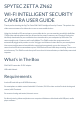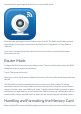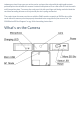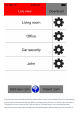User Guide
launch the Attez app by tapping the Attez icon on your mobile device.
Once the Attez app is opened, touch “Add new cam,” then OK.The ZN62 cam ID will be retrieved
automatically. You can assign a cam name to the ZN62 such as “Living Room” or “Front Door” or
“Mikecam.”
If you want to connect through the Internet now, continue to the next section, Router Mode.
Otherwise, touch OK.
Router Mode
Configure the ZN62 to connect to your wireless router. That way you’ll be able to access the ZN62
through the Internet anytime and anywhere.
Touch “Click to select the router”.
Select your router from the list of available Wi-Fi networks in the area. Fill in the Wi-Fi password, then
click OK.
The ZN62 will reset itself automatically and connect to the router after it reboots. If a wrong
password is entered, or the camera failed to connect to the router for a long time, or if you want to
change to another router, reset ZN62 to AP mode. To do this while the ZN62 is powered on, press
and hold the recessed Mode key on the bottom of the ZN62 by inserting an unfurled paper clip or a
needle until the orange status LED turns on. Delete the cam from the app and reinstall the camera.
Handling and Formatting the Memory Card
Because a MicroSD card (not included) is fragile and about one-quarter the size of an SD card, it’s easy