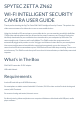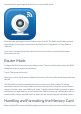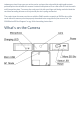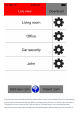User Guide
Import cam
You can invite another user to connect to the ZN62 by providing the Cam ID, user- name and
password to the user.
LED Indicators
There are two multi-colored light emitting diodes on the camera. The one next to the USB port is
called the Charging LED. The one next to the power button is referred to as the Status LED. Here’s
what their colors mean:
Power On: Press and hold the power button until the green LED lights up. Power Off: Press and hold
the power button until the LED shuts off.
Connecting to a computer: Make sure that the ZN62 is powered off before connecting it to your PC’s
USB port. An orange LED will light up next to the camera’s USB port and the green LED will light up
next to the camera’s power button. A directory will appear on your computer screen listing the video
and picture files on the camera’s removable disk.
Operating in AP mode: If the Orange LED is lit, the camera is waiting for the smartphone connection.
If the green LED is flashing, the camera has successfully connected to the smartphone.
Operating in router mode: If the camera is successfully connected to the router, a green LED will be
flashing. If the camera’s Live View is being accessed from a mobile device, an orange LED will be
flashing.
Note: the orange LED will continue to flash when the view is being recorded. (The only indication that
a recording is underway will be on the mobile screen itself since the red record button will be flashing.)
When you exit the Live View, the LED on the camera will flash green.
Low battery: the red LED will flash.
No memory card, full card, damaged card or other failure: the red LED will glow steadily.
Operating the Camera
The Attez app on your phone or tablet affords great flexibility as you choose the Live View on one of
up to four ZN62 cameras you’ve named.
Select Your Camera