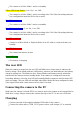User Guide
Before you start
Before using the camera for the first time, ensure that it is fully charged. See below under
"Charging". A new, fully charged battery will last about 80 minutes. For recording or
playback, refer to the picture above and insert a micro SD card upsidedown into the SD
Card slot with the gold contacts pointing forward.
The Power button
Press the power button to turn the camera on. The blue LED will turn on for about 1 second
before the firmware starts to load. After about 3 seconds the yellow LED will turn on
indicating the camera is ready for use (standby). If Power On Delay is set to ON, press the
power button for about 4 seconds until the yellow LED turns on.
Power On Delay is useful to prevent the camera from being inadvertently turned on.
If the camera has been configured with Auto Power On Record set to On, the camera
will automatically begin recording in Mode 1.
To turn off the camera, first stop any recordings that may be running by pressing the
shutter button and then press the power button for at least half a second (some
firmware versions require you to press the button for 2 seconds). The camera will turn
off.
The Mode button
The Mode button enables the camera to be sequentially switched between 4 different
modes. Each button press advances to the next mode indicated by the LED color.
Video Mode 1 (yellow LED). The frame rate, resolution, AOV and rotation can be
individually configured.
Video Mode 2 (blue LED). The frame rate, resolution, AOV and rotation can be
individually configured.
Photo Mode (red LED) which includes Time-Lapse photos.
Playback Mode (red LED) is only possible when the special A/V-out cable is connected.
The Shutter button
Press the shutter button to start or end a video recording, to take a picture or to play/pause
when in Playback mode. Playback mode is only available when the A/V cable is attached.
LED status indicators
Since the camera has many functions, it's important to understand the meaning of the LEDs.
The following LED states are for a camera not connected to the PC.
Yellow LED remains on: