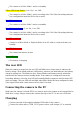User Guide
If the camera has been configured with "Auto Power-On Record" set to ON, the camera
will automatically begin recording in Mode 1 as soon as the power button is pressed or
external power is connected. If the recording LED has been disabled, the yellow LED
will blink 3 times and then turn off, indicating that recording has started. Otherwise
the yellow LED will slowly flash at 2 second intervals indicating that the camera is
recording.
If the camera has been configured with "Auto Record" set to OFF (default setting), the
camera will switch to Video Mode 1 (yellow LED) and remain in standby mode until a
button is pressed or Auto-Power-Off times out.
Turn off Camera
Press and hold the Power Button for at least half a second and then release it (some
firmware versions require you to press the button for 2 seconds). The red LED will blink 3
times and the camera will turn off.
Switching between modes
The camera can be switched between the different modes by pressing the Mode button.
Each button click advances the camera to the next mode. Video Mode1 - Video Mode2 -
Photo Mode - Playback Mode (only if A/V cable is attached) - Video Mode1 etc.
Recording Video Mode 1 or 2 (yellow or blue LED)
Start video recording and write-protecting important clips.
Briefly press the shutter button.
➤ If the recording LED has been disabled, the yellow or blue LED will blink 3 times and
then turn off, indicating that recording has started.
➤ If the recording LED has been enabled, the yellow or blue LED will slowly flash at 2
second intervals indicating that the camera is recording.
The current clip can be write-protected by pressing the Mode button while recording.
Stop video recording.
Briefly press the shutter button. The camera will return to the standby mode from
which the video was started.
Taking a Photo (red LED)
Briefly press the shutter button. The red LED will flash indicating that a picture was
taken.
Playback Mode
Ensure you have an A/V cable connected between the camera and an external monitor