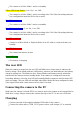User Guide
and a card is inserted.
Turn on the camera if it is not already turned on.
Press the Mode button until the red LED turns on (Photo Mode).
Now press the Mode button once more. The red LED will remain on, but the camera
will be in playback mode and the first frame of the first clip found on the card will
show on the external monitor.
➤ If no clips are found on the card the display will show "Empty".
Press the Shutter button to play or pause the clip.
Press the Mode button to advance to the next clip.
Press the Power button to exit Playback Mode and turn off the camera.
➤ It is not possible to exit Playback Mode except by turning off the camera.
Removable Disk Mode
Make sure a memory card is inserted and the camera is turned off.
Connect the camera to the PC using a standard USB cable. The green LED may turn
on indicating that the battery is charging.
The blue LED will turn on for about a second but will then be replaced by the yellow
LED. After a short while the yellow LED may also turn off.
The camera is now in Disk Mode and a new removable drive should be available on
your computer. This may take up to 30 seconds.
➤ It is not possible to enter Removable Disk Mode when using a Video-Out cable (pins
#4 and #5 shorted to ground)
Webcam Mode
There are two ways in which you can enter webcam mode.
Method 1:
Connect the camera as a removable drive (see above).
Press the Shutter button to enter webcam mode.
➤ If this is the first time you have connected the camera in WebCam mode, Windows
will automatically install the required drivers.
➤ Disconnect the camera or press the Shutter button to exit webcam mode.
Method 2:
Remove the flash memory card.
Connect the camera to the PC using a standard USB cable.
The yellow LED will blink at 2 second intervals indicating there is no card inserted.
This is normal.
➤ If this is the first time you have connected the camera in WebCam mode, Windows
will automatically install the required drivers.
The camera is now in Webcam mode.
Start your favorite WebCam software, such as AMCap. If your screen is black, the
software is not configured correctly. Make sure the program shows the "USB PC