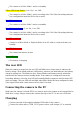User Guide
camera" as the "device" selected for video capture. If this option does not show in the
"device" option list, restart the webcam program and check again.
Disconnect the camera or press the Shutter button to exit webcam mode.
➤Note: Windows XP has an integrated WebCam viewer. Your Mobius should be visible in
Explorer (My Computer) as a "USB Video Device". This functionality does not exist in
Windows 7.
In-Camera Formatting
The Camera contains a built-in formatter which may be used to format the SD card. In-
Camera formatting is best done using mSetup.exe (see below) but can also be done as
follows:
Connect the Camera as a Removable disk (see above).
Press and hold down the Mode button. DO NOT RELEASE the button until after
the next steps are completed.
Disconnect the camera from the computer.
The yellow LED will blink for a few seconds followed by three blinks of the red LED,
after which the camera will turn off. You must wait until you see the red LED blink
three times.
Release the Mode button.
➤Cards with a capacity greater than 32GB will be formatted with exFAT. All other cards will
be formatted as FAT32. See the note about using exFAT in older operating systems in the
Description.
Camera Setup (Configuration)
On Windows it is recommended to always use the program mSetup.exe to modify the
camera's configuration. mSetup communicates directly with the camera and makes
configuring the camera a very simple task.
It is, however, also possible to manually change the configuration settings by editing the
"SYSCFG.TXT" file which must be placed in the root folder of the card for the camera to find
and load the new settings. You can use any ASCII editor, for example Notepad, to modify the
parameters. The "SYSCFG.TXT" must be in plain ASCII, it must not be in Unicode. If you
don't know what a root folder is, or you don't know what ASCII is or don't know how to
manually edit ASCII files please only use mSetup.exe.
A "SYSCFG.TXT" file must first be generated by the Camera. The camera's parameters are
self explanatory. It is important not to change the sequence of the square brackets and not
configure invalid combinations. For example, never combine a clip longer than 5 minutes
with the continuous loop. If you enter invalid combinations or values, the Camera will not
perform as expected. It is much safer to use the setup program which will always configure
the camera correctly. If you want to keep the camera's current date and time, replace all the
numeric characters withing the square brackets by ?.