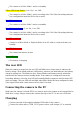User Guide
The "SYSCFG.TXT" file can be automatically generated as follows:
Disconnect the camera from the PC and turn it off.1.
Press and Hold Down the Mode button. DO NOT RELEASE the button until2.
step 4.
Press and Hold Down the Power button until the RED LED blinks 3 times and the3.
camera turns off. This will take about 5 seconds. During the process, the blue and
yellow LEDs may blink.
Release the Mode and Power buttons.4.
The SYSCFG.TXT file showing the camera's current settings should now be in the memory
card root folder. Now you can edit the SYSCFG.TXT file as indicated above, and load the
new settings back into the camera by using exactly the same method as outlined in steps 1
through 4, above. Once completed, the "SYSCFG.TXT" file will be automatically deleted
from the card's root folder.
Using Software to configure the camera
mSetup.exe will automatically configure the camera with the parameters you require.
Detailed instructions can be found in the program by clicking the "Help" button.
Firmware Update
Normally, there is no need to update the firmware. You should only update the firmwareif
you are having problems with the current firmware or the new firmware provides
functionality you require that are not available in your current version. The latest firmware
version can be downloaded and installed directly from the setup program or installed
manually by downloading the firmware file from
http://www.rcgroups.com/forums/showpost.php?p=25170908&postcount=3. Updating the
firmware is an easy and safe process, but you should take note that it is not possible to
update the firmware using SD cards with a capacity greater than 32GB. Firmware can only
be updated using SD cards formatted with FAT32 (cards with a capacity less than 64GB).
The firmware update routine is a low-level routine called before the exFAT file system is
loaded. The low-level routine only supports the FAT32 file system.
Automatic Firmware Update
Use mSetup (Tools) to automatically update the firmware. This is by far the easiest method.
Manual Firmware Update
DO NOT PRESS ANY BUTTONS during the firmware update process.
There are two methods with which you can update the firmware.
Method 1 without pressing any buttons:
Turn off the camera.