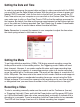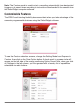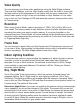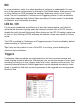User Manual
Note: To check if the battery has power, make sure the camera is disconnected from
an external power source and hold the power button for one second.
If there’s no memory card in the slot or the inserted card is unformatted, the LED will
briey turn a steady green (indicating internal power) then a steady red (indicating
there’s no memory card), then turn off.
If there is a formatted memory card inserted and the three-way switch has been left
in Surveillance or On-the-go mode , the LED will turn a steady green,
then after a few seconds start ashing green indicating the camera is recording.
If you’re only checking power, press the power button for two seconds to stop
recording. The green LED will stop ashing, turn orange, then turn off completely. If
the three-way switch is in Custom , the LED will light up orange then green. The
green LED will ash briey, then turn off.
Tip: There’s no way to tell whether the battery is fully- or partially-charged. Always
charge the camera before a recording session or keep the camera plugged into a
power source if you’re unsure how much power is left in the battery.
Handling and Formatting the Memory Card
Because a MicroSD card (not included) is fragile and about one-quarter the size of
an SD card, it’s easy to damage or lose. Keep your eye on the card as you insert
the edge with the eight metal contacts pointed down into the slot while the camera’s
bottom indicia plate rests on a at surface. Push the card in until it snaps into place.
To remove the card, press it in with your nger nail, being careful to block the card
from becoming airborne as it’s ejected by the slot’s spring mechanism.
The easiest type of memory card to use with the ZIR32 contains a capacity of 32GB
or less, while cards with more memory must be properly formatted to be recognized
by the camera. See the Troubleshooting section (pg. 20) for formatting instructions.
What’s on the Camera
SPYTEC ZIR32 720P NIGHT VISION INTELLIGENT SECURITY CAMERA USER GUIDE 3