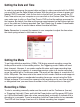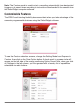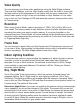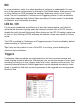User Manual
Using the ZIR32 Zetta Widget Software
T
o adjust the date and time in your camera and to customize the ZIR32’s range of
features, you must rst download and install the Widget software on your Windows or
Macintosh computer. Use your computer browser to go to:
http://support.spytec.com/help/article/link/zetta-widget
Choose the Zetta Conguration Tool Widget for Windows (2000, XP, Vista, 7, 8, 10) or
the Widget for Mac OS X.
Once the program is installed, an icon on the upper left corner of the Zetta Widget
software is red when the camera isn’t connected to a USB port on the computer and
green when it is.
Note: the software refers to the camera as the DVR as in “digital video recorder”. The
Zetta Widget menus can be viewed in English, French, German, Italian, Spanish and
Chinese (simplified or traditional).
Adjusting the Camera’s Settings from the Software
Using the included USB cable, attach the camera to the computer where the Zetta
Widget software is installed.
When the ZIR32 is attached to the PC, two lettered drives appear: one drive is the
SD card (where the les are stored) and one is the camera’s internal memory. The
latter has a small amount of on-board ash for settings and rmware. It’s not sufficient
to store video.
The camera must be plugged into your computer to use the software. If the camera
is not connected, you’ll see an unplugged icon in red next to “DVR disconnected” at
the top of the screen. When the camera is connected using the included USB cable,
you’ll see a plug in green followed by “DVR connected.”
Note: Whenever you change settings in the software, they must be transferred to the
camera. Click on the circular icon to the left of “Sync Settings to DVR” to complete
your choices. A conrming checkmark in green next to “Settings Saved” will appear
on the screen.
SPYTEC ZIR32 720P NIGHT VISION INTELLIGENT SECURITY CAMERA USER GUIDE 4