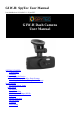User Guide
Video Menu
To access the Video menus, if the device powers on and is not automatically in Video mode,
press the Mode button to the right of the screen until you are in Video mode (shows a film
strip icon to the top left of the screen) and then the Menu button. Press the Menu button
twice for Setup.
Resolution
After selecting the Resolution option, navigate using the Up and Down buttons to the left of
the screen. Select the desired resolution: 1080FHD, 720P 60FPS, 720P 30FPS, WVGA or
VGA and press the Capture button for changes to take place.
Loop Recording
Loop recording will allow continual recording, as the camera records continually over the
previous footage. To disable loop recording, select the Loop Recording option from the
Menu and navigate using the Up and Down buttons to the left of the screen to select Off and
press the Capture button. You may also set Loop recording to 3 Minutes, 5 Minutes or 10
Minutes.
Wide Dynamic Range (WDR)
Allowing the camera to use WDR technology automatically adjusts lighting features to
enhance clarity and reduce glare. To access WDR settings, select the WDR option from the
Menu and navigate using the Up and Down buttons to the left of the screen to select On or
Off and press the Capture button.
Exposure
The exposure settings allow you to adjust the picture quality by enabling a certain amount
of light to pass through a unit area of the lens. By adding more value, the greater the
amount of light to pass through the camera as it is filming or taking still photos and
likewise, the lesser the value will give lesser light to the capture. Settings may be set higher
for nighttime to reduce glare and lower for daytime to get similar results. Settings for
exposure are as follows: -2.0, -1.0, -1/3, -2/3, -4/3, -5/3, +0.0, +5/3, +4/3, +2/3, +1/3, +1.0
and +2.0. To adjust exposure, select the Exposure option from the Menu and navigate using
the Up and Down buttons to the left of the screen to select On or Off and press the Capture
button.
Motion Detection
By enabling motion detection, the camera will record as motion is sensed by the lens. Using
this feature will not permit continual recording unless motion is continuous. To enable or
disable motion detection, select the Motion Detection option from the Menu and navigate
using the Up and Down buttons to the left of the screen to select On or Off and follow by
pressing the Capture button.