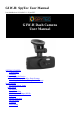User Guide
Record Audio
There are settings to enable or disable audio recording available from the menu by selecting
the Record Audio option and navigating using the Up and Down buttons to choose either On
or Off. In Off mode, only video is recorded and in On mode, both audio and video are
recorded. Once the On or Off option is highlighted, press the Capture button to save the
selection.
G-Sensor
The G-Sensor stabilizes the image in the event that a wreck or other physical disturbance
occurs. The G-Sensor prevents any recorded footage during a physical disturbance from
being lost by not allowing Loop mode to have effect, thus not allowing the device to record
over the footage by proceeding with regular, continual recording. To access G-Sensor
settings, select G-Sensor from the Menu and use the Up and Down buttons to navigate
settings: On, Off, High, Medium or Low. The High settings will detect slight physical
disturbance whereas Low will detect only major physical disturbance. Press the Capture
button.
Date Stamp
The date stamp may be enabled or disabled by selecting Date Stamp from the menu. Select
either On or Off and press the Capture button to save changes.
Video Settings Menu
Set the Time and Date
To set the time and date, use the Up and Down buttons to select the System Setup icon (last
on the right) of the settings menu and press the Capture button. Here Time and Date are
listed with an arrow pointing to changeable values. Use the Up and Down buttons to adjust
the values. After you have found the correct value for the year, press the Capture button.
Now, you can adjust the Date Format by pressing the Up and Down buttons. Press the
Capture button after selecting the desired format.
Auto Power Off
By selecting Auto Power Off in the menu, the camera is able to set off automatically after 3
Minutes, 5 Minutes or 10 Minutes. This may be disabled by selecting Off in the menu. After
highlighting the selection, press the Capture button to update settings.
Beep Sound
By selecting Beep Sound in the menu, the beep sound may be disabled or enabled by
selecting either On or Off and pressing the Capture button to save settings.