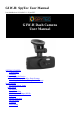User Guide
Language
Select the Language icon from the menu to choose English, French, Spanish, Portuguese,
German, Italian, Simplified Chinese, Traditional Chinese, Russian, or Japanese and pressing
the Capture button to save settings.
TV Mode
Use the AV Out port to connect an HDMI cable to the camera for viewing images on a
television monitor. Select the TV Mode icon from the settings menu and choose either NTSC
(National Television System Committee) or PAL (Phase Alternate Line) depending on user
preferences. Press the Capture button to save changes.
Frequency
Select the Frequency icon from the menu to choose either 50 Hz or 60 Hz and press the
Capture button to save settings. When adjusting frequency settings, consider the computer
or other monitoring tool that will be used for retrieval of files to avoid flicker. In the United
States, 60 Hz is commonly used. Otherwise, the 50 Hz setting would need to be selected.
Screen Protection
Select the Screen Protection icon from the menu to enable or disable screen protection by
choosing 3 minutes, 5 minutes, 10 minutes or Off in the menu. Press the Capture button to
save changes. If you choose to use Screen Protection, the screen will shut off but the
camera will keep recording as settings prescribe.
IR LED
Select the IR LED icon from the menu to enable or disable Infrared LED by choosing either
Off or On in the menu. Press the Capture button to save changes.
Format
Select the Format option from the menu to delete contents from the SD Card. This option
reformats the microSD memory card after selecting the SD Card option (only option).
Confirm that all data will be deleted by choosing OK or Cancel.
Default Setting
By choosing to return to Default Settings, the menus will automatically convert to Russian.
Be prepared to change your language settings before setting back to default. Otherwise,
this setting allows all other previous changes to default back to factory settings. To go back
to default settings, choose Default Settings from the menu and press the Capture button. A
prompt will ask you to confirm your selection.
Version
Select Version from the menu and press the Capture button to view the installed application