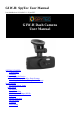User Guide
information.
Still Capture Menu
To access the Still Capture menus, press the Mode button to the right of the screen until
you are in Camera mode (shows a camera icon to the top left of the screen) and then the
Menu button on top of the camera and press the Menu button twice for Setup.
Capture Mode
After selecting the Capture Mode option, press the Capture button. Navigate using the Up
and Down arrow buttons to the left of the screen to select the desired Capture Mode: Single,
2S Timer, 5S Timer and 10S Timer and press the Capture button for changes to take place.
This setting allows the user to have extra time for capturing an image after the Capture
button is pressed.
Resolution
Resolution settings will allow for picture quality to be adapted according to the user’s
specifications. Select the Resolution option from the Menu and navigate using the Up and
Down buttons to the left of the screen to select an option and press the Capture button.
Options for this feature are 3M, 2MHD, VGA, 1.3M, 12M, 10M, 8M and 5M.
Sequence
Enabling the sequence feature allows the camera to take 3 images within 1 second. Select
the Sequence option from the Menu and navigate using the Up and Down buttons to the left
of the screen to select On or Off and press the Capture button.
Quality
The quality settings allow you to adjust the picture quality by enabling a certain amount of
light to pass through a unit area of the lens. By adding more resolution, the greater the file
size written to the microSD card. Settings may be set to Fine, Normal or Economy. Select
the Quality option from the Menu by navigation using the Up and Down buttons to the left of
the screen and press the Capture button.
Sharpness
This feature enables the camera to take pictures with greater or lesser sharpness to
increase or decrease pixel proximity (compressing the image for clarity). Select the
Sharpness option from the Menu and navigate using the Up and Down buttons to the left of
the screen to select Strong, Normal or Soft and press the Capture button.
White Balance
There are settings to enhance white balance available from the menu by selecting the White
Balance option and navigating using the Up and Down buttons to choose either Auto,
Daylight, Cloudy, Tungsten or Flourescent. In Auto mode, settings will adjust themselves to