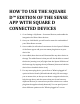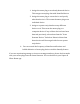FAQ
Internal
HOW TO USE THE SQUARE
D™ EDITION OF THE SENSE
APP WITH SQUARE D
CONNECTED DEVICES
1. Go to Settings > My Home > Connected Devices, and enable the
integration for Wiser Home devices.
2. Once you click Enable, you will need to enter the credentials of
your Wiser Home account.
3. Once enabled, it will take a few minutes for the Square D Edition
of the Sense app to add your new smart plug devices to your
device list.
4. Once added, these devices will function like any other device in
the app. The added bonus is that you will also be able to control
the device (turning it on/off) right from the Square D Edition of
the Sense app, by tapping the on/off button (shown on both the
device list or detailed device view).
5. For any smart plug device, you will see a "What's plugged in?"
option in Device Details (iOS and Android only). We encourage
you to answer this, so that you can better categorize the device,
help the app learn, and also ensure that you do not have any
duplicate devices (in cases where you have a device on a smart
plug that the app has already detected). You can specify one of
three different options on the “What’s plugged in?” screen.