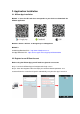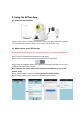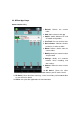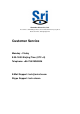SP Series IP Camera Quick Start Guide 1. Product Introduction 1.1 Indoor IP Camera 1. IR Sensor 2. IR LED 3. Lens 4. Recording Indicator Light 5. Network Indicator Light 6. Microphone 7. Network Interface 8. microSD Card Slot 9. DC Power Interface Indicator Light Solid Blinking Off Network (Red) Network Connected Network Connecting Network Disconnected Record (Blue) microSD Card Inserted Recording No microSD card inserted 1.
. Application Installation 2.1 APCam App Installation Method 1: Scan the QR code that corresponds to your device to download the APCam application Method 2: Search “APCam” on Google Play or iOS App Store Method 3: Android App Download Link:http://www.videoipcamera.cn/ iOS App Download Link:https://itunes.apple.com/us/app/apcam/id943353529 2.2 Register for an APCam Account Before using the APCam App, you will need to register for an account. Step 1: Launch the APCam App and navigate to the login screen.
. Using the APCam App 3.1 Power on the IP Camera After the camera has been powered on for 20 seconds, a beeping sound will be emitted. This sound indicates that the network is disconnected and will require setup. 3.2 Add a camera to the APCam App Before beginning the setup process, your phone must be connected to a WiFi network Step 1: Launch the APCam App and press the “Add” button. Step 2: Press the “SP” button to add a Sricam model from the SP series.
3.3 APCam App Usage Camera Interface Key 1. Refresh: Refresh the camera index 2. Add: Add a camera to the app 3. Switch: Switch between AP and SP model configurations 4. Live Feed: Press to view live feed 5. Device Status: Indicates whether the device is online or offline 6. Delete: Delete a device from the camera index 7. Modify: Modify the camera’s name and password 8. Settings: Modify the camera’s network, alarm, recording, and date settings 9. Camera: Show the entire camera index 10.
3.4 Live Feed Key 1. Device’s time and date 2. Number of current viewers 3. Zoom (Compatible Models Only) 4. Power Button (Requires WiFi Smart Outlet, Compatible Models Only) 5. Audio Monitor / Listen-In 6. Screen Shot Capture 7. Streaming Quality (HD, SD, LD) 8. Music Player (Compatible Models Only) 9. Alarm (Toggle Alarm On/Off) 10. Exit 11. Talk Button For more information on the Sricam SP Series models, please visit sricctv.com.
Shenzhen Sricctv Co., Ltd. The 3rd Floor, C9 Building,C District ,Fu Hai Industrial Park, Fuyong Street, Baoan,Shenzhen ,Guangdong,China Customer Service Monday – Friday 9:00-18:00 Beijing Time (UTC +8) Telephone: +86-755-29360806 E-Mail Support: tech@sricctv.com Skype Support: tech.