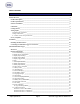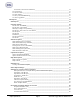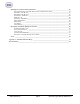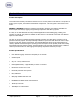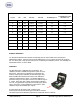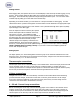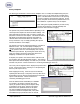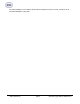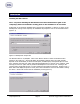Computer Accessories User Manual
Super Systems Inc. Page 8 SDS Data Logger Manual #4565 Rev D
Survey Templates
The data logger will default to the last survey template used. To modify the template being used, the
operator can go to the
Select Survey Template
menu
option. This data will be carried over for the reporting
process to make the reporting quick and easy. On the
Survey Template screen there are parameters that can
be modified for a specific survey such as setpoint.
After setting the required parameters, the start survey
process can be selected. This will timestamp the
selection and the data logger will log all channels that have been selected for logging.
The operator may receive deviation alarms depending on the
current input and setpoint as well as the alarm settings. The
alarm will notify the operator when an input is outside the
plus/minus tolerance for the setpoint. The alarm information
will display on the data logger and show the number of
channels above tolerance and below the tolerance. The
survey continues to run, it is simply providing the operator
with the information on the display.
The operator can view the input channel data on a number of
different screens. The
overview display
will display all
channels on the device but by using the circular arrow key,
, the operator views the
overview display
with only the
“selected” input channels. By pressing the circular arrow key
again, the operator will get the
Quick Chart View
screen
displaying trend data for a specific channel.
At anytime, the operator can view the data in real-time from
the computer using the SDS Recorder software. The real-time
data option when selected displays the data every 10 seconds. The system will update 10-second
intervals every minute. Follow instructions for connecting the datalogger to the PC.
The survey can be stopped from the
Display Survey
Information
screen. On the Action option, entering a “0” and pressing the
Enter key will stop the survey.
After stopping the survey, other surveys can be taken by
repeating the above steps. At anytime, all survey data can be
downloaded to the PC using the Download Surveys And Data
option on SDS Recorder. Follow instructions for
connecting the datalogger to the PC.
Once the data has been downloaded, it is available
for reporting. By clicking on the file open menu
option, the operator will be given the Report dialog
to generate a survey report. Reports use logged
data and the user specified interval in the report.
The report template selected will form the final
report view with all the template data, survey data
and additional report parameters that are entered.