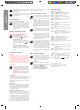User's Manual
9
ENGLISH
Flying the 4-channel Quadrocopter
NOTE!
Take care particularly in the fi rst few fl ights to move
the lever on the controller very gently and not over-
hurriedly. As a rule, only very small movements of the
respective levers are necessary to carry out the desired
control commands!
If you notice that the Quadrocopter moves forwards or to the
side without your touching the respective lever, please adjust
the trim of the Quadrocopter as described in (
1614
15
).
9
+/- Gas (up / down)
To start or to fl y higher, push the gas lever on the
left cautiously forwards. To land or fl y lower, push
the gas lever on the left cautiously backwards.
10
To make the Quadrocopter circle to the left or the
right on the spot, move the lever on the left cau-
tiously to the left or the right.
11
To fl y the Quadrocopter to the left or the right,
push the lever on the right cautiously to the left or
the right.
12
To fl y the Quadrocopter forwards or backwards,
push the lever on the right cautiously forwards or
backwards.
Looping function
WARNING! ONLY FOR EXPERIENCED PILOTS!
13a
When you press the looping button, an audi-
ble signal sounds until you move the right-hand
joystick either up or down, or right or left. The
Quadrocopter then carries out the loop or roll in
the respective direction. Before you do this, make
sure you have ample room on all sides (about
2.5 m – 8‘).
Beginner/Advanced switch
WARNING! 100 % IS ONLY FOR EXPERIENCED PILOTS!
13b
30 % = beginner mode
Signal sounds once on switching over. Looping
the loop and rollovers are possible as explained
in
13a
.
60 % = medium mode
The quadrocopter reacts more sensitively than
in 30 % mode. Signal sounds twice on switching
over. Looping the loop and rollovers are possible
as explained in
13a
.
100 % = advanced mode -> 3D mode.
The Quadrocopter reacts very sensitively to joy-
stick movements. Signal sounds three times on
switching over.
Video & photo function
WARNING!
Please note that taking pictures or videos with the built-in
camera may infringe the image copyright and rights of per-
sonality of others! A person fi lmed without his or her permis-
sion, for example in the neighbourhood, may take civil action
for restraint or claim for damages. Taking pictures of people
in other people's residences or gardens protected by sight-
screening hedges may also be a criminal off ence! Always
keep up to date with existing legal provisions.
13c
Fit the 1GB Micro SD-card underneath at the rear
in the SD card slot in the quadrocopter. Make sure
the metal contacts on the SD-card are facing in
the right direction (see fi gure).
WARNING! Be certain to fi t the SD-card in the
quadrocopter before connecting the battery!
Recording a video:
Press the “Take video” button to begin video-recording. Press
the button again to stop recording. While recording, the LED
on the right next to the SD-card slot on the Quadrocopter
fl ashes red. No sound is recorded.
Taking a photo:
Press the “Take picture” button on the left, and the camera
takes a photo. The LED on the right next to the SD-card slot on
the Quadrocopter fl ashes red once after each photo is taken. If
the SD-card is full, the LED will fl ash red / green. In this case,
delete videos or photos from the SD-card.
Playing back the videos/looking at photos:
Plug the Micro-SD-card into the USB adapter and connect this
to a computer. You will now fi nd a removable storage device
in 'File Explorer'. You will fi nd the video fi les e.g. “MOVI0000.
avi” on the data carrier in the fi le “Video” The videos are AVI-
fi les. This video format is supported by many video players as
standard. You will fi nd the photo fi les, e.g. “PICT0000.jpg” in
the fi le folder “Photo”. The photos are JPG fi les – a standard
format for photos. If you should unintentionally delete either
fi le “Video” or “Photo”, it will be recreated on the next applica-
tion in the Quadrocopter.
Trimming the Quadrocopter
14
When hovering, if the Quadrocopter fl ies to the left
or right without you moving the lever for left / right
movement, please proceed as follows:
If the Quadrocopter moves on its own fast or slow
sideways to the left, press the lower right trimmer
for right / left tilt in steps to the right. If the Quad-
rocopter moves right, press the trimmer for right /
left tilt in steps to the left.
15
When hovering, if the Quadrocopter fl ies forwards
or backwards without you moving the lever for for-
wards or backwards movement, please proceed
as follows:
If the Quadrocopter moves on its own fast or
slow forwards, press the upper right trimmer for
forwards / backwards in steps downwards. If the
Quadrocopter moves backwards, press the trim-
mer for forwards / backwards in steps upwards.
16
When hovering and without you moving the lever
for circling on the spot, if the quadrocopter rotates
to left or right, proceed as follows: If the quadro-
copter rotates quickly or slowly to the left around
its own axis, press the trimmer for rotation below
left in steps to the right. If the quadrocopter rotates
to the right, press the trimmer for rotation in steps
to the left.
Changing the rotor blades
17
Use a smooth narrow object to help draw off a ro-
tor blade if necessary. Make sure that you draw
the rotor blade with great care vertically upwards,
and hold the motor from below to stabilise it.
18
WARNING!
Be sure to note the marking and colour, also the tilt
angle of the rotor blades!
Front left: red – marking “B”
Front right: red – marking “A”
Rear right: black – marking “B”
Rear left: black – marking “A”
Troubleshooting
Problem: Remote control does not work.
Cause: The ON/OFF-power switch is turned “OFF”.
Solution: Turn the ON/OFF-power switch “ON”.
Cause: The batteries have been wrongly inserted.
Solution: Check if the batteries have been correctly inserted.
Cause: The batteries do not have enough power.
Solution: Insert new batteries.
Problem: The Quadrocopter cannot be controlled with the
remote control
Cause: The power switch on the reomote control is turned
“OFF”.
Solution: First turn the power switch on the remote control
“ON”.
Cause:
The remote control is possibly not correctly frequen-
cy bound with the receiver on the Quadrocopter.
Solution: Please carry out the binding procedure as de-
scribed in “Checklist for fl ight preparation“.
Problem: The Quadrocopter does not lift.
Cause: The rotor blades rotate too slowly.
Solution: Push the throttle up.
Cause: The battery´s power is not suffi cient.
Solution: Charge the battery (see chapter “Charging the
battery”).
Problem: During fl ight, the Quadrocopter loses speed and
height without any obvious reason.
Cause: The battery is too weak.
Solution: Charge the battery (see chapter “Charging the bat-
tery”).
Problem: The quadrocopter only fl ies in a circle or turns
over on starting.
Cause: Rotor blades incorrectly fi tted or damaged.
Solution: Fit rotor blades / replace rotor blades as de-
scribed in
17
18
.
Errors and changes excepted
Colours / fi nal design – changes excepted
Technical changes and design-related changes excepted
Pictograms = symbolic photos