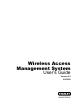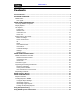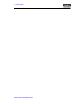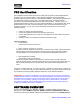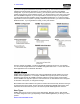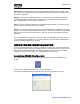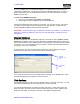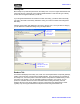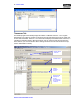User's Manual
USER’S GUIDE- 7
WIRELESS ACCESS MANAGEMENT SYSTEM
Administrator – An Administrator has access to all WAMS applications and all facilities. This
User Type would be assigned to a System Administrator, that is, someone who is responsible for
set up and configuration.
Manager – Can access all WAMS applications. This type would, for example, be assigned to
someone responsible for adding users to the system. As an additional security measure, this
type could be restricted to access specific facilities only.
Service – Can access WAMS Transactions and WAMS Statistics Monitor. This User Type can
also be restricted to specific facilities only, if needed.
General – Can access only the WAMS Transactions and WAMS Reports applications for specific
facilities. This user type would be assigned to someone in Security for example, who will monitor
daily entry and exit activity and system alarms. They can not access the WAMS Configurator
application.
Once an Administrator has logged in to the system, they can add WAMS Users to the system. If
you are designated as a WAMS User, you will be assigned a login User Name and Password to
access the Software Application(s) you need.
USING WAMS CONFIGURATOR
If you are in Human Resources, Personnel, or Security; you may be the person who adds users
to the system and gives them access priviliges and IDs. You will spend most of your time on the
Users tab of the WAMS Configurator. The following sections describe how to launch WAMS
Configurator, provide a brief overview of the WAMS Display and Tab options.
Launching WAMS Configurator
When WAMS software is loaded onto your computer, it places a shortcut to WAMS on your
desktop.
Double-click the WAMS Configurator icon to start the application.
The STANLEY WAMS splash screen appears briefly, then the Login dialog box opens.