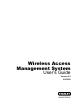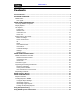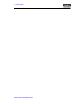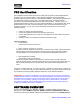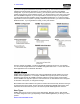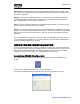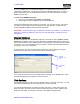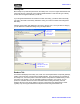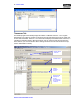User's Manual
8 – USER’S GUIDE
WIRELESS ACCESS MANAGEMENT SYSTEM
If you are a WAMS User, your System Administrator or IT representative must provide you a
Login Name and Password. You will need this to login the WAMS Configurator. If you are a
System Administrator, see the Administrator’s Guide for more information about Launching
WAMS for the first time.
To Login to the WAMS Configurator:
1. Enter your case-sensitive Login Name and Password.
2. Select Login. WAMS Configurator opens at the Reader Tab.
If the System Administrator has created only one facility, you are ready to begin. If more than
one facility has been created, select the facility from the drop-down list. Any elements you
access in WAMS Configurator will be directed to that facility.
IMPORTANT: Once the System login and password have been personalized for your facility, it is
important to record the information in hard copy form and safeguard it in a location known to
management.
Display Options
All tasks in WAMS start from the WAMS Configurator, which has four tabs: Readers, Facility,
Timezones, and Users. Following is a brief description of WAMS display options and how the
tabs are used to perform tasks. WAMS operates in the Windows environment using its standard
conventions. You can use WAMS full screen or resize the window using the min/max buttons in
the top right corner of the Configurator.
In minimized view, use the up or down arrows to select from a list of categories or options.
Following is the Facility Tab in minimized view with the scroll bar visible.
In the Facility and Users Tabs you can display items by category or sort alphabetically. This is
useful when displaying the Configurator in full-screen view.
Tab Options
The WAMS Configurator contains four tabs: Readers, Facility, Timezones, and Users. You will
select these tabs depending on which program tasks you wish to perform.
If your Program Administrator has created more than one facility, you will need to select the
facility you wish to work with from the Facility Tab before moving on to add or maintain users
assigned to that facility. Following is a quick tour of the WAMS Configurator tabs.
Up and down
arrows
Minimize,
maximize, and
close.