Dot Matrix Printer User's Manual
Table Of Contents
- Surface
- English
- Trademark acknowledgments
- About this manual
- Contents
- Chapter 1: Printer Setup
- Choosing a place for the printer
- Unpacking the printer
- General guide
- Opening the front cover
- Removing the print head protector (LC-240C only)
- About ribbon cartridges
- Installing the ribbon cartridge
- Installing the paper support
- Connecting to your computer
- Connecting to a power outlet
- Loading paper
- Detaching the automatic sheet feeder
- Re-installing the automatic sheet feeder
- Chapter 2: User Setup Utility
- Installing the User Setup Utility
- Starting up the User Setup Utility
- Changing User Setup Utility parameter settings
- Using the General window
- Using the Font window
- Using the Paper window
- Adjusting the printer’s vertical alignment
- Changing the printer port
- Saving setup data as a new configuration file
- Saving changed setup data in the current configuration file
- Importing setup data from a configuration file
- Returning to default settings
- Exiting the User Setup Utility
- Using the Help window
- Chapter 3: Using the Printer with Windows 3.1
- Chapter 4: Control Panel Operations
- Chapter 5: Paper Handling
- Chapter 6: Using the Printer with MS-DOS
- Chapter 7: Other Printing Features
- Appendix A: Troubleshooting
- Appendix B: Specifications
- Appendix C: Interface Pin Outs
- Appendix D: Character Sets
- Appendix E: Printer Control Codes
- Index
- France
- Note concernant les marques déposées
- A propos de ce manuel
- Table des matières
- Chapitre 1: Configuration de l’imprimante
- Choix d’un emplacement pour l’imprimante
- Déballage de l’imprimante
- Guide général
- Ouverture du capot avant
- Retrait de la protection de la tête d’impression (LC-240C uniquement)
- A propos des cartouches de ruban
- Installation d’une cartouche de ruban
- Installation du support papier
- Connexion de l’imprimante à l’ordinateur
- Connexion à une prise secteur
- Chargement du papier
- Retrait de l’introducteur feuille à feuille
- Réinstallation de l’introducteur feuille à feuille
- Chapitre 2: Utilitaire de configuration
- Installation de l’utilitaire de configuration
- Lancement de l’utilitaire de configuration
- Modification des paramètres de l’utilitaire de configuration
- Utilisation de la fenêtre Générale
- Utilisation de la fenêtre Police
- Utilisation de la fenêtre Papier
- Réglage de l’ajustement vertical de l’imprimante
- Changement du port d’imprimante
- Sauvegarde des données de configuration dans un nouveau fichier de configuration
- Sauvegarde des données de configuration modifiées dans le fichier courant
- Importation des données de configuration à partir d’un fichier de configuration
- Rétablissement des valeurs par défaut
- Sortie de l’utilitaire de configuration
- Utilisation de la fenêtre d’aide
- Chapitre 3: Utilisation de l’imprimante sous
- Chapitre 4: Utilisation du panneau de commande
- Chapitre 5: Manipulation du papier
- Chapitre 6: Utilisation de l’imprimante sous MS-DOS
- Chapitre 7: Autres fonctions d’impression
- Appendix A: Dépannage
- Annexe B: Caractéristiques techniques
- Annexe C: Disposition des broches pour interfaces
- Annexe D: Jeux de caractères
- Annexe E: Codes de commande d’imprimante
- Index
- German
- Warenzeichen-Hinweis
- Über dieses Handbuch
- Inhaltsverzeichnis
- Kapitel 1: Grudeinstellung (Setup) des Druckers
- Wahl eines Stellplatzes für den Drucker
- Auspacken des Druckers
- Allgemeiner Leitfaden
- Öffnen der Frontabdeckung
- Abnehmen des Druckkopfschutzes (nur beim LC-240 C)
- Über die Farbbandkassetten
- Einsetzen der Farbbandkassette
- Anbringen des Papierhalters
- Anschluß an Ihren Computer
- Anschluß an eine Netzsteckdose
- Einlegen von Papier
- Abnehmen der automatischen Papierzufuhr
- Wiedereinsetzen der automatischen Papierzufuhr
- Kapitel 2: Drucker Setup Programm
- Installieren des Drucker Setup Programms
- Starten des Drucker Setup Programms
- Änderung der Parametereinstellungen des Drucker Setup Programms
- Benutzung des Fensters Allgemein
- Benutzung des Fensters Schrift
- Benutzung des Fensters Papier
- Einstellung der Vertikalen Punktausrichtung
- Änderung der Schnittstelle
- Speichern der Setup-Daten in einer neuen Konfigurationsdatei
- Speichern der geänderten Setup-Daten in der aktuellen Konfigurationsdatei
- Laden von Drucker Setup-Daten aus einer Konfigurationsdatei
- Rückkehr zu den Defaulteinstellungen
- Beenden des Drucker Setup Programms
- Benutzung des Fensters Hilfe
- Kapitel 3: Einsatz des Druckers unter Windows 3.1
- Kapitel 4: Handhabung des Bedienerfeldes
- Kapitel 5: Papierhandhabung
- Kapitel 6: Verwendung des Druckers unter MS-DOS
- Kapitel 7: Sonstige Druckerfunktionen
- Anhang A: Fehlerbehebung
- Anhang B: Technische Daten
- Anhang C: Interface-Pin-Belegung
- Anhang D: Zeichensätze
- Anhang E: Steuercodes des Druckers
- Stichwort-Verzeichnis
- Serviceleistungen in Deutschland
- Italiano
- Riconoscimento di marchio registrato
- Informazioni sul manuale
- Sommario
- Capitolo 1: Installazione della stampante
- Scelta del luogo dove installare la stampante
- Disimballaggio della stampante
- Panoramica generale della stampante
- Apertura del coperchio frontale
- Rimozione dell’imballo di protezione della testina di stampa (solo per il modello LC-240C)
- Due parole sulle cartucce nastro
- Installazione della cartuccia nastro
- Installazione del supporto appoggia-carta
- Collegamento della stampante al computer
- Collegamento alla presa elettrica
- Inserimento della carta
- Smontaggio dell’alimentatore automatico di fogli singoli
- Reinstallazione dell’alimentatore automatico di fogli singoli
- Capitolo 2: Il programma User Setup Utility
- Installazione del programma User Setup Utility
- Avviamento del programma User Setup Utility
- Modifica dei parametri di configurazione del programma User Setup Utility
- Uso della schermata Generale
- Uso della schermata Carattere
- Uso della schermata Carta
- Regolazione dell’allineamento verticale
- Modifica della porta della stampante
- Memorizzazione delle impostazioni in un nuovo file di configurazione
- Memorizzazione delle modifiche alle impostazioni nel file di configurazione corrente
- Importazione delle impostazioni da un file di configurazione
- Ripristino delle impostazioni predefinite
- Uscita dal programma User Setup Utility
- Uso della schermata “?” (Help) Aiuto
- Capitolo 3: Utilizzo della stampante con Windows 3.1
- Capitolo 4: Il pannello di controllo e le sue funzioni
- Capitolo 5: Uso della carta
- Capitolo 6: Utilizzo della stampante in ambiente MS-DOS
- Capitolo 7: Altre funzionalità della stampante
- Appendice A: Ricerca e soluzione dei problemi
- Appendice B: Specifiche tecniche
- Appendice C: Uscite a terminale interfaccia
- Appendice D: Set di caratteri
- Appendice E: Codici di controllo della stampante
- Indice analitico
- Customer service information
- Customer response
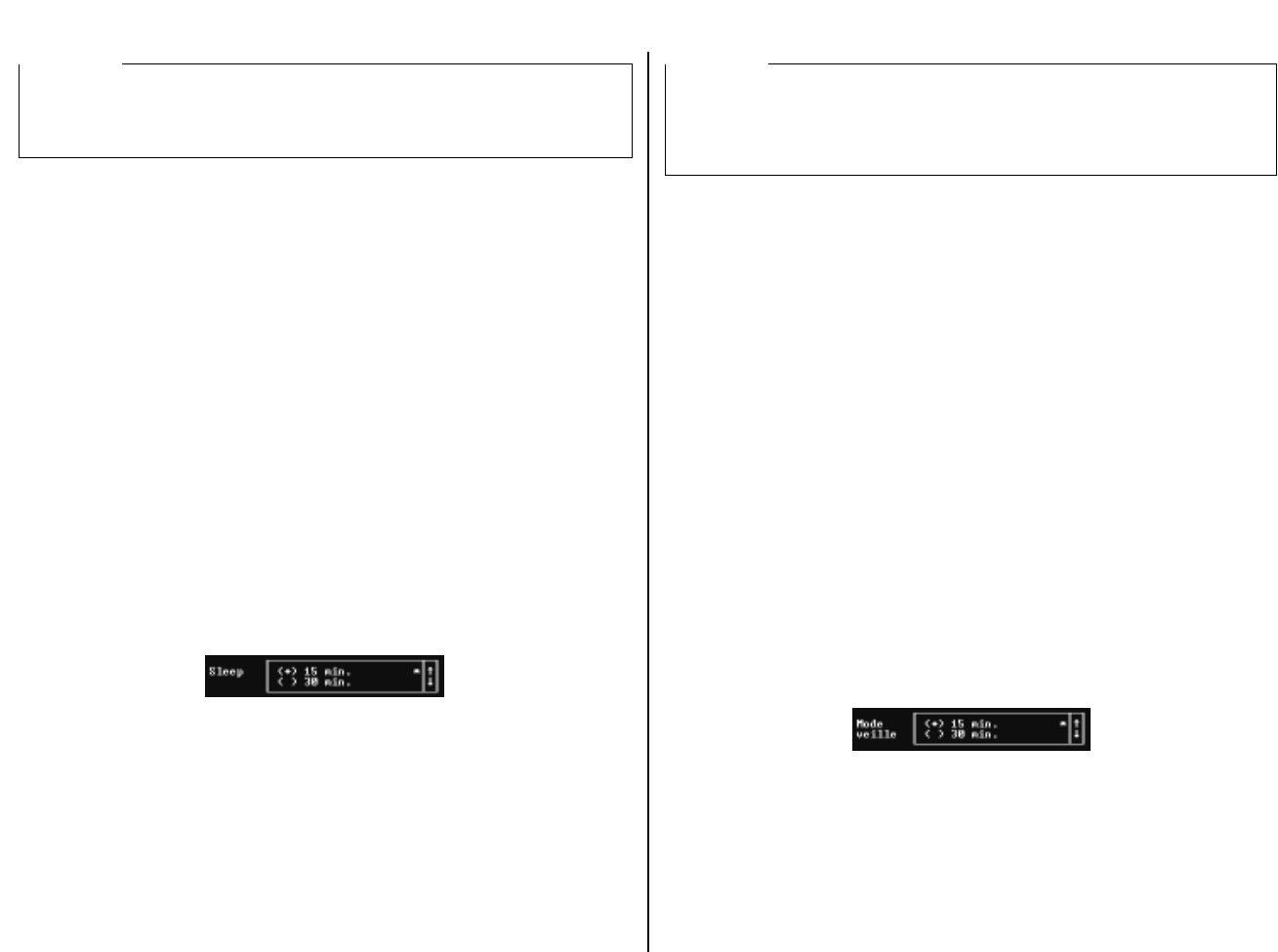
Chapter2.frame Black #7
27
Changing User Setup Utility parameter settings
Changing User Setup Utility parameter settings is quite easy, regardless of whether
you are using a mouse or the keyboard. The following are basic operations that you
can use to change parameters in the General, Font, Paper, Adjust., and Port
windows.
To select a window
❏ Highlight the name of the window you want to display by clicking on it in the
menu bar, or by using the left and right arrow keys.
To select a parameter box
❏ Select the parameter box that you want by clicking inside the box with the
mouse or by moving to the box using the keyboard’s Tab key.
Parameters are grouped inside of boxes on the screen. When you first display a
window, the current setting of the parameter in the first (upper left) box in the
window is highlighted to indicate that it is selected. When you select a parameter
box, the parameter’s current selection is highlighted.
About parameter boxes
Note that there are two types of parameter boxes. Some have up and down arrows on
the right side, which indicates that there are more than two possible settings for these
particular parameters.
After you select such a box (by clicking inside it with the mouse or by moving to it
by pressing Tab), use the mouse to click on the up and down buttons to scroll
through the available settings. You can also use the up and down arrow keys to scroll
through available settings.
Important!
Your printer cannot read the settings if your computer and printer are connected
through an optional Serial-To-Parallel Interface Converter. In such a case, you can
still use the User Setup Utility to send settings to the printer, but you cannot read the
printer’s current settings.
Modification des paramètres de l’utilitaire de configuration
❏ Les paramètres de l’utilitaire de configuration peuvent être modifiés très
facilement avec la souris ou au clavier. Les opérations décrites ci-dessous
constituent les procédures de base que vous pourrez utiliser pour modifier les
paramètres dans les fenêtres Générale, Police, Papier, Réglages et Port.
Sélection d’une fenêtre
❏
Surlignez le nom de la fenêtre à afficher en cliquant sur son nom dans la barre de
menus, ou sélectionnez-la au moyen des flèches droite et gauche.
Sélection d’une zone de paramétrage
❏ Sélectionnez la zone de paramétrage requise en cliquant sur la zone avec la
souris ou en positionnant le curseur dans la zone au moyen de la touche Tab du
clavier.
Les paramètres sont regroupés par zones à l’écran. Lorsque vous affichez une
fenêtre, la valeur courante du paramètre dans la première zone (en haut et à
gauche) de la fenêtre est surlignée pour indiquer qu’elle est sélectionnée.
Lorsque vous sélectionnez une zone de paramétrage, la valeur courante du
paramètre est surlignée.
A propos des zones de paramétrage
Notez qu’il existe deux types de zones de paramétrage. Certaines d’entre elles
s’accompagnent de flèches haute et basse du côté droit. Ces flèches indiquent que le
paramètre peut avoir plus de deux valeurs.
Après avoir sélectionné une de ces zones (en cliquant sur la zone en question avec la
souris ou en y accédant au moyen de la touche Tab), utilisez la souris pour cliquer
sur les boutons haut et bas afin de faire défiler la liste de valeurs à l’écran Vous
pouvez également utiliser les flèches haute et droite pour examiner les différentes
valeurs possibles.
Important!
L’imprimante ne peut pas lire les valeurs si l’ordinateur et l’imprimante sont
connectés en réseau ou au moyen d’un convertisseur d’interface série/parallèle
optionnel. Dans ce cas, vous pouvez quand même utiliser l’utilitaire de
configuration pour envoyer les valeurs à l’imprimante, mais vous ne pouvez pas lire
les valeurs courantes de l’imprimante.










