Dot Matrix Printer User's Manual
Table Of Contents
- Surface
- English
- Trademark acknowledgments
- About this manual
- Contents
- Chapter 1: Printer Setup
- Choosing a place for the printer
- Unpacking the printer
- General guide
- Opening the front cover
- Removing the print head protector (LC-240C only)
- About ribbon cartridges
- Installing the ribbon cartridge
- Installing the paper support
- Connecting to your computer
- Connecting to a power outlet
- Loading paper
- Detaching the automatic sheet feeder
- Re-installing the automatic sheet feeder
- Chapter 2: User Setup Utility
- Installing the User Setup Utility
- Starting up the User Setup Utility
- Changing User Setup Utility parameter settings
- Using the General window
- Using the Font window
- Using the Paper window
- Adjusting the printer’s vertical alignment
- Changing the printer port
- Saving setup data as a new configuration file
- Saving changed setup data in the current configuration file
- Importing setup data from a configuration file
- Returning to default settings
- Exiting the User Setup Utility
- Using the Help window
- Chapter 3: Using the Printer with Windows 3.1
- Chapter 4: Control Panel Operations
- Chapter 5: Paper Handling
- Chapter 6: Using the Printer with MS-DOS
- Chapter 7: Other Printing Features
- Appendix A: Troubleshooting
- Appendix B: Specifications
- Appendix C: Interface Pin Outs
- Appendix D: Character Sets
- Appendix E: Printer Control Codes
- Index
- France
- Note concernant les marques déposées
- A propos de ce manuel
- Table des matières
- Chapitre 1: Configuration de l’imprimante
- Choix d’un emplacement pour l’imprimante
- Déballage de l’imprimante
- Guide général
- Ouverture du capot avant
- Retrait de la protection de la tête d’impression (LC-240C uniquement)
- A propos des cartouches de ruban
- Installation d’une cartouche de ruban
- Installation du support papier
- Connexion de l’imprimante à l’ordinateur
- Connexion à une prise secteur
- Chargement du papier
- Retrait de l’introducteur feuille à feuille
- Réinstallation de l’introducteur feuille à feuille
- Chapitre 2: Utilitaire de configuration
- Installation de l’utilitaire de configuration
- Lancement de l’utilitaire de configuration
- Modification des paramètres de l’utilitaire de configuration
- Utilisation de la fenêtre Générale
- Utilisation de la fenêtre Police
- Utilisation de la fenêtre Papier
- Réglage de l’ajustement vertical de l’imprimante
- Changement du port d’imprimante
- Sauvegarde des données de configuration dans un nouveau fichier de configuration
- Sauvegarde des données de configuration modifiées dans le fichier courant
- Importation des données de configuration à partir d’un fichier de configuration
- Rétablissement des valeurs par défaut
- Sortie de l’utilitaire de configuration
- Utilisation de la fenêtre d’aide
- Chapitre 3: Utilisation de l’imprimante sous
- Chapitre 4: Utilisation du panneau de commande
- Chapitre 5: Manipulation du papier
- Chapitre 6: Utilisation de l’imprimante sous MS-DOS
- Chapitre 7: Autres fonctions d’impression
- Appendix A: Dépannage
- Annexe B: Caractéristiques techniques
- Annexe C: Disposition des broches pour interfaces
- Annexe D: Jeux de caractères
- Annexe E: Codes de commande d’imprimante
- Index
- German
- Warenzeichen-Hinweis
- Über dieses Handbuch
- Inhaltsverzeichnis
- Kapitel 1: Grudeinstellung (Setup) des Druckers
- Wahl eines Stellplatzes für den Drucker
- Auspacken des Druckers
- Allgemeiner Leitfaden
- Öffnen der Frontabdeckung
- Abnehmen des Druckkopfschutzes (nur beim LC-240 C)
- Über die Farbbandkassetten
- Einsetzen der Farbbandkassette
- Anbringen des Papierhalters
- Anschluß an Ihren Computer
- Anschluß an eine Netzsteckdose
- Einlegen von Papier
- Abnehmen der automatischen Papierzufuhr
- Wiedereinsetzen der automatischen Papierzufuhr
- Kapitel 2: Drucker Setup Programm
- Installieren des Drucker Setup Programms
- Starten des Drucker Setup Programms
- Änderung der Parametereinstellungen des Drucker Setup Programms
- Benutzung des Fensters Allgemein
- Benutzung des Fensters Schrift
- Benutzung des Fensters Papier
- Einstellung der Vertikalen Punktausrichtung
- Änderung der Schnittstelle
- Speichern der Setup-Daten in einer neuen Konfigurationsdatei
- Speichern der geänderten Setup-Daten in der aktuellen Konfigurationsdatei
- Laden von Drucker Setup-Daten aus einer Konfigurationsdatei
- Rückkehr zu den Defaulteinstellungen
- Beenden des Drucker Setup Programms
- Benutzung des Fensters Hilfe
- Kapitel 3: Einsatz des Druckers unter Windows 3.1
- Kapitel 4: Handhabung des Bedienerfeldes
- Kapitel 5: Papierhandhabung
- Kapitel 6: Verwendung des Druckers unter MS-DOS
- Kapitel 7: Sonstige Druckerfunktionen
- Anhang A: Fehlerbehebung
- Anhang B: Technische Daten
- Anhang C: Interface-Pin-Belegung
- Anhang D: Zeichensätze
- Anhang E: Steuercodes des Druckers
- Stichwort-Verzeichnis
- Serviceleistungen in Deutschland
- Italiano
- Riconoscimento di marchio registrato
- Informazioni sul manuale
- Sommario
- Capitolo 1: Installazione della stampante
- Scelta del luogo dove installare la stampante
- Disimballaggio della stampante
- Panoramica generale della stampante
- Apertura del coperchio frontale
- Rimozione dell’imballo di protezione della testina di stampa (solo per il modello LC-240C)
- Due parole sulle cartucce nastro
- Installazione della cartuccia nastro
- Installazione del supporto appoggia-carta
- Collegamento della stampante al computer
- Collegamento alla presa elettrica
- Inserimento della carta
- Smontaggio dell’alimentatore automatico di fogli singoli
- Reinstallazione dell’alimentatore automatico di fogli singoli
- Capitolo 2: Il programma User Setup Utility
- Installazione del programma User Setup Utility
- Avviamento del programma User Setup Utility
- Modifica dei parametri di configurazione del programma User Setup Utility
- Uso della schermata Generale
- Uso della schermata Carattere
- Uso della schermata Carta
- Regolazione dell’allineamento verticale
- Modifica della porta della stampante
- Memorizzazione delle impostazioni in un nuovo file di configurazione
- Memorizzazione delle modifiche alle impostazioni nel file di configurazione corrente
- Importazione delle impostazioni da un file di configurazione
- Ripristino delle impostazioni predefinite
- Uscita dal programma User Setup Utility
- Uso della schermata “?” (Help) Aiuto
- Capitolo 3: Utilizzo della stampante con Windows 3.1
- Capitolo 4: Il pannello di controllo e le sue funzioni
- Capitolo 5: Uso della carta
- Capitolo 6: Utilizzo della stampante in ambiente MS-DOS
- Capitolo 7: Altre funzionalità della stampante
- Appendice A: Ricerca e soluzione dei problemi
- Appendice B: Specifiche tecniche
- Appendice C: Uscite a terminale interfaccia
- Appendice D: Set di caratteri
- Appendice E: Codici di controllo della stampante
- Indice analitico
- Customer service information
- Customer response
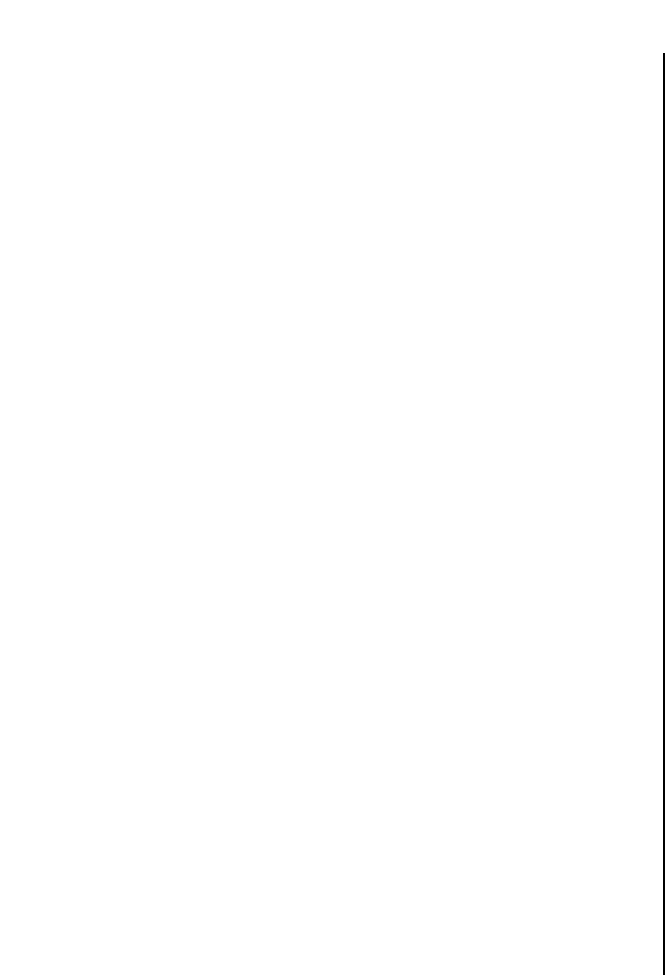
Chapter2.frame Black #15
35
LQ Font
❏ Select the font that you want to use as the printer’s default letter-quality font.
Pitch
❏ Select the print pitch (character spacing) you want to use for printing.
Print mode
❏ Select the print mode you want to use.
Selecting LQ provides letter quality output, while selecting Draft provides draft
quality. Draft quality printing may be less attractive than letter quality, but the
printing operation is faster.
Code page
❏ Select the code page you want to use for printing.
For details on what characters are included in each code page, see “Character Sets”
on page 110 of this manual.
Font lock
❏ Switch the font lock on (Enabled) or off (Disabled).
When font lock is enabled, the printer will not allow the font to be changed by the
software application you are using. When disabled, the application software can
control the fonts used for printing.
Zero style
❏ Select the type of zero you want to use.
Selecting Normal prints zeros without lines running through them, while Slashed
prints zeros with a diagonal slash running through them.
Country
❏ Select the international character set you want to use for printing.
The international character sets you can select in this menu are: U.S.A., France,
Germany, England, Denmark-1, Sweden, Italy, Spain-1, Japan, Norway, Denmark-2,
Spain-2, Latin America, Korea, Irish, Legal.
For details on what characters are included in these character sets, see “Character
Sets” on page 110 of this manual.
Char table
❏ Select the character table you want to use for printing.
For details on what characters are included in these character tables, see “Character
Sets” on page 110 of this manual.
Police LQ
❏ Sélectionnez la police à utiliser comme police de qualité «courrier» par défaut.
Pas
❏ Sélectionnez le pas d’impression (espacement des caractères) que vous voulez
utiliser à l’impression.
Mode imprime
❏ Sélectionnez le mode d’impression à utiliser.
La valeur LQ fournit une sortie de qualité «courrier», alors que la valeur Brouillon
produit un imprimé en mode rapide. L’impression de qualité rapide n’est pas aussi
bonne que l’impression en qualité courrier, mais se fait bien plus rapidement.
Page de codes
❏ Sélectionnez la page de codes à utiliser pour l’impression.
Pour plus de détails sur les caractères inclus dans chaque page de codes, voir «Jeux
de caractères» à la page 110 de ce manuel.
Vérouil Police
❏ Il peut être activé ou désactivé.
Lorsque le verrouillage de police est activé, l’imprimante ne permet pas de modifier
la police dans l’application utilisée. Lorsque le verrouillage de police est désactivé,
le logiciel peut contrôler les polices utilisées à l’impression.
Style du zéro
❏ Sélectionnez le type de zéro à utiliser.
La valeur Normal 0 imprime les zéros sans trait à l’intérieur, alors que la valeur
Barré imprime une diagonale à l’intérieur des zéros.
Pays
❏ Sélectionne le jeu de caractères internationaux utilisée à l’impression.
Les jeux de caractères internationaux dont vous disposez dans ce menu sont : USA,
France, Allemagne, Angleterre, Denemark, Suéde, Italie, Espagne, Japon, Norvége,
Amerique Latíne, Coreé, Irlande, Legal.
Pour plus de détails sur les caractères disponibles dans ces jeux de caractères,
reportez-vous à la section «Jeux de caractères» à la page 110 de ce manuel.
Table Caractè
❏ Sélectionne la table de caractères utilisée à l’impression.
Pour plus de détails sur les caractères disponibles dans ces tables de caractères,
reportez-vous à la section «Jeux de caractères» à la page 110 de ce manuel.










