Dot Matrix Printer User's Manual
Table Of Contents
- Surface
- English
- Trademark acknowledgments
- About this manual
- Contents
- Chapter 1: Printer Setup
- Choosing a place for the printer
- Unpacking the printer
- General guide
- Opening the front cover
- Removing the print head protector (LC-240C only)
- About ribbon cartridges
- Installing the ribbon cartridge
- Installing the paper support
- Connecting to your computer
- Connecting to a power outlet
- Loading paper
- Detaching the automatic sheet feeder
- Re-installing the automatic sheet feeder
- Chapter 2: User Setup Utility
- Installing the User Setup Utility
- Starting up the User Setup Utility
- Changing User Setup Utility parameter settings
- Using the General window
- Using the Font window
- Using the Paper window
- Adjusting the printer’s vertical alignment
- Changing the printer port
- Saving setup data as a new configuration file
- Saving changed setup data in the current configuration file
- Importing setup data from a configuration file
- Returning to default settings
- Exiting the User Setup Utility
- Using the Help window
- Chapter 3: Using the Printer with Windows 3.1
- Chapter 4: Control Panel Operations
- Chapter 5: Paper Handling
- Chapter 6: Using the Printer with MS-DOS
- Chapter 7: Other Printing Features
- Appendix A: Troubleshooting
- Appendix B: Specifications
- Appendix C: Interface Pin Outs
- Appendix D: Character Sets
- Appendix E: Printer Control Codes
- Index
- France
- Note concernant les marques déposées
- A propos de ce manuel
- Table des matières
- Chapitre 1: Configuration de l’imprimante
- Choix d’un emplacement pour l’imprimante
- Déballage de l’imprimante
- Guide général
- Ouverture du capot avant
- Retrait de la protection de la tête d’impression (LC-240C uniquement)
- A propos des cartouches de ruban
- Installation d’une cartouche de ruban
- Installation du support papier
- Connexion de l’imprimante à l’ordinateur
- Connexion à une prise secteur
- Chargement du papier
- Retrait de l’introducteur feuille à feuille
- Réinstallation de l’introducteur feuille à feuille
- Chapitre 2: Utilitaire de configuration
- Installation de l’utilitaire de configuration
- Lancement de l’utilitaire de configuration
- Modification des paramètres de l’utilitaire de configuration
- Utilisation de la fenêtre Générale
- Utilisation de la fenêtre Police
- Utilisation de la fenêtre Papier
- Réglage de l’ajustement vertical de l’imprimante
- Changement du port d’imprimante
- Sauvegarde des données de configuration dans un nouveau fichier de configuration
- Sauvegarde des données de configuration modifiées dans le fichier courant
- Importation des données de configuration à partir d’un fichier de configuration
- Rétablissement des valeurs par défaut
- Sortie de l’utilitaire de configuration
- Utilisation de la fenêtre d’aide
- Chapitre 3: Utilisation de l’imprimante sous
- Chapitre 4: Utilisation du panneau de commande
- Chapitre 5: Manipulation du papier
- Chapitre 6: Utilisation de l’imprimante sous MS-DOS
- Chapitre 7: Autres fonctions d’impression
- Appendix A: Dépannage
- Annexe B: Caractéristiques techniques
- Annexe C: Disposition des broches pour interfaces
- Annexe D: Jeux de caractères
- Annexe E: Codes de commande d’imprimante
- Index
- German
- Warenzeichen-Hinweis
- Über dieses Handbuch
- Inhaltsverzeichnis
- Kapitel 1: Grudeinstellung (Setup) des Druckers
- Wahl eines Stellplatzes für den Drucker
- Auspacken des Druckers
- Allgemeiner Leitfaden
- Öffnen der Frontabdeckung
- Abnehmen des Druckkopfschutzes (nur beim LC-240 C)
- Über die Farbbandkassetten
- Einsetzen der Farbbandkassette
- Anbringen des Papierhalters
- Anschluß an Ihren Computer
- Anschluß an eine Netzsteckdose
- Einlegen von Papier
- Abnehmen der automatischen Papierzufuhr
- Wiedereinsetzen der automatischen Papierzufuhr
- Kapitel 2: Drucker Setup Programm
- Installieren des Drucker Setup Programms
- Starten des Drucker Setup Programms
- Änderung der Parametereinstellungen des Drucker Setup Programms
- Benutzung des Fensters Allgemein
- Benutzung des Fensters Schrift
- Benutzung des Fensters Papier
- Einstellung der Vertikalen Punktausrichtung
- Änderung der Schnittstelle
- Speichern der Setup-Daten in einer neuen Konfigurationsdatei
- Speichern der geänderten Setup-Daten in der aktuellen Konfigurationsdatei
- Laden von Drucker Setup-Daten aus einer Konfigurationsdatei
- Rückkehr zu den Defaulteinstellungen
- Beenden des Drucker Setup Programms
- Benutzung des Fensters Hilfe
- Kapitel 3: Einsatz des Druckers unter Windows 3.1
- Kapitel 4: Handhabung des Bedienerfeldes
- Kapitel 5: Papierhandhabung
- Kapitel 6: Verwendung des Druckers unter MS-DOS
- Kapitel 7: Sonstige Druckerfunktionen
- Anhang A: Fehlerbehebung
- Anhang B: Technische Daten
- Anhang C: Interface-Pin-Belegung
- Anhang D: Zeichensätze
- Anhang E: Steuercodes des Druckers
- Stichwort-Verzeichnis
- Serviceleistungen in Deutschland
- Italiano
- Riconoscimento di marchio registrato
- Informazioni sul manuale
- Sommario
- Capitolo 1: Installazione della stampante
- Scelta del luogo dove installare la stampante
- Disimballaggio della stampante
- Panoramica generale della stampante
- Apertura del coperchio frontale
- Rimozione dell’imballo di protezione della testina di stampa (solo per il modello LC-240C)
- Due parole sulle cartucce nastro
- Installazione della cartuccia nastro
- Installazione del supporto appoggia-carta
- Collegamento della stampante al computer
- Collegamento alla presa elettrica
- Inserimento della carta
- Smontaggio dell’alimentatore automatico di fogli singoli
- Reinstallazione dell’alimentatore automatico di fogli singoli
- Capitolo 2: Il programma User Setup Utility
- Installazione del programma User Setup Utility
- Avviamento del programma User Setup Utility
- Modifica dei parametri di configurazione del programma User Setup Utility
- Uso della schermata Generale
- Uso della schermata Carattere
- Uso della schermata Carta
- Regolazione dell’allineamento verticale
- Modifica della porta della stampante
- Memorizzazione delle impostazioni in un nuovo file di configurazione
- Memorizzazione delle modifiche alle impostazioni nel file di configurazione corrente
- Importazione delle impostazioni da un file di configurazione
- Ripristino delle impostazioni predefinite
- Uscita dal programma User Setup Utility
- Uso della schermata “?” (Help) Aiuto
- Capitolo 3: Utilizzo della stampante con Windows 3.1
- Capitolo 4: Il pannello di controllo e le sue funzioni
- Capitolo 5: Uso della carta
- Capitolo 6: Utilizzo della stampante in ambiente MS-DOS
- Capitolo 7: Altre funzionalità della stampante
- Appendice A: Ricerca e soluzione dei problemi
- Appendice B: Specifiche tecniche
- Appendice C: Uscite a terminale interfaccia
- Appendice D: Set di caratteri
- Appendice E: Codici di controllo della stampante
- Indice analitico
- Customer service information
- Customer response
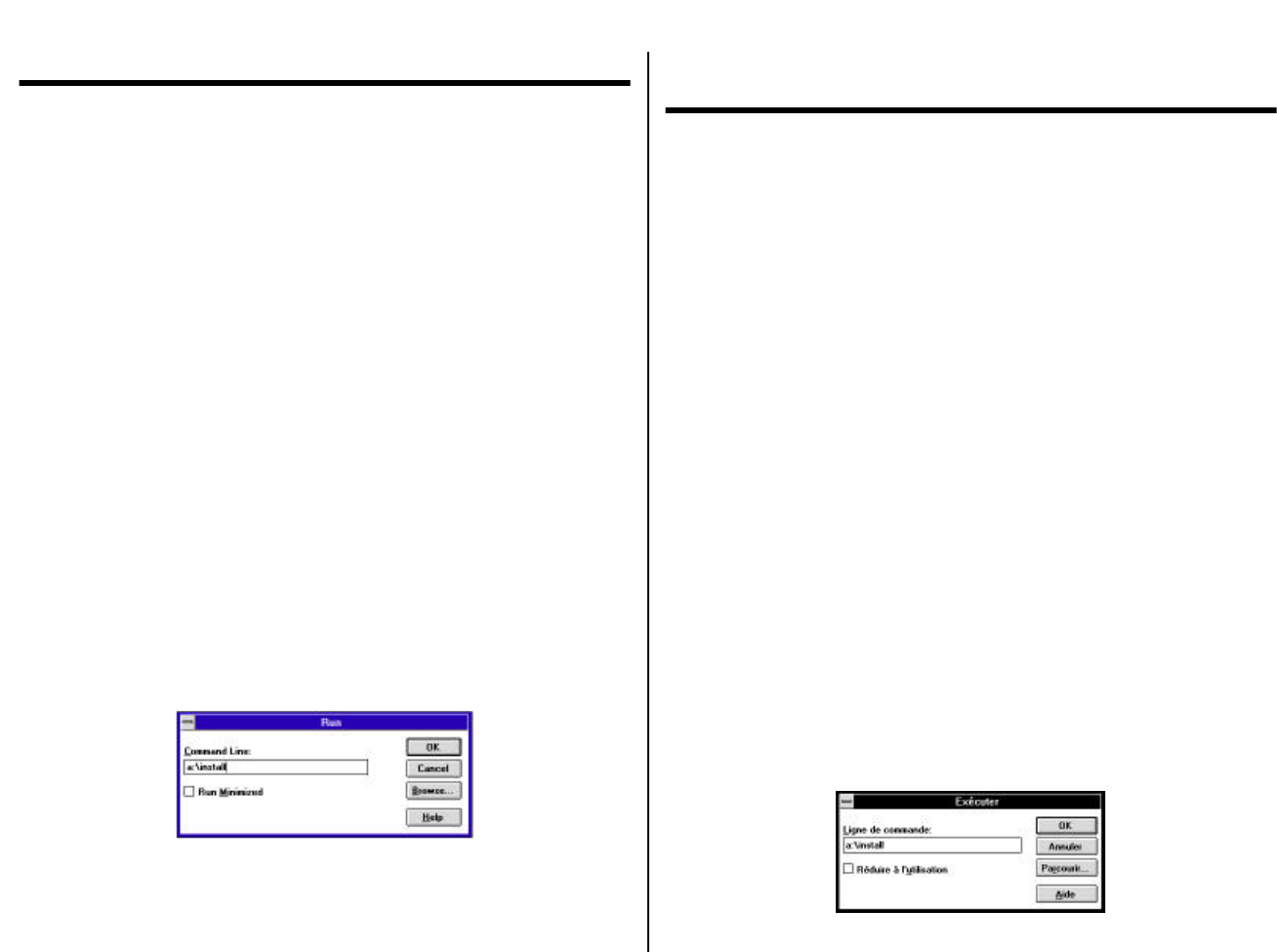
Chapter3.frame Black #1
51
Chapter 3: Using the Printer with Windows 3.1
This chapter contains specific information you need to know when using the printer
with Microsoft Windows 3.1. It also tells you how to install the printer driver on
your computer so that it can control the printer correctly. In this chapter, you will
learn about:
❏
How to set up for printing with Microsoft Windows 3.1
❏ How to prepare for printing
❏ How to print a document
❏ How to install TrueType fonts
❏ How to select fonts from within an application
Setting up for printing with Microsoft Windows 3.1
This printer is designed to work best with computers running Microsoft Windows
3.1. If you are running an earlier version of Windows, we recommend that you
upgrade to 3.1.
Before you can use the printer with Windows, you must first use the procedure
outlined below to install the printer driver that is supplied on the 3.5” floppy disk
that comes with the printer. This procedure assumes that you are using a mouse and
that you are familiar with common mouse operations like click and double-click. If
you need information on mouse operations or if you want to install the printer driver
without using a mouse, refer to your Microsoft Windows User’s Guide.
❏ Insert the disk that contains the printer driver into one of your computer’s disk
drives. This explanation assumes you are using a drive named “A:”, but you
could use any drive. Just remember to change the “A:” in the following steps to
the name of the drive you are using.
❏ In the Windows Program Manager, choose
Run
from the
File
menu.
❏ Type the following line into the command line box:
A:\INSTALL ↵
Chapitre 3: Utilisation de l’imprimante sous
Windows 3.1
Ce chapitre contient les informations dont vous pourrez avoir besoin pour utiliser
l’imprimante sous Microsoft Windows 3.1. Il explique aussi comment installer le
gestionnaire d’imprimante sur votre ordinateur pour lui permettre de gérer
correctement l’imprimante. Dans ce chapitre, vous allez vous familiariser avec les
aspects suivants :
❏ Configuration de l’impression sous Microsoft Windows 3.1
❏ Préparation à l’impression
❏ Impression d’un document
❏ Installation des polices TrueType
❏ Sélection de polices dans une application
Configuration de l’impression sous Microsoft Windows 3.1
Cette imprimante est conçue tout spécialement pour fonctionner avec les ordinateurs
qui exploitent Microsoft Windows 3.1. Si vous utilisez une version antérieure de
Windows, nous vous recommandons d’effectuer la mise à niveau pour disposer de la
version 3.1.
Avant de pouvoir imprimer sous Windows, vous devez effectuer la procédure définie
ci-dessous pour installer le gestionnaire d’imprimante qui figure sur la disquette 3,5
pouces fournie avec l’imprimante. Cette procédure suppose que vous utilisez une
souris et que vous connaissez les opérations les plus courantes à la souris comme
cliquer ou faire un double-clic. Pour plus de détails sur les opérations avec souris, ou
pour savoir comment installer le gestionnaire sans utiliser de souris, reportez-vous
au Guide d’utilisation de Microsoft Windows.
❏ Insérez la disquette qui contient le gestionnaire d’imprimante dans un des
lecteurs de disquettes de l’ordinateur. Cette procédure suppose que vous utilisez
le lecteur «A:», mais vous pouvez naturellement utiliser tout autre lecteur en
remplaçant «A:» par le nom du lecteur dans les instructions suivantes.
❏ Dans le Gestionnaire de programmes de Windows, ouvrez le menu Fichier et
sélectionnez Exécuter.
❏ Tapez la commande suivante sur la ligne de commande :
A:\INSTALL ↵










